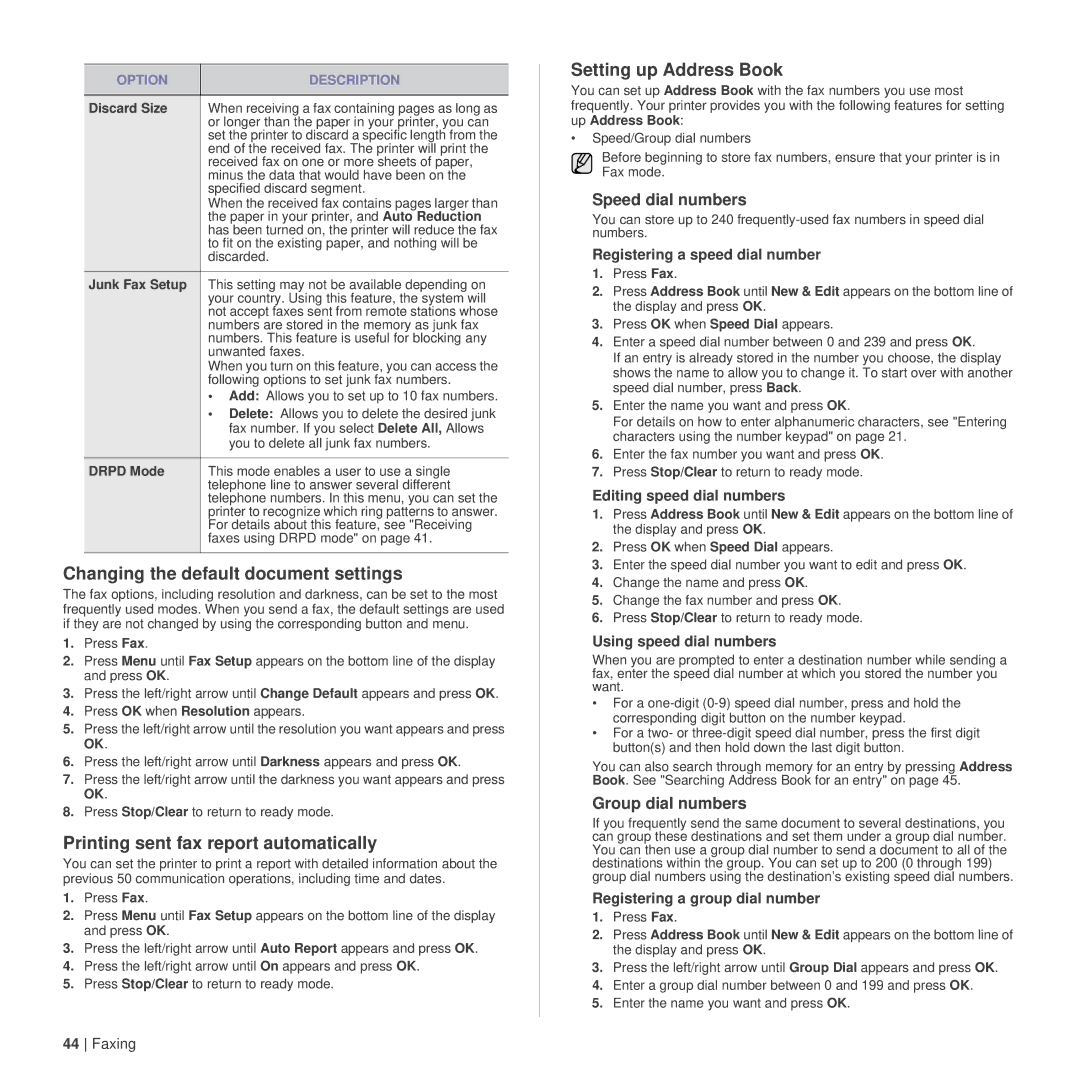OPTION | DESCRIPTION |
|
|
Discard Size | When receiving a fax containing pages as long as |
| or longer than the paper in your printer, you can |
| set the printer to discard a specific length from the |
| end of the received fax. The printer will print the |
| received fax on one or more sheets of paper, |
| minus the data that would have been on the |
| specified discard segment. |
| When the received fax contains pages larger than |
| the paper in your printer, and Auto Reduction |
| has been turned on, the printer will reduce the fax |
| to fit on the existing paper, and nothing will be |
| discarded. |
Junk Fax Setup | This setting may not be available depending on |
| your country. Using this feature, the system will |
| not accept faxes sent from remote stations whose |
| numbers are stored in the memory as junk fax |
| numbers. This feature is useful for blocking any |
| unwanted faxes. |
| When you turn on this feature, you can access the |
| following options to set junk fax numbers. |
| • Add: Allows you to set up to 10 fax numbers. |
| • Delete: Allows you to delete the desired junk |
| fax number. If you select Delete All, Allows |
| you to delete all junk fax numbers. |
DRPD Mode | This mode enables a user to use a single |
| telephone line to answer several different |
| telephone numbers. In this menu, you can set the |
| printer to recognize which ring patterns to answer. |
| For details about this feature, see "Receiving |
| faxes using DRPD mode" on page 41. |
|
|
Changing the default document settings
The fax options, including resolution and darkness, can be set to the most frequently used modes. When you send a fax, the default settings are used if they are not changed by using the corresponding button and menu.
1.Press Fax.
2.Press Menu until Fax Setup appears on the bottom line of the display and press OK.
3.Press the left/right arrow until Change Default appears and press OK.
4.Press OK when Resolution appears.
5.Press the left/right arrow until the resolution you want appears and press OK.
6.Press the left/right arrow until Darkness appears and press OK.
7.Press the left/right arrow until the darkness you want appears and press OK.
8.Press Stop/Clear to return to ready mode.
Printing sent fax report automatically
You can set the printer to print a report with detailed information about the previous 50 communication operations, including time and dates.
1.Press Fax.
2.Press Menu until Fax Setup appears on the bottom line of the display and press OK.
3.Press the left/right arrow until Auto Report appears and press OK.
4.Press the left/right arrow until On appears and press OK.
5.Press Stop/Clear to return to ready mode.
Setting up Address Book
You can set up Address Book with the fax numbers you use most frequently. Your printer provides you with the following features for setting
up Address Book:
•Speed/Group dial numbers
Before beginning to store fax numbers, ensure that your printer is in Fax mode.
Speed dial numbers
You can store up to 240
Registering a speed dial number
1.Press Fax.
2.Press Address Book until New & Edit appears on the bottom line of the display and press OK.
3.Press OK when Speed Dial appears.
4.Enter a speed dial number between 0 and 239 and press OK.
If an entry is already stored in the number you choose, the display shows the name to allow you to change it. To start over with another speed dial number, press Back.
5.Enter the name you want and press OK.
For details on how to enter alphanumeric characters, see "Entering characters using the number keypad" on page 21.
6.Enter the fax number you want and press OK.
7.Press Stop/Clear to return to ready mode.
Editing speed dial numbers
1.Press Address Book until New & Edit appears on the bottom line of the display and press OK.
2.Press OK when Speed Dial appears.
3.Enter the speed dial number you want to edit and press OK.
4.Change the name and press OK.
5.Change the fax number and press OK.
6.Press Stop/Clear to return to ready mode.
Using speed dial numbers
When you are prompted to enter a destination number while sending a fax, enter the speed dial number at which you stored the number you want.
•For a
•For a two- or
You can also search through memory for an entry by pressing Address Book. See "Searching Address Book for an entry" on page 45.
Group dial numbers
If you frequently send the same document to several destinations, you can group these destinations and set them under a group dial number. You can then use a group dial number to send a document to all of the destinations within the group. You can set up to 200 (0 through 199) group dial numbers using the destination’s existing speed dial numbers.
Registering a group dial number
1.Press Fax.
2.Press Address Book until New & Edit appears on the bottom line of the display and press OK.
3.Press the left/right arrow until Group Dial appears and press OK.
4.Enter a group dial number between 0 and 199 and press OK.
5.Enter the name you want and press OK.
44 Faxing