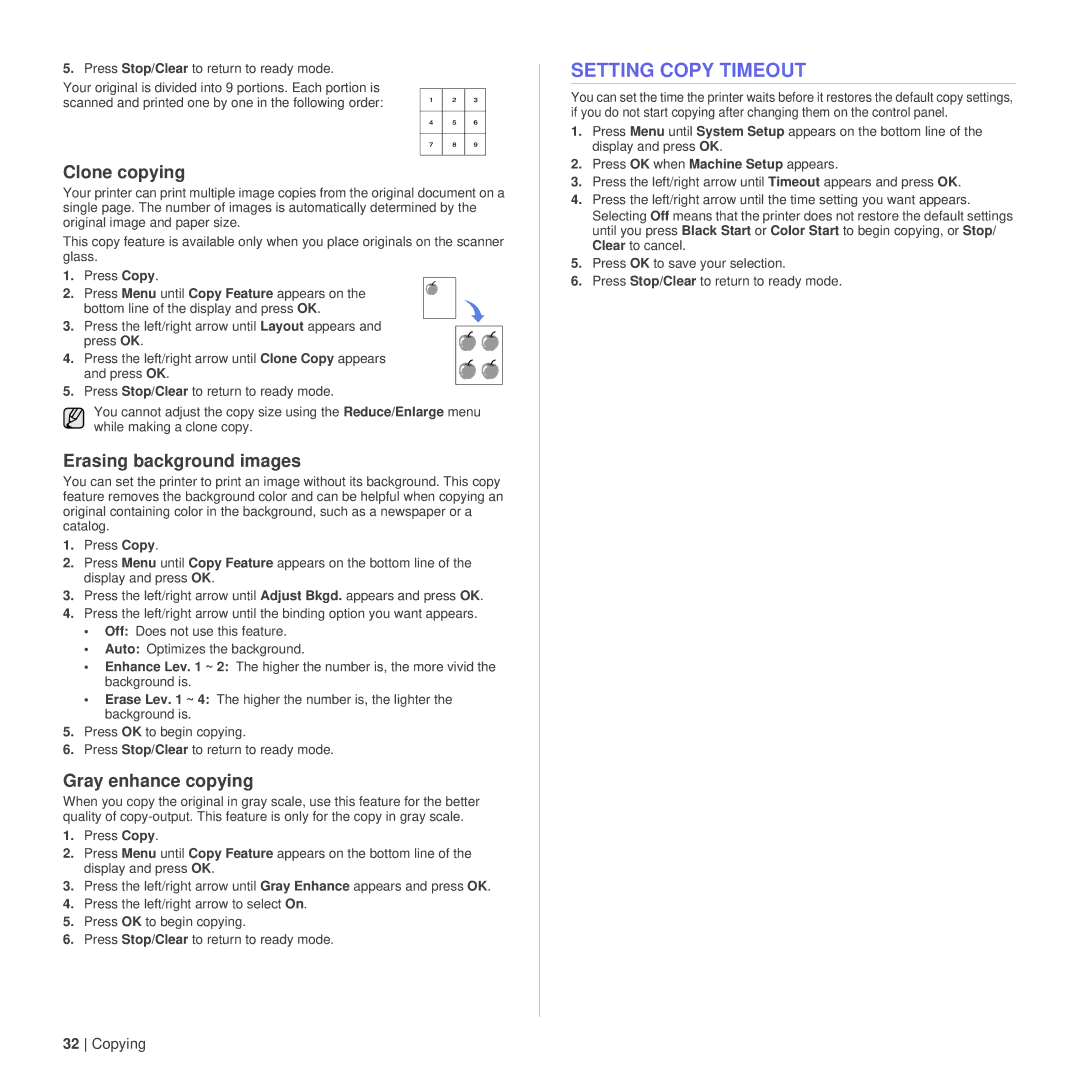5.Press Stop/Clear to return to ready mode.
Your original is divided into 9 portions. Each portion is scanned and printed one by one in the following order:
Clone copying
Your printer can print multiple image copies from the original document on a single page. The number of images is automatically determined by the original image and paper size.
This copy feature is available only when you place originals on the scanner glass.
1.Press Copy.
2. Press Menu until Copy Feature appears on the bottom line of the display and press OK.
3.Press the left/right arrow until Layout appears and
press OK.
4. Press the left/right arrow until Clone Copy appears and press OK.
5.Press Stop/Clear to return to ready mode.
You cannot adjust the copy size using the Reduce/Enlarge menu while making a clone copy.
Erasing background images
You can set the printer to print an image without its background. This copy feature removes the background color and can be helpful when copying an original containing color in the background, such as a newspaper or a catalog.
1.Press Copy.
2.Press Menu until Copy Feature appears on the bottom line of the display and press OK.
3.Press the left/right arrow until Adjust Bkgd. appears and press OK.
4.Press the left/right arrow until the binding option you want appears.
•Off: Does not use this feature.
•Auto: Optimizes the background.
•Enhance Lev. 1 ~ 2: The higher the number is, the more vivid the background is.
•Erase Lev. 1 ~ 4: The higher the number is, the lighter the background is.
5.Press OK to begin copying.
6.Press Stop/Clear to return to ready mode.
Gray enhance copying
When you copy the original in gray scale, use this feature for the better quality of
1.Press Copy.
2.Press Menu until Copy Feature appears on the bottom line of the display and press OK.
3.Press the left/right arrow until Gray Enhance appears and press OK.
4.Press the left/right arrow to select On.
5.Press OK to begin copying.
6.Press Stop/Clear to return to ready mode.
SETTING COPY TIMEOUT
You can set the time the printer waits before it restores the default copy settings, if you do not start copying after changing them on the control panel.
1.Press Menu until System Setup appears on the bottom line of the display and press OK.
2.Press OK when Machine Setup appears.
3.Press the left/right arrow until Timeout appears and press OK.
4.Press the left/right arrow until the time setting you want appears. Selecting Off means that the printer does not restore the default settings until you press Black Start or Color Start to begin copying, or Stop/ Clear to cancel.
5.Press OK to save your selection.
6.Press Stop/Clear to return to ready mode.
32 Copying