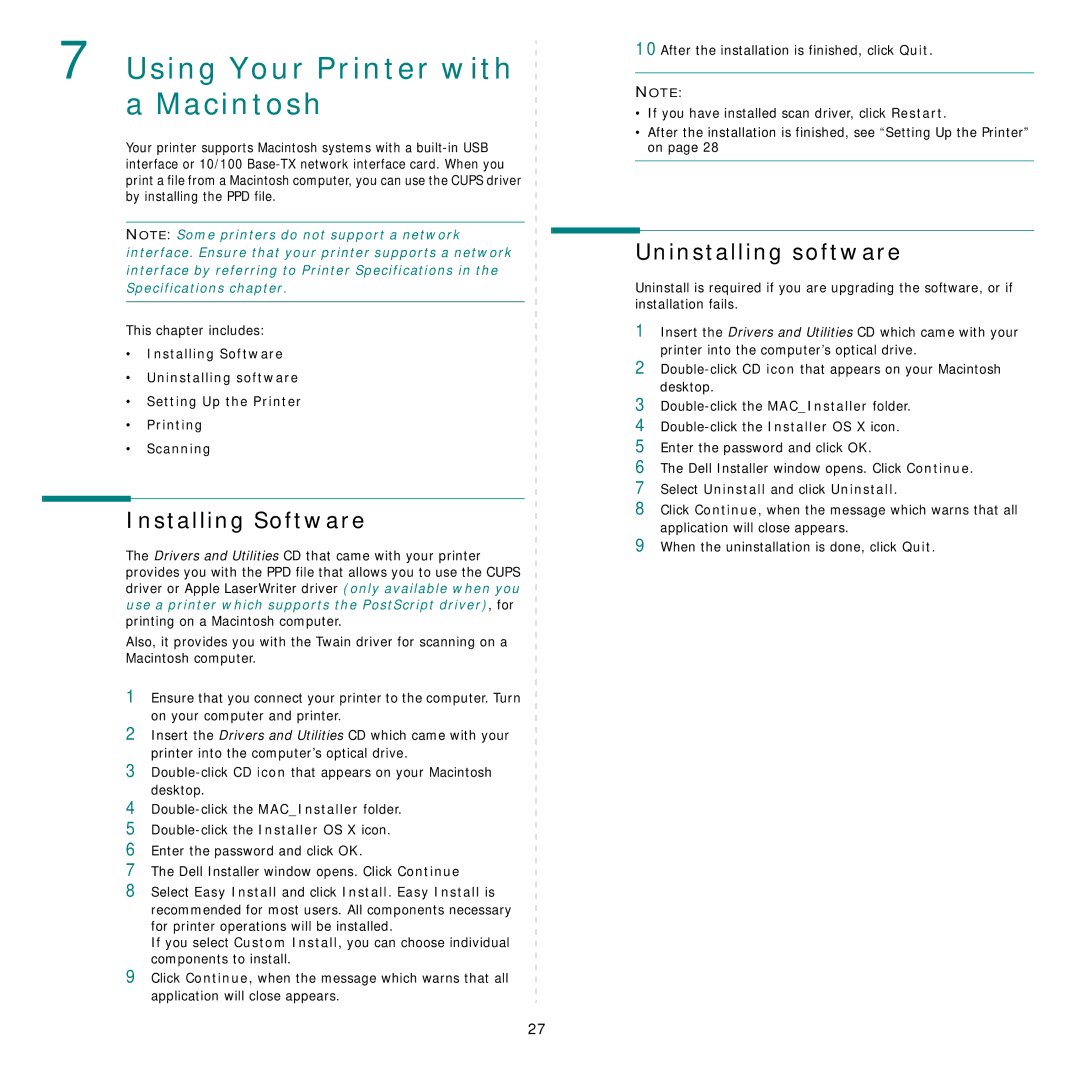7 Using Your Printer with a Macintosh
Your printer supports Macintosh systems with a
NOTE: Some printers do not support a network interface. Ensure that your printer supports a network interface by referring to Printer Specifications in the Specifications chapter.
This chapter includes:
•Installing Software
•Uninstalling software
•Setting Up the Printer
•Printing
•Scanning
Installing Software
The Drivers and Utilities CD that came with your printer provides you with the PPD file that allows you to use the CUPS driver or Apple LaserWriter driver (only available when you use a printer which supports the PostScript driver), for printing on a Macintosh computer.
Also, it provides you with the Twain driver for scanning on a Macintosh computer.
1Ensure that you connect your printer to the computer. Turn on your computer and printer.
2Insert the Drivers and Utilities CD which came with your printer into the computer’s optical drive.
3
4
5
6Enter the password and click OK.
7The Dell Installer window opens. Click Continue
8Select Easy Install and click Install. Easy Install is
recommended for most users. All components necessary for printer operations will be installed.
If you select Custom Install, you can choose individual components to install.
9Click Continue, when the message which warns that all application will close appears.
10After the installation is finished, click Quit.
NOTE:
•If you have installed scan driver, click Restart.
•After the installation is finished, see “Setting Up the Printer” on page 28
Uninstalling software
Uninstall is required if you are upgrading the software, or if installation fails.
1Insert the Drivers and Utilities CD which came with your printer into the computer’s optical drive.
2
3
4
5Enter the password and click OK.
6The Dell Installer window opens. Click Continue.
7Select Uninstall and click Uninstall.
8Click Continue, when the message which warns that all application will close appears.
9When the uninstallation is done, click Quit.
27