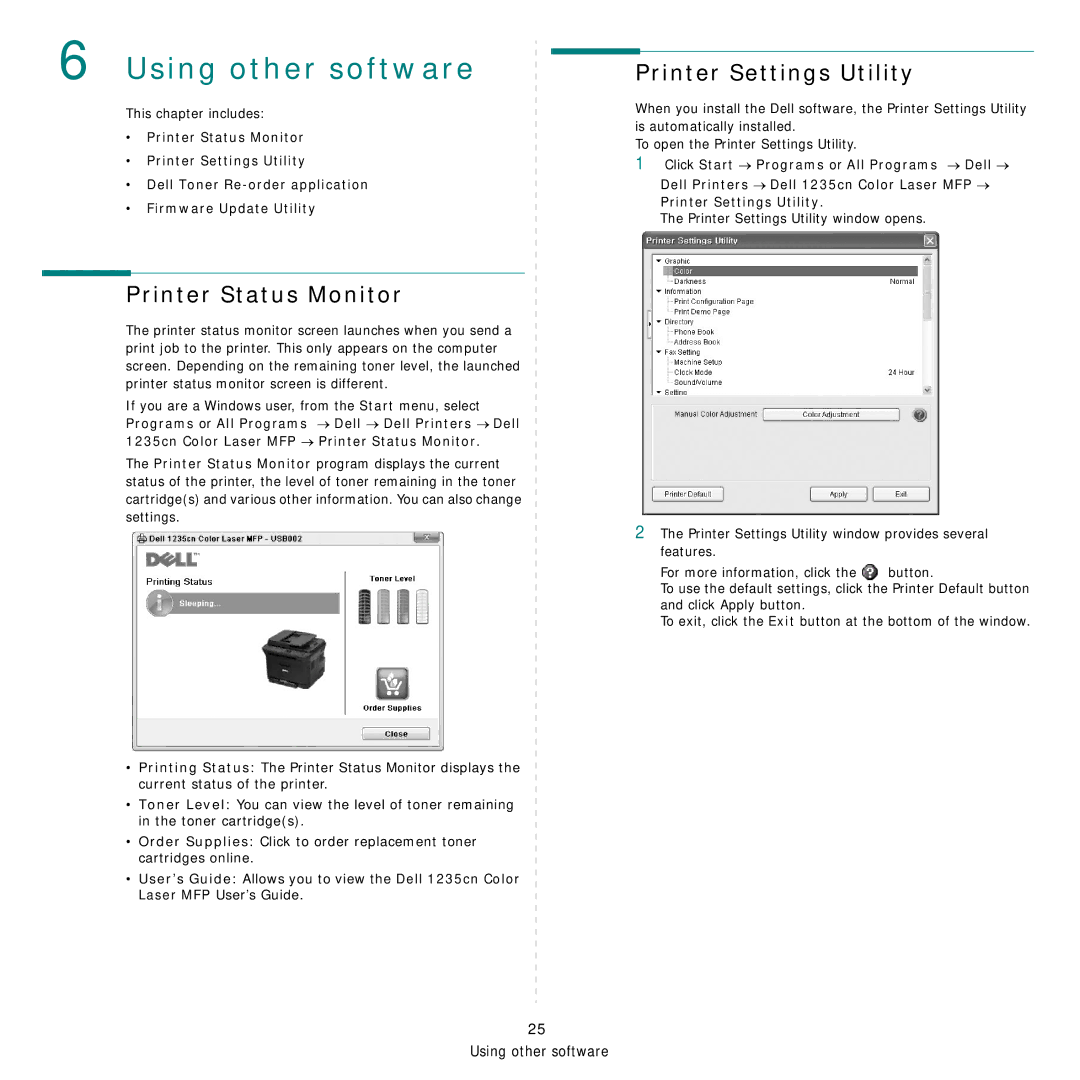6 Using other software
This chapter includes:
•Printer Status Monitor
•Printer Settings Utility
•Dell Toner
•Firmware Update Utility
Printer Status Monitor
The printer status monitor screen launches when you send a print job to the printer. This only appears on the computer screen. Depending on the remaining toner level, the launched printer status monitor screen is different.
If you are a Windows user, from the Start menu, select Programs or All Programs → Dell → Dell Printers → Dell 1235cn Color Laser MFP → Printer Status Monitor.
The Printer Status Monitor program displays the current status of the printer, the level of toner remaining in the toner cartridge(s) and various other information. You can also change settings.
•Printing Status: The Printer Status Monitor displays the current status of the printer.
•Toner Level: You can view the level of toner remaining in the toner cartridge(s).
•Order Supplies: Click to order replacement toner cartridges online.
•User’s Guide: Allows you to view the Dell 1235cn Color Laser MFP User’s Guide.
Printer Settings Utility
When you install the Dell software, the Printer Settings Utility is automatically installed.
To open the Printer Settings Utility.
1Click Start → Programs or All Programs → Dell →
Dell Printers → Dell 1235cn Color Laser MFP → Printer Settings Utility.
The Printer Settings Utility window opens.
2The Printer Settings Utility window provides several features.
For more information, click the ![]() button.
button.
To use the default settings, click the Printer Default button and click Apply button.
To exit, click the Exit button at the bottom of the window.
25
Using other software