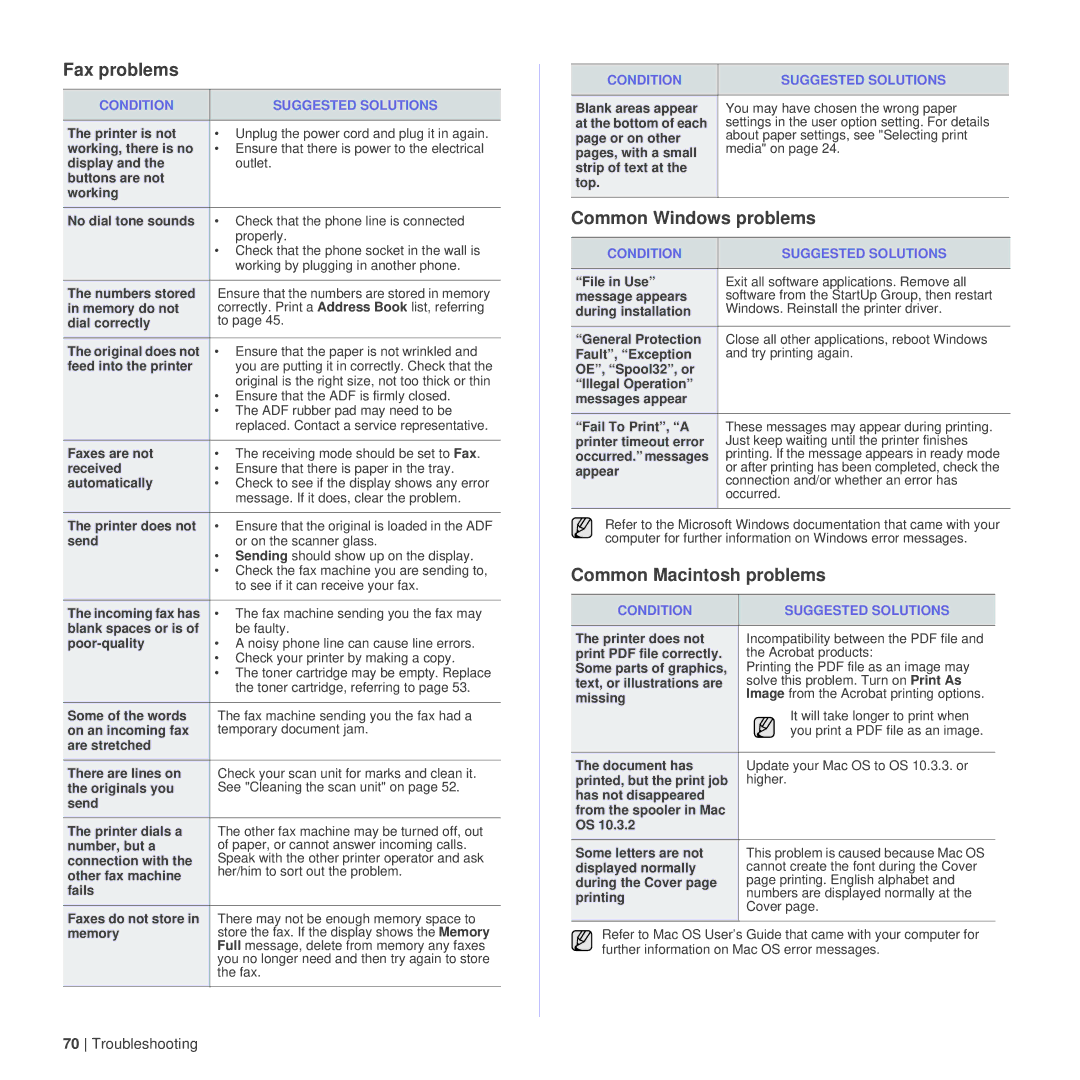Fax problems
CONDITION | SUGGESTED SOLUTIONS |
|
|
The printer is not | • Unplug the power cord and plug it in again. |
working, there is no | • Ensure that there is power to the electrical |
display and the | outlet. |
buttons are not |
|
working |
|
No dial tone sounds | • Check that the phone line is connected |
| properly. |
| • Check that the phone socket in the wall is |
| working by plugging in another phone. |
|
|
The numbers stored | Ensure that the numbers are stored in memory |
in memory do not | correctly. Print a Address Book list, referring |
dial correctly | to page 45. |
|
|
The original does not | • Ensure that the paper is not wrinkled and |
feed into the printer | you are putting it in correctly. Check that the |
| original is the right size, not too thick or thin |
| • Ensure that the ADF is firmly closed. |
| • The ADF rubber pad may need to be |
| replaced. Contact a service representative. |
|
|
Faxes are not | • The receiving mode should be set to Fax. |
received | • Ensure that there is paper in the tray. |
automatically | • Check to see if the display shows any error |
| message. If it does, clear the problem. |
The printer does not | • Ensure that the original is loaded in the ADF |
send | or on the scanner glass. |
| • Sending should show up on the display. |
| • Check the fax machine you are sending to, |
| to see if it can receive your fax. |
|
|
The incoming fax has | • The fax machine sending you the fax may |
blank spaces or is of | be faulty. |
| • A noisy phone line can cause line errors. |
| • Check your printer by making a copy. |
| • The toner cartridge may be empty. Replace |
| the toner cartridge, referring to page 53. |
Some of the words | The fax machine sending you the fax had a |
on an incoming fax | temporary document jam. |
are stretched |
|
There are lines on | Check your scan unit for marks and clean it. |
the originals you | See "Cleaning the scan unit" on page 52. |
send |
|
The printer dials a | The other fax machine may be turned off, out |
number, but a | of paper, or cannot answer incoming calls. |
connection with the | Speak with the other printer operator and ask |
other fax machine | her/him to sort out the problem. |
fails |
|
Faxes do not store in | There may not be enough memory space to |
memory | store the fax. If the display shows the Memory |
| Full message, delete from memory any faxes |
| you no longer need and then try again to store |
| the fax. |
|
|
CONDITION | SUGGESTED SOLUTIONS |
|
|
Blank areas appear | You may have chosen the wrong paper |
at the bottom of each | settings in the user option setting. For details |
page or on other | about paper settings, see "Selecting print |
pages, with a small | media" on page 24. |
strip of text at the |
|
top. |
|
Common Windows problems | |
CONDITION | SUGGESTED SOLUTIONS | |
|
| |
“File in Use” | Exit all software applications. Remove all | |
message appears | software from the StartUp Group, then restart | |
during installation | Windows. Reinstall the printer driver. | |
|
| |
“General Protection | Close all other applications, reboot Windows | |
Fault”, “Exception | and try printing again. | |
OE”, “Spool32”, or |
| |
“Illegal Operation” |
| |
messages appear |
| |
“Fail To Print”, “A | These messages may appear during printing. | |
printer timeout error | Just keep waiting until the printer finishes | |
occurred.” messages | printing. If the message appears in ready mode | |
appear | or after printing has been completed, check the | |
connection and/or whether an error has | ||
| ||
| occurred. | |
|
|
Refer to the Microsoft Windows documentation that came with your computer for further information on Windows error messages.
Common Macintosh problems
CONDITION | SUGGESTED SOLUTIONS | |
|
| |
The printer does not | Incompatibility between the PDF file and | |
print PDF file correctly. | the Acrobat products: | |
Some parts of graphics, | Printing the PDF file as an image may | |
text, or illustrations are | solve this problem. Turn on Print As | |
missing | Image from the Acrobat printing options. | |
| It will take longer to print when | |
| you print a PDF file as an image. | |
|
| |
The document has | Update your Mac OS to OS 10.3.3. or | |
printed, but the print job | higher. | |
has not disappeared |
| |
from the spooler in Mac |
| |
OS 10.3.2 |
| |
Some letters are not | This problem is caused because Mac OS | |
displayed normally | cannot create the font during the Cover | |
during the Cover page | page printing. English alphabet and | |
printing | numbers are displayed normally at the | |
Cover page. | ||
| ||
|
|
Refer to Mac OS User’s Guide that came with your computer for further information on Mac OS error messages.