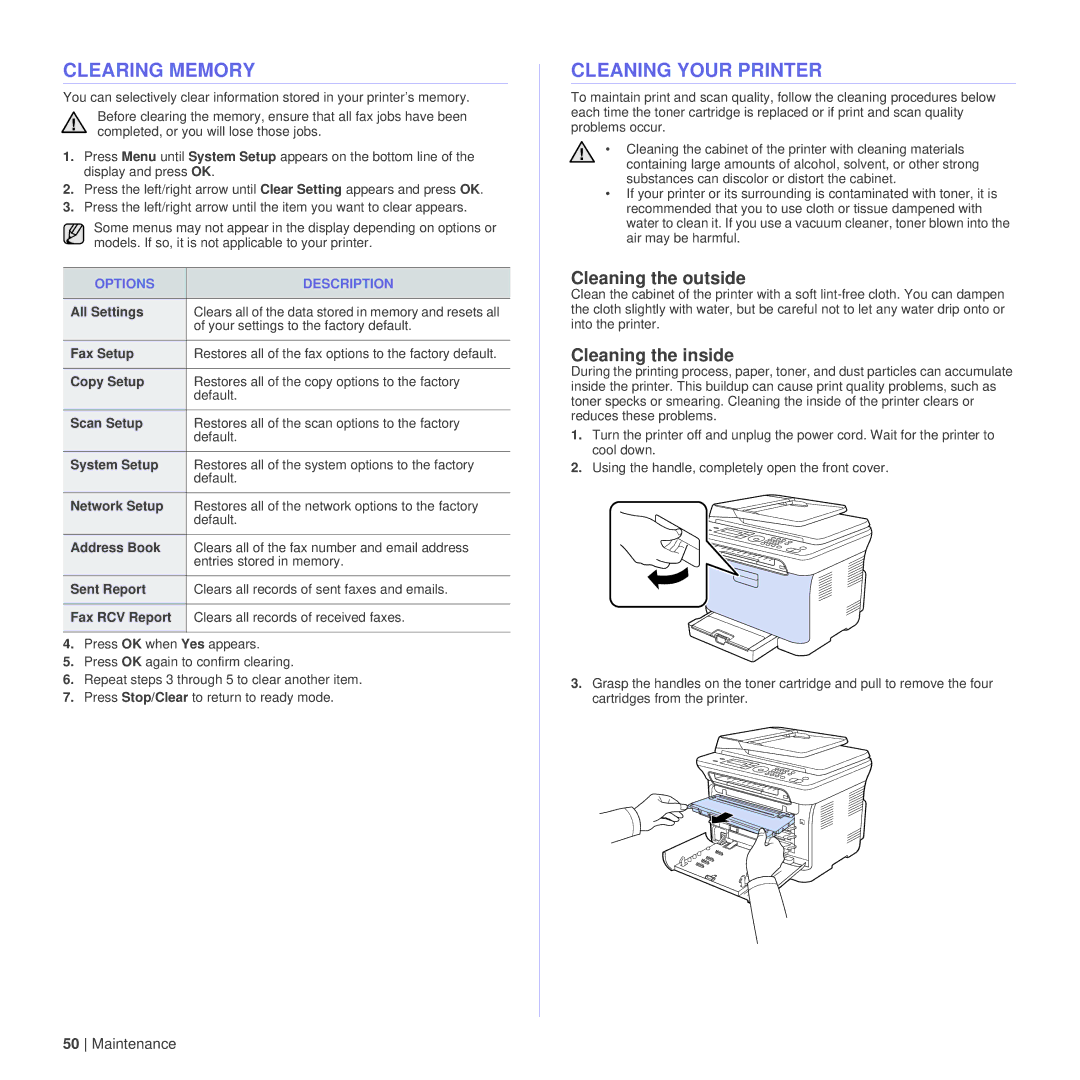CLEARING MEMORY
You can selectively clear information stored in your printer’s memory.
Before clearing the memory, ensure that all fax jobs have been completed, or you will lose those jobs.
1.Press Menu until System Setup appears on the bottom line of the display and press OK.
2.Press the left/right arrow until Clear Setting appears and press OK.
3.Press the left/right arrow until the item you want to clear appears.
Some menus may not appear in the display depending on options or models. If so, it is not applicable to your printer.
OPTIONS | DESCRIPTION |
|
|
All Settings | Clears all of the data stored in memory and resets all |
| of your settings to the factory default. |
Fax Setup | Restores all of the fax options to the factory default. |
|
|
Copy Setup | Restores all of the copy options to the factory |
| default. |
Scan Setup | Restores all of the scan options to the factory |
| default. |
System Setup | Restores all of the system options to the factory |
| default. |
Network Setup | Restores all of the network options to the factory |
| default. |
Address Book | Clears all of the fax number and email address |
| entries stored in memory. |
Sent Report | Clears all records of sent faxes and emails. |
|
|
Fax RCV Report | Clears all records of received faxes. |
|
|
4.Press OK when Yes appears.
5.Press OK again to confirm clearing.
6.Repeat steps 3 through 5 to clear another item.
7.Press Stop/Clear to return to ready mode.
CLEANING YOUR PRINTER
To maintain print and scan quality, follow the cleaning procedures below each time the toner cartridge is replaced or if print and scan quality problems occur.
• Cleaning the cabinet of the printer with cleaning materials containing large amounts of alcohol, solvent, or other strong substances can discolor or distort the cabinet.
•If your printer or its surrounding is contaminated with toner, it is recommended that you to use cloth or tissue dampened with water to clean it. If you use a vacuum cleaner, toner blown into the air may be harmful.
Cleaning the outside
Clean the cabinet of the printer with a soft
Cleaning the inside
During the printing process, paper, toner, and dust particles can accumulate inside the printer. This buildup can cause print quality problems, such as toner specks or smearing. Cleaning the inside of the printer clears or reduces these problems.
1.Turn the printer off and unplug the power cord. Wait for the printer to cool down.
2.Using the handle, completely open the front cover.
3.Grasp the handles on the toner cartridge and pull to remove the four cartridges from the printer.
50 Maintenance