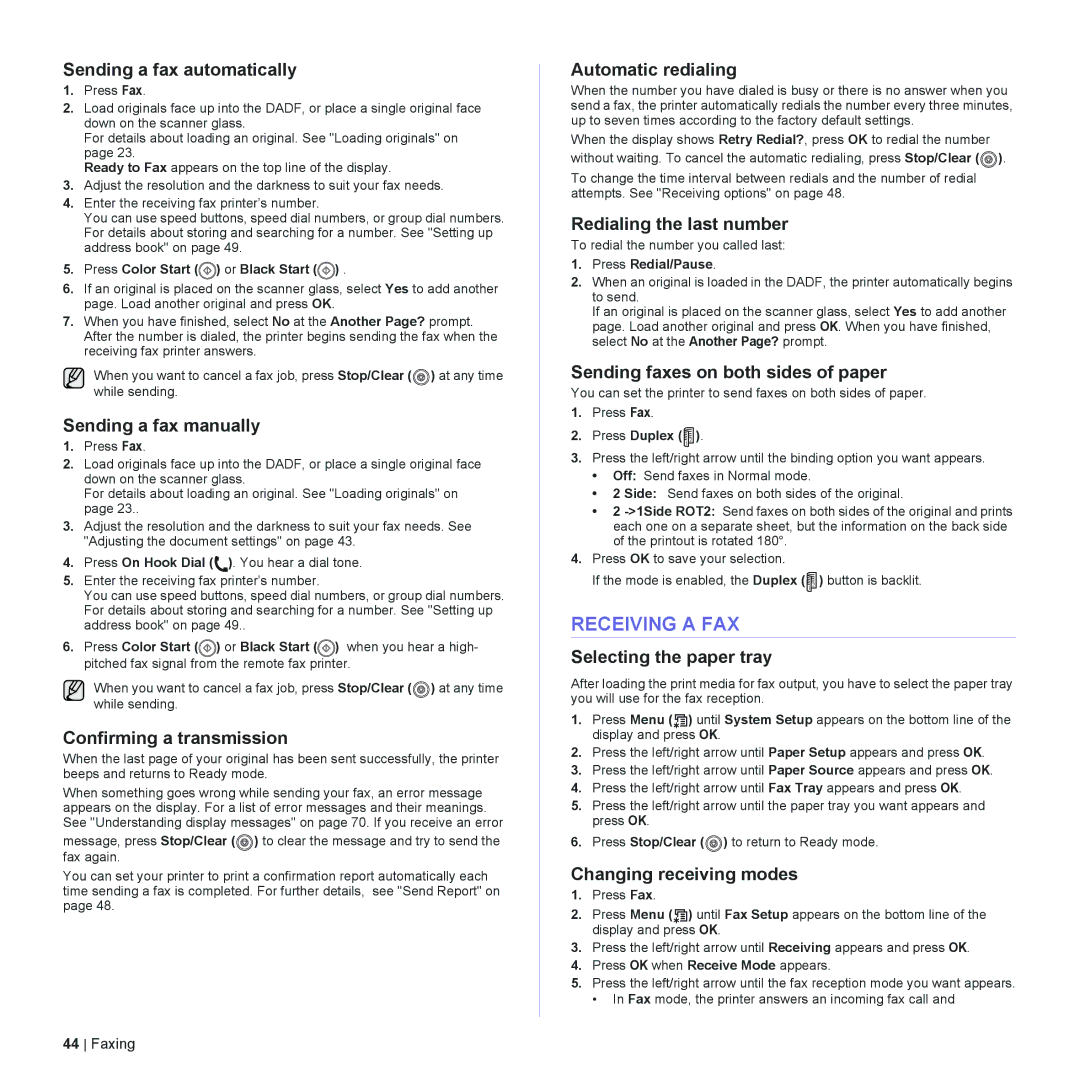Sending a fax automatically
1.Press Fax.
2.Load originals face up into the DADF, or place a single original face down on the scanner glass.
For details about loading an original. See "Loading originals" on page 23.
Ready to Fax appears on the top line of the display.
3.Adjust the resolution and the darkness to suit your fax needs.
4.Enter the receiving fax printer’s number.
You can use speed buttons, speed dial numbers, or group dial numbers. For details about storing and searching for a number. See "Setting up address book" on page 49.
5.Press Color Start (![]() ) or Black Start (
) or Black Start (![]() ) .
) .
6.If an original is placed on the scanner glass, select Yes to add another page. Load another original and press OK.
7.When you have finished, select No at the Another Page? prompt. After the number is dialed, the printer begins sending the fax when the receiving fax printer answers.
When you want to cancel a fax job, press Stop/Clear (![]()
![]() ) at any time while sending.
) at any time while sending.
Sending a fax manually
1.Press Fax.
2.Load originals face up into the DADF, or place a single original face down on the scanner glass.
For details about loading an original. See "Loading originals" on page 23..
3.Adjust the resolution and the darkness to suit your fax needs. See "Adjusting the document settings" on page 43.
4.Press On Hook Dial (![]() ). You hear a dial tone.
). You hear a dial tone.
5.Enter the receiving fax printer’s number.
You can use speed buttons, speed dial numbers, or group dial numbers. For details about storing and searching for a number. See "Setting up address book" on page 49..
6.Press Color Start (![]() ) or Black Start (
) or Black Start (![]() ) when you hear a high- pitched fax signal from the remote fax printer.
) when you hear a high- pitched fax signal from the remote fax printer.
When you want to cancel a fax job, press Stop/Clear (![]()
![]() ) at any time while sending.
) at any time while sending.
Confirming a transmission
When the last page of your original has been sent successfully, the printer beeps and returns to Ready mode.
When something goes wrong while sending your fax, an error message appears on the display. For a list of error messages and their meanings. See "Understanding display messages" on page 70. If you receive an error
message, press Stop/Clear (![]()
![]() ) to clear the message and try to send the fax again.
) to clear the message and try to send the fax again.
You can set your printer to print a confirmation report automatically each time sending a fax is completed. For further details, see "Send Report" on page 48.
44 Faxing
Automatic redialing
When the number you have dialed is busy or there is no answer when you send a fax, the printer automatically redials the number every three minutes, up to seven times according to the factory default settings.
When the display shows Retry Redial?, press OK to redial the number without waiting. To cancel the automatic redialing, press Stop/Clear (![]() ).
).
To change the time interval between redials and the number of redial attempts. See "Receiving options" on page 48.
Redialing the last number
To redial the number you called last:
1.Press Redial/Pause.
2.When an original is loaded in the DADF, the printer automatically begins to send.
If an original is placed on the scanner glass, select Yes to add another page. Load another original and press OK. When you have finished, select No at the Another Page? prompt.
Sending faxes on both sides of paper
You can set the printer to send faxes on both sides of paper.
1.Press Fax.
2.Press Duplex ( X Y ).
3.Press the left/right arrow until the binding option you want appears.
•Off: Send faxes in Normal mode.
•2 Side: Send faxes on both sides of the original.
•2
4.Press OK to save your selection.
If the mode is enabled, the Duplex ( Y ) button is backlit.
X
RECEIVING A FAX
Selecting the paper tray
After loading the print media for fax output, you have to select the paper tray you will use for the fax reception.
1.Press Menu ( ![]() ) until System Setup appears on the bottom line of the display and press OK.
) until System Setup appears on the bottom line of the display and press OK.
2.Press the left/right arrow until Paper Setup appears and press OK.
3.Press the left/right arrow until Paper Source appears and press OK.
4.Press the left/right arrow until Fax Tray appears and press OK.
5.Press the left/right arrow until the paper tray you want appears and press OK.
6.Press Stop/Clear (![]() ) to return to Ready mode.
) to return to Ready mode.
Changing receiving modes
1.Press Fax.
2.Press Menu ( ![]() ) until Fax Setup appears on the bottom line of the display and press OK.
) until Fax Setup appears on the bottom line of the display and press OK.
3.Press the left/right arrow until Receiving appears and press OK.
4.Press OK when Receive Mode appears.
5.Press the left/right arrow until the fax reception mode you want appears.
• In Fax mode, the printer answers an incoming fax call and