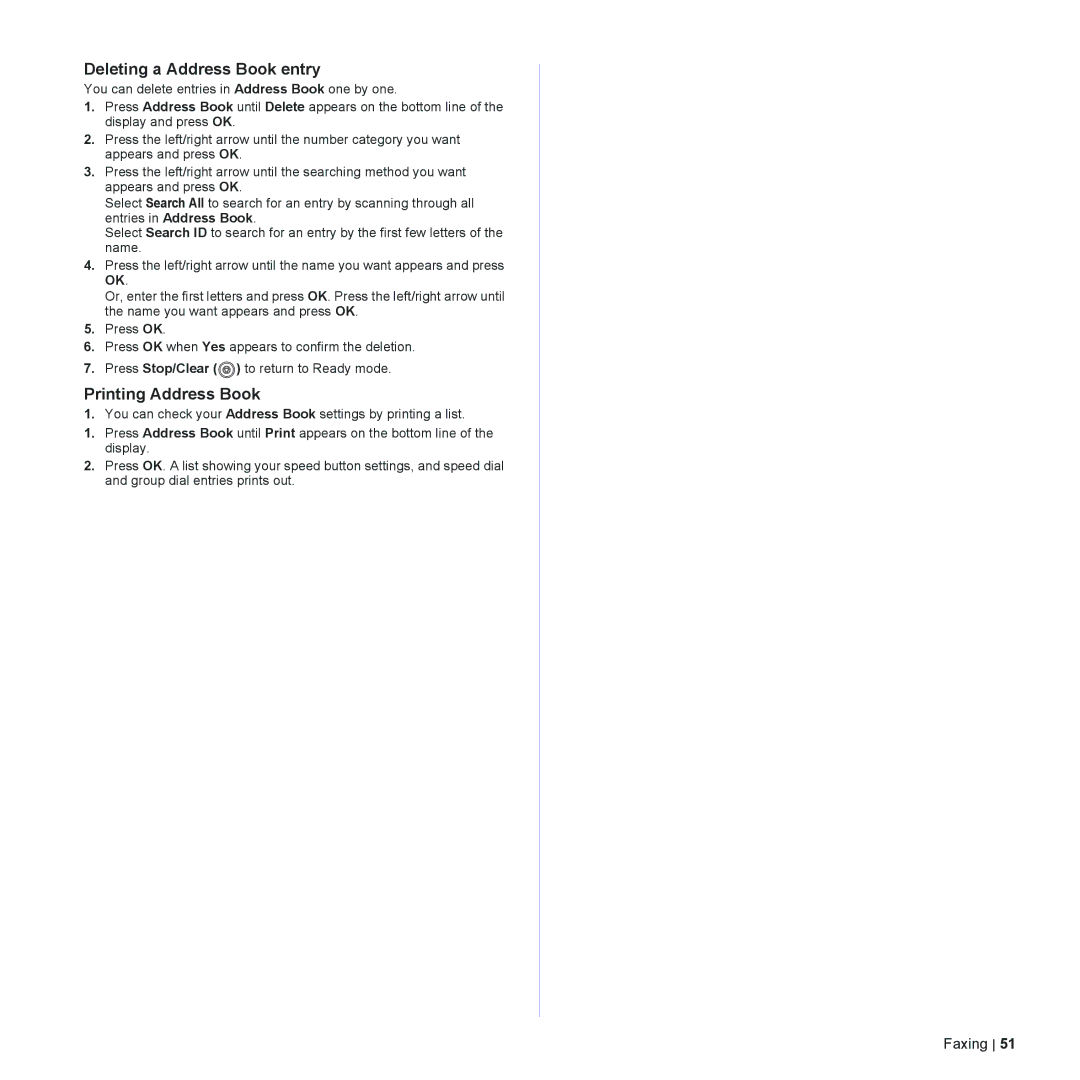Deleting a Address Book entry
You can delete entries in Address Book one by one.
1.Press Address Book until Delete appears on the bottom line of the display and press OK.
2.Press the left/right arrow until the number category you want appears and press OK.
3.Press the left/right arrow until the searching method you want appears and press OK.
Select Search All to search for an entry by scanning through all entries in Address Book.
Select Search ID to search for an entry by the first few letters of the name.
4.Press the left/right arrow until the name you want appears and press OK.
Or, enter the first letters and press OK. Press the left/right arrow until the name you want appears and press OK.
5.Press OK.
6.Press OK when Yes appears to confirm the deletion.
7.Press Stop/Clear (![]() ) to return to Ready mode.
) to return to Ready mode.
Printing Address Book
1.You can check your Address Book settings by printing a list.
1.Press Address Book until Print appears on the bottom line of the display.
2.Press OK. A list showing your speed button settings, and speed dial and group dial entries prints out.
Faxing 51