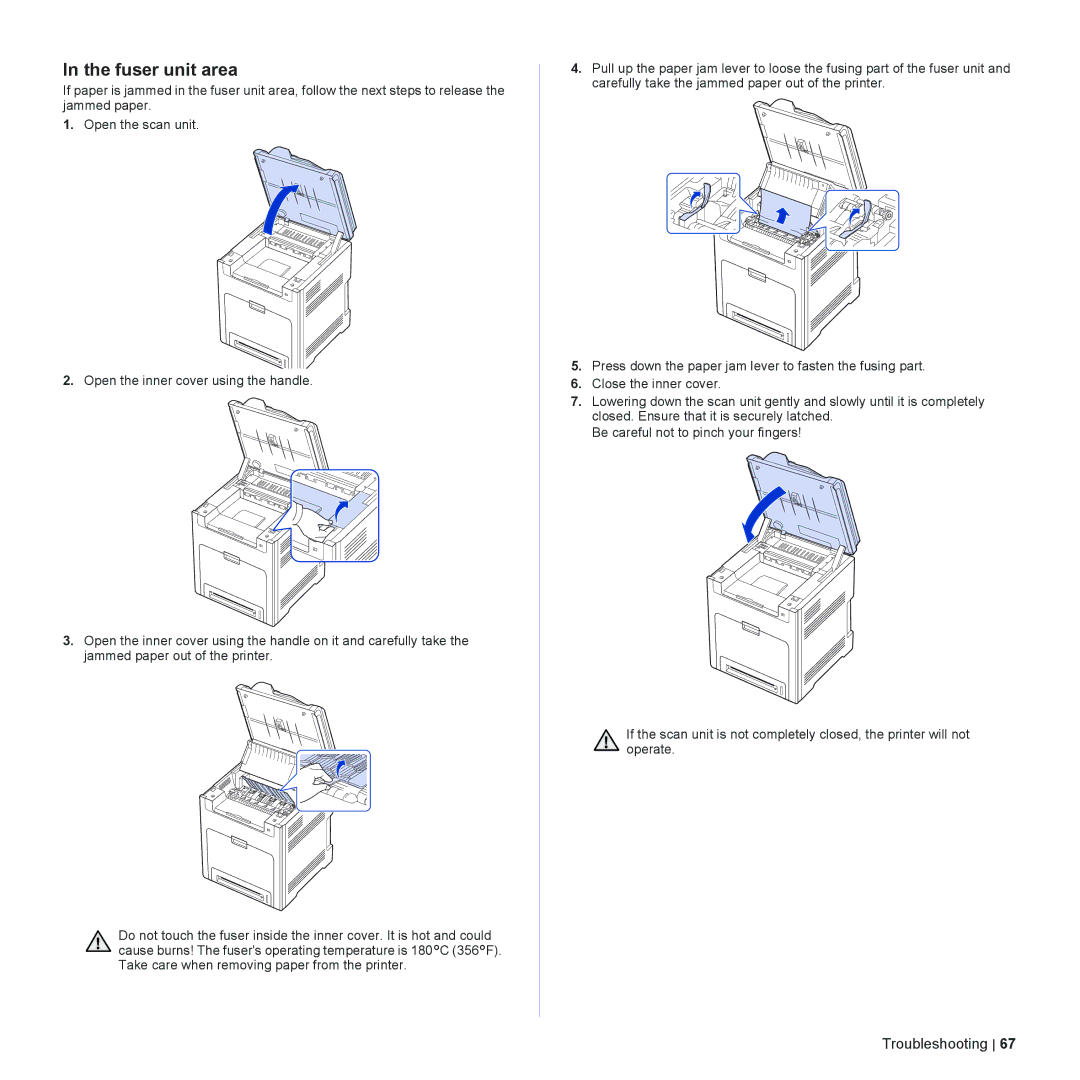In the fuser unit area
If paper is jammed in the fuser unit area, follow the next steps to release the jammed paper.
1.Open the scan unit.
2.Open the inner cover using the handle.
3.Open the inner cover using the handle on it and carefully take the jammed paper out of the printer.
Do not touch the fuser inside the inner cover. It is hot and could cause burns! The fuser's operating temperature is 180°C (356°F). Take care when removing paper from the printer.
4.Pull up the paper jam lever to loose the fusing part of the fuser unit and carefully take the jammed paper out of the printer.
5.Press down the paper jam lever to fasten the fusing part.
6.Close the inner cover.
7.Lowering down the scan unit gently and slowly until it is completely closed. Ensure that it is securely latched.
Be careful not to pinch your fingers!
If the scan unit is not completely closed, the printer will not operate.
Troubleshooting 67