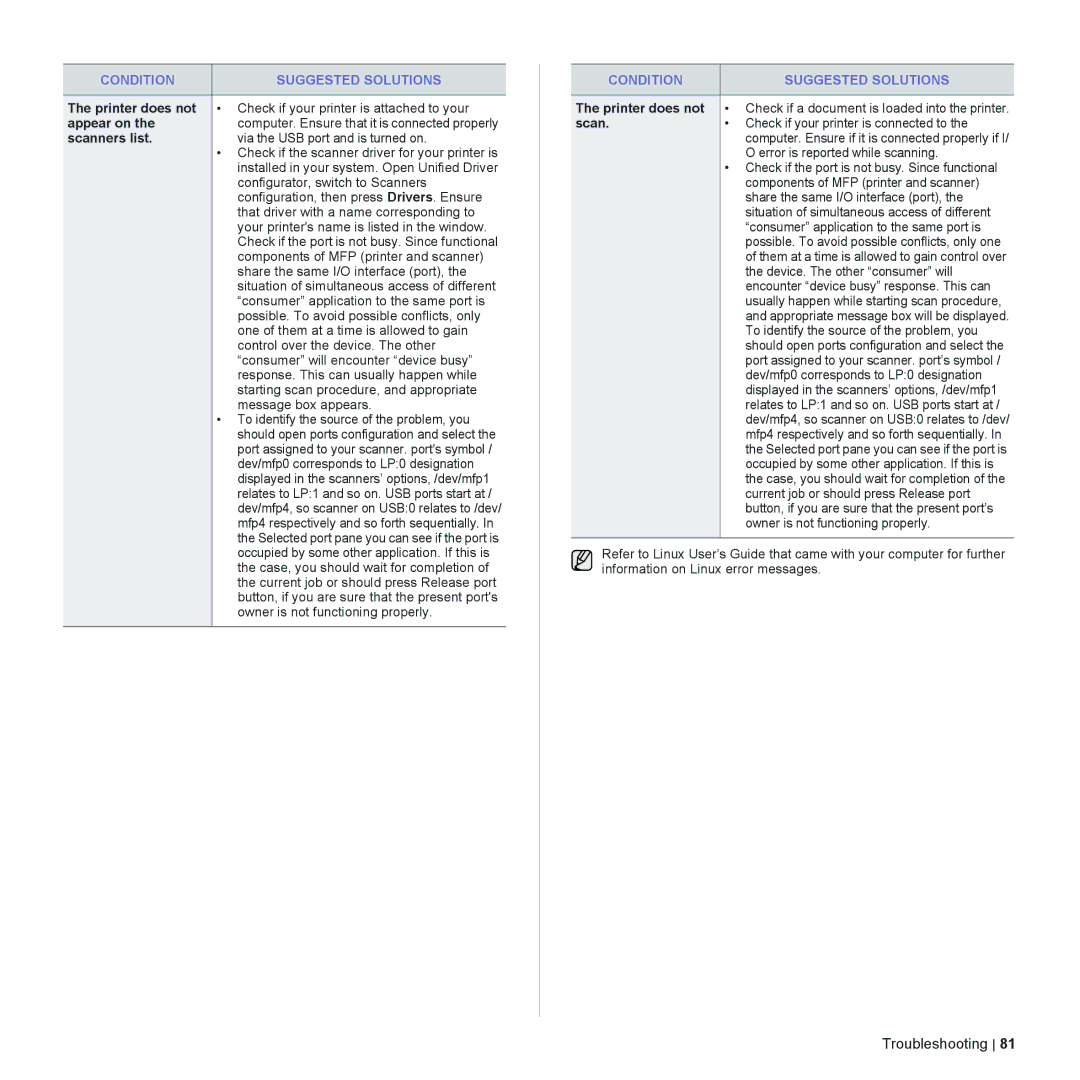CONDITION | SUGGESTED SOLUTIONS |
|
|
The printer does not | • Check if your printer is attached to your |
appear on the | computer. Ensure that it is connected properly |
scanners list. | via the USB port and is turned on. |
| • Check if the scanner driver for your printer is |
| installed in your system. Open Unified Driver |
| configurator, switch to Scanners |
| configuration, then press Drivers. Ensure |
| that driver with a name corresponding to |
| your printer's name is listed in the window. |
| Check if the port is not busy. Since functional |
| components of MFP (printer and scanner) |
| share the same I/O interface (port), the |
| situation of simultaneous access of different |
| “consumer” application to the same port is |
| possible. To avoid possible conflicts, only |
| one of them at a time is allowed to gain |
| control over the device. The other |
| “consumer” will encounter “device busy” |
| response. This can usually happen while |
| starting scan procedure, and appropriate |
| message box appears. |
| • To identify the source of the problem, you |
| should open ports configuration and select the |
| port assigned to your scanner. port's symbol / |
| dev/mfp0 corresponds to LP:0 designation |
| displayed in the scanners’ options, /dev/mfp1 |
| relates to LP:1 and so on. USB ports start at / |
| dev/mfp4, so scanner on USB:0 relates to /dev/ |
| mfp4 respectively and so forth sequentially. In |
| the Selected port pane you can see if the port is |
| occupied by some other application. If this is |
| the case, you should wait for completion of |
| the current job or should press Release port |
| button, if you are sure that the present port's |
| owner is not functioning properly. |
|
|
CONDITION | SUGGESTED SOLUTIONS |
|
|
The printer does not | • Check if a document is loaded into the printer. |
scan. | • Check if your printer is connected to the |
| computer. Ensure if it is connected properly if I/ |
| O error is reported while scanning. |
| • Check if the port is not busy. Since functional |
| components of MFP (printer and scanner) |
| share the same I/O interface (port), the |
| situation of simultaneous access of different |
| “consumer” application to the same port is |
| possible. To avoid possible conflicts, only one |
| of them at a time is allowed to gain control over |
| the device. The other “consumer” will |
| encounter “device busy” response. This can |
| usually happen while starting scan procedure, |
| and appropriate message box will be displayed. |
| To identify the source of the problem, you |
| should open ports configuration and select the |
| port assigned to your scanner. port’s symbol / |
| dev/mfp0 corresponds to LP:0 designation |
| displayed in the scanners’ options, /dev/mfp1 |
| relates to LP:1 and so on. USB ports start at / |
| dev/mfp4, so scanner on USB:0 relates to /dev/ |
| mfp4 respectively and so forth sequentially. In |
| the Selected port pane you can see if the port is |
| occupied by some other application. If this is |
| the case, you should wait for completion of the |
| current job or should press Release port |
| button, if you are sure that the present port’s |
| owner is not functioning properly. |
|
|
Refer to Linux User’s Guide that came with your computer for further information on Linux error messages.
Troubleshooting 81