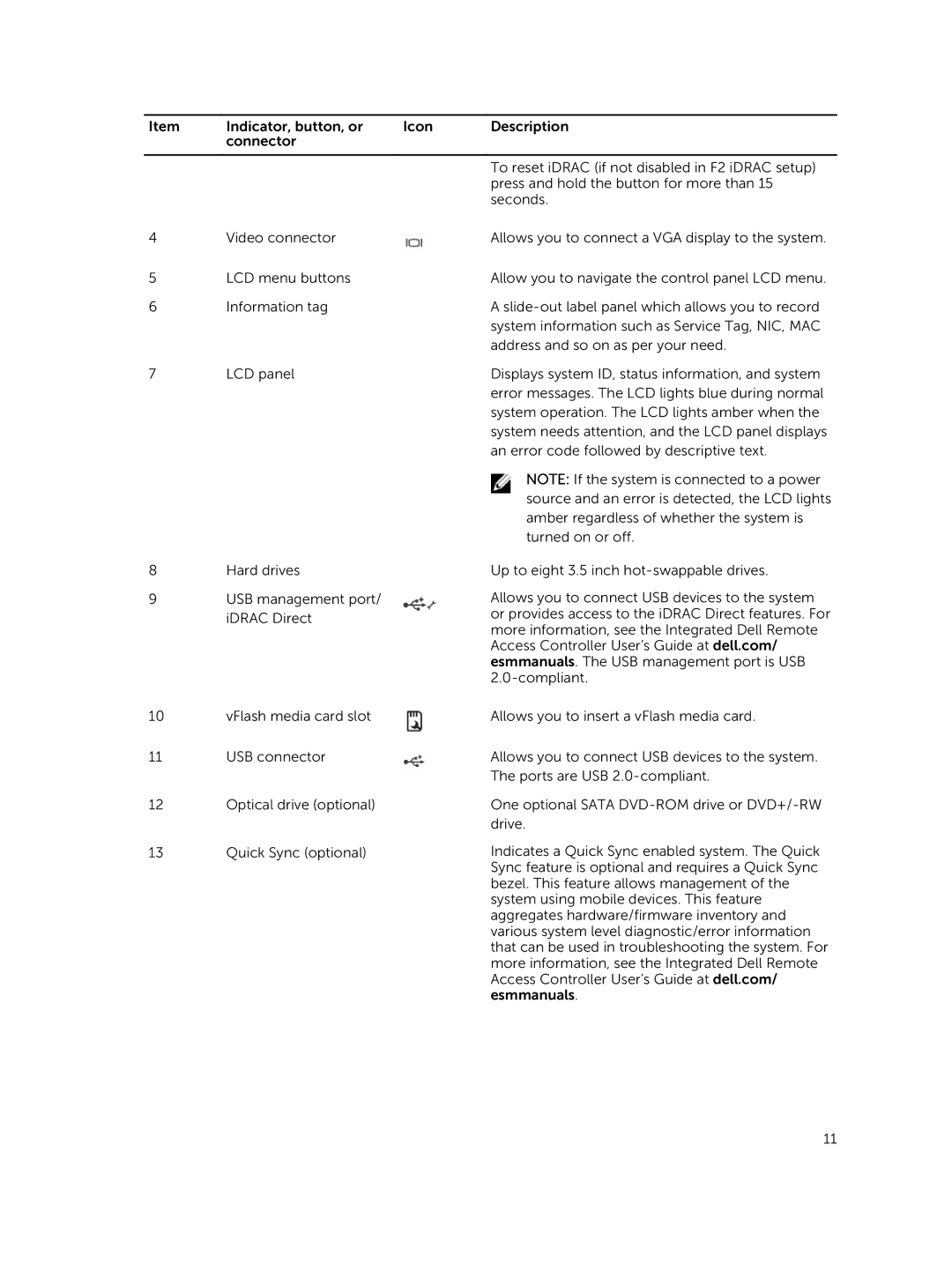Item | Indicator, button, or | Icon | Description |
| connector |
|
|
|
|
|
|
|
|
| To reset iDRAC (if not disabled in F2 iDRAC setup) |
|
|
| press and hold the button for more than 15 |
|
|
| seconds. |
4 | Video connector |
| Allows you to connect a VGA display to the system. |
5 | LCD menu buttons |
| Allow you to navigate the control panel LCD menu. |
6 | Information tag |
| A |
|
|
| system information such as Service Tag, NIC, MAC |
|
|
| address and so on as per your need. |
7 | LCD panel |
| Displays system ID, status information, and system |
|
|
| error messages. The LCD lights blue during normal |
|
|
| system operation. The LCD lights amber when the |
|
|
| system needs attention, and the LCD panel displays |
|
|
| an error code followed by descriptive text. |
|
|
| NOTE: If the system is connected to a power |
|
|
| source and an error is detected, the LCD lights |
|
|
| amber regardless of whether the system is |
|
|
| turned on or off. |
8 | Hard drives |
| Up to eight 3.5 inch |
9 | USB management port/ |
| Allows you to connect USB devices to the system |
| iDRAC Direct |
| or provides access to the iDRAC Direct features. For |
|
| more information, see the Integrated Dell Remote | |
|
|
| |
|
|
| Access Controller User’s Guide at dell.com/ |
|
|
| esmmanuals. The USB management port is USB |
|
|
| |
10 | vFlash media card slot |
| Allows you to insert a vFlash media card. |
11 | USB connector |
| Allows you to connect USB devices to the system. |
|
|
| The ports are USB |
12Optical drive (optional)
13Quick Sync (optional)
One optional SATA
Indicates a Quick Sync enabled system. The Quick Sync feature is optional and requires a Quick Sync bezel. This feature allows management of the system using mobile devices. This feature aggregates hardware/firmware inventory and various system level diagnostic/error information that can be used in troubleshooting the system. For more information, see the Integrated Dell Remote Access Controller User’s Guide at dell.com/ esmmanuals.
11