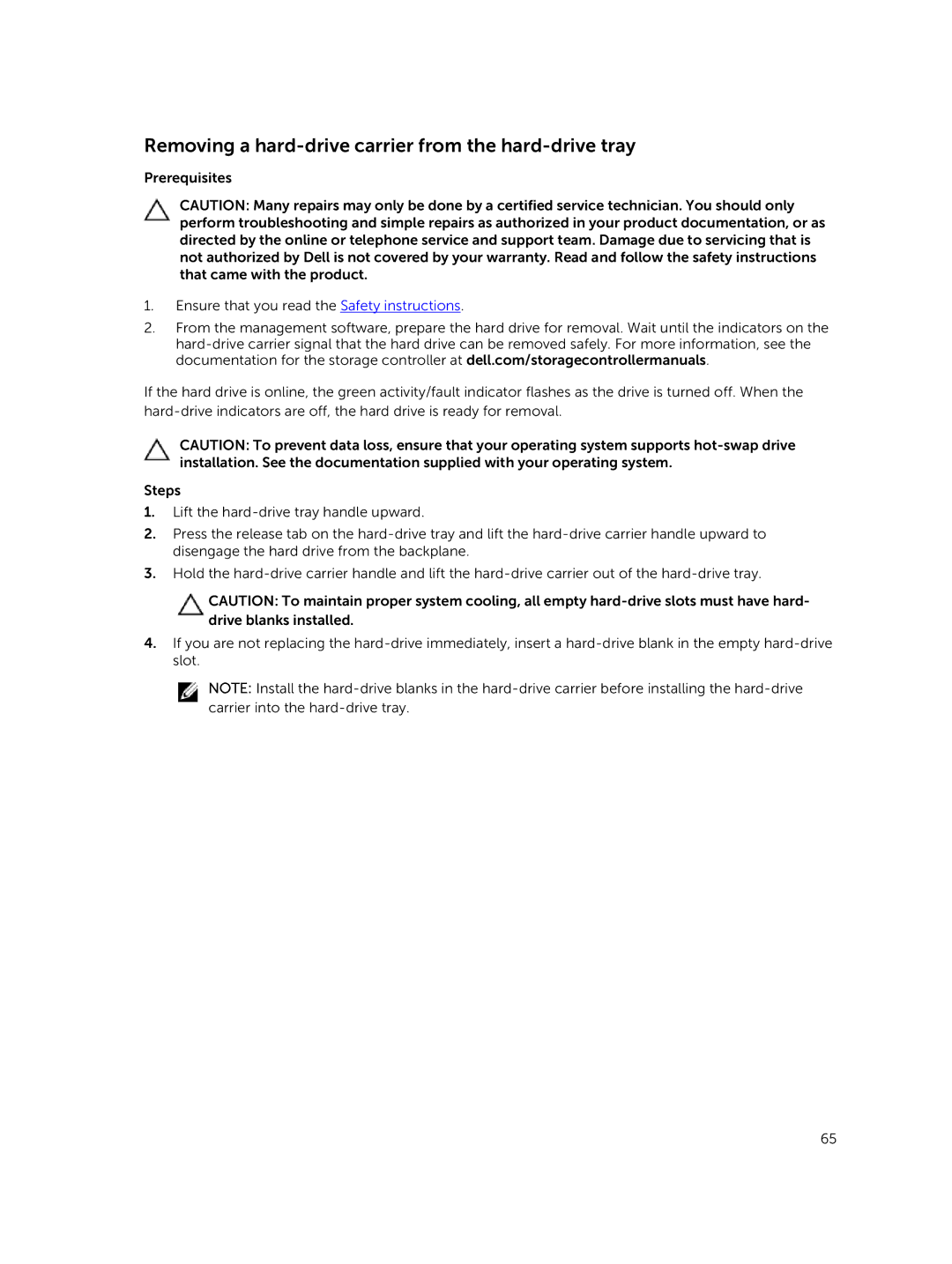Removing a hard-drive carrier from the hard-drive tray
Prerequisites
CAUTION: Many repairs may only be done by a certified service technician. You should only perform troubleshooting and simple repairs as authorized in your product documentation, or as directed by the online or telephone service and support team. Damage due to servicing that is not authorized by Dell is not covered by your warranty. Read and follow the safety instructions that came with the product.
1.Ensure that you read the Safety instructions.
2.From the management software, prepare the hard drive for removal. Wait until the indicators on the
If the hard drive is online, the green activity/fault indicator flashes as the drive is turned off. When the
CAUTION: To prevent data loss, ensure that your operating system supports
Steps
1.Lift the
2.Press the release tab on the
3.Hold the
CAUTION: To maintain proper system cooling, all empty
4.If you are not replacing the
NOTE: Install the
65