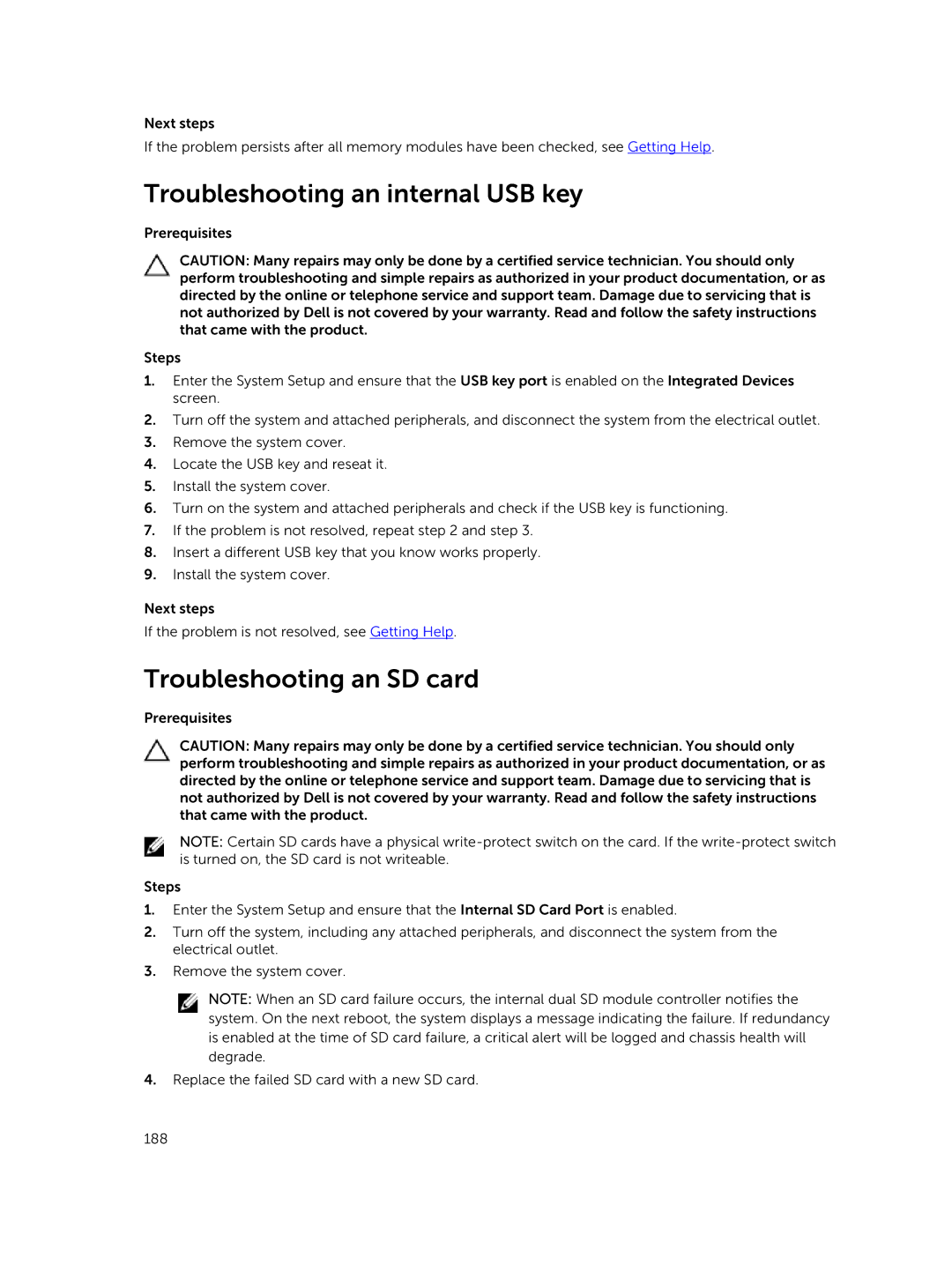Next steps
If the problem persists after all memory modules have been checked, see Getting Help.
Troubleshooting an internal USB key
Prerequisites
CAUTION: Many repairs may only be done by a certified service technician. You should only perform troubleshooting and simple repairs as authorized in your product documentation, or as directed by the online or telephone service and support team. Damage due to servicing that is not authorized by Dell is not covered by your warranty. Read and follow the safety instructions that came with the product.
Steps
1.Enter the System Setup and ensure that the USB key port is enabled on the Integrated Devices screen.
2.Turn off the system and attached peripherals, and disconnect the system from the electrical outlet.
3.Remove the system cover.
4.Locate the USB key and reseat it.
5.Install the system cover.
6.Turn on the system and attached peripherals and check if the USB key is functioning.
7.If the problem is not resolved, repeat step 2 and step 3.
8.Insert a different USB key that you know works properly.
9.Install the system cover.
Next steps
If the problem is not resolved, see Getting Help.
Troubleshooting an SD card
Prerequisites
CAUTION: Many repairs may only be done by a certified service technician. You should only perform troubleshooting and simple repairs as authorized in your product documentation, or as directed by the online or telephone service and support team. Damage due to servicing that is not authorized by Dell is not covered by your warranty. Read and follow the safety instructions that came with the product.
NOTE: Certain SD cards have a physical
Steps
1.Enter the System Setup and ensure that the Internal SD Card Port is enabled.
2.Turn off the system, including any attached peripherals, and disconnect the system from the electrical outlet.
3.Remove the system cover.
NOTE: When an SD card failure occurs, the internal dual SD module controller notifies the system. On the next reboot, the system displays a message indicating the failure. If redundancy is enabled at the time of SD card failure, a critical alert will be logged and chassis health will degrade.
4.Replace the failed SD card with a new SD card.
188