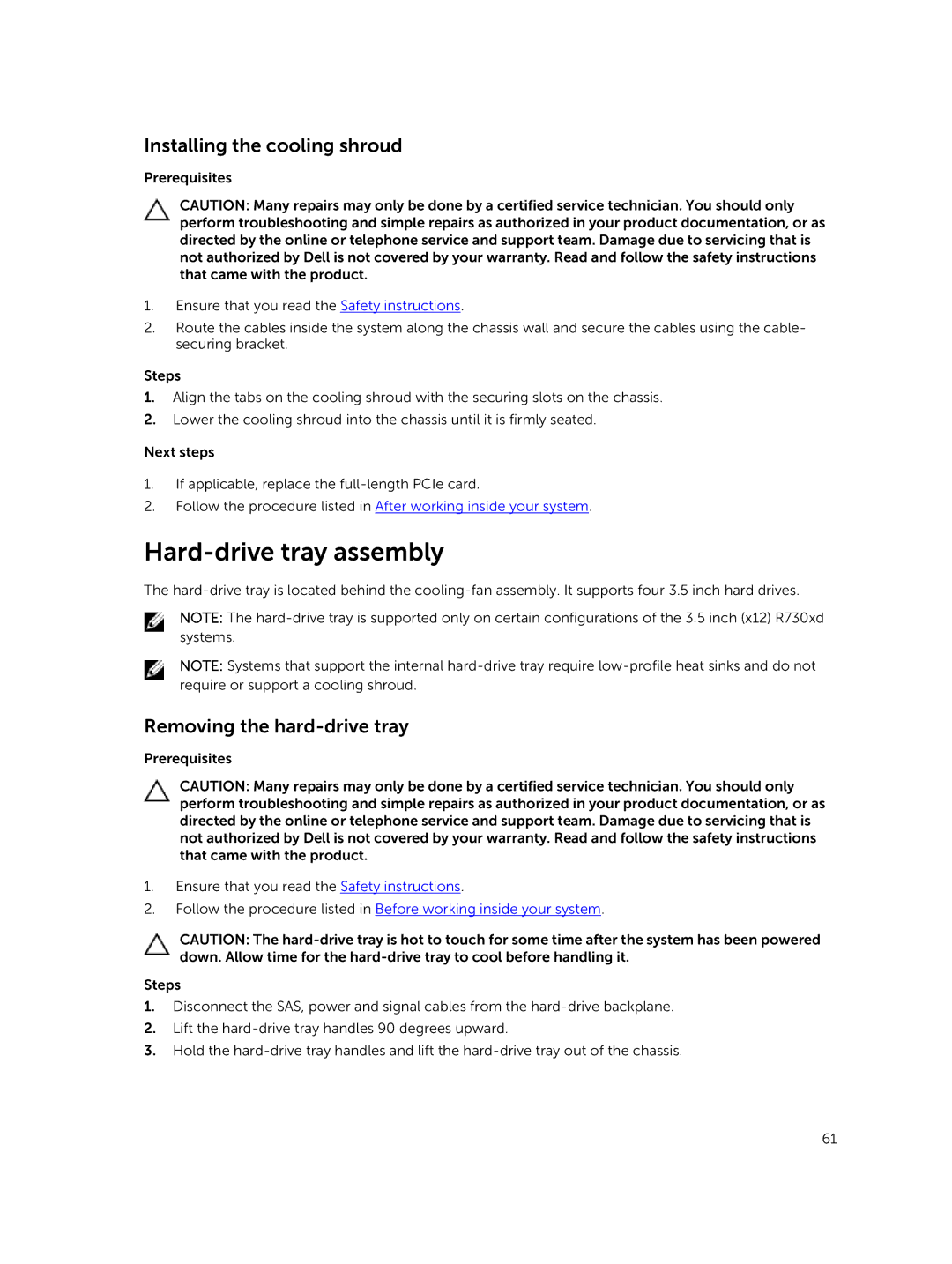Installing the cooling shroud
Prerequisites
CAUTION: Many repairs may only be done by a certified service technician. You should only perform troubleshooting and simple repairs as authorized in your product documentation, or as directed by the online or telephone service and support team. Damage due to servicing that is not authorized by Dell is not covered by your warranty. Read and follow the safety instructions that came with the product.
1.Ensure that you read the Safety instructions.
2.Route the cables inside the system along the chassis wall and secure the cables using the cable- securing bracket.
Steps
1.Align the tabs on the cooling shroud with the securing slots on the chassis.
2.Lower the cooling shroud into the chassis until it is firmly seated.
Next steps
1.If applicable, replace the
2.Follow the procedure listed in After working inside your system.
Hard-drive tray assembly
The
NOTE: The
NOTE: Systems that support the internal
Removing the hard-drive tray
Prerequisites
CAUTION: Many repairs may only be done by a certified service technician. You should only perform troubleshooting and simple repairs as authorized in your product documentation, or as directed by the online or telephone service and support team. Damage due to servicing that is not authorized by Dell is not covered by your warranty. Read and follow the safety instructions that came with the product.
1.Ensure that you read the Safety instructions.
2.Follow the procedure listed in Before working inside your system.
CAUTION: The
Steps
1.Disconnect the SAS, power and signal cables from the
2.Lift the
3.Hold the
61