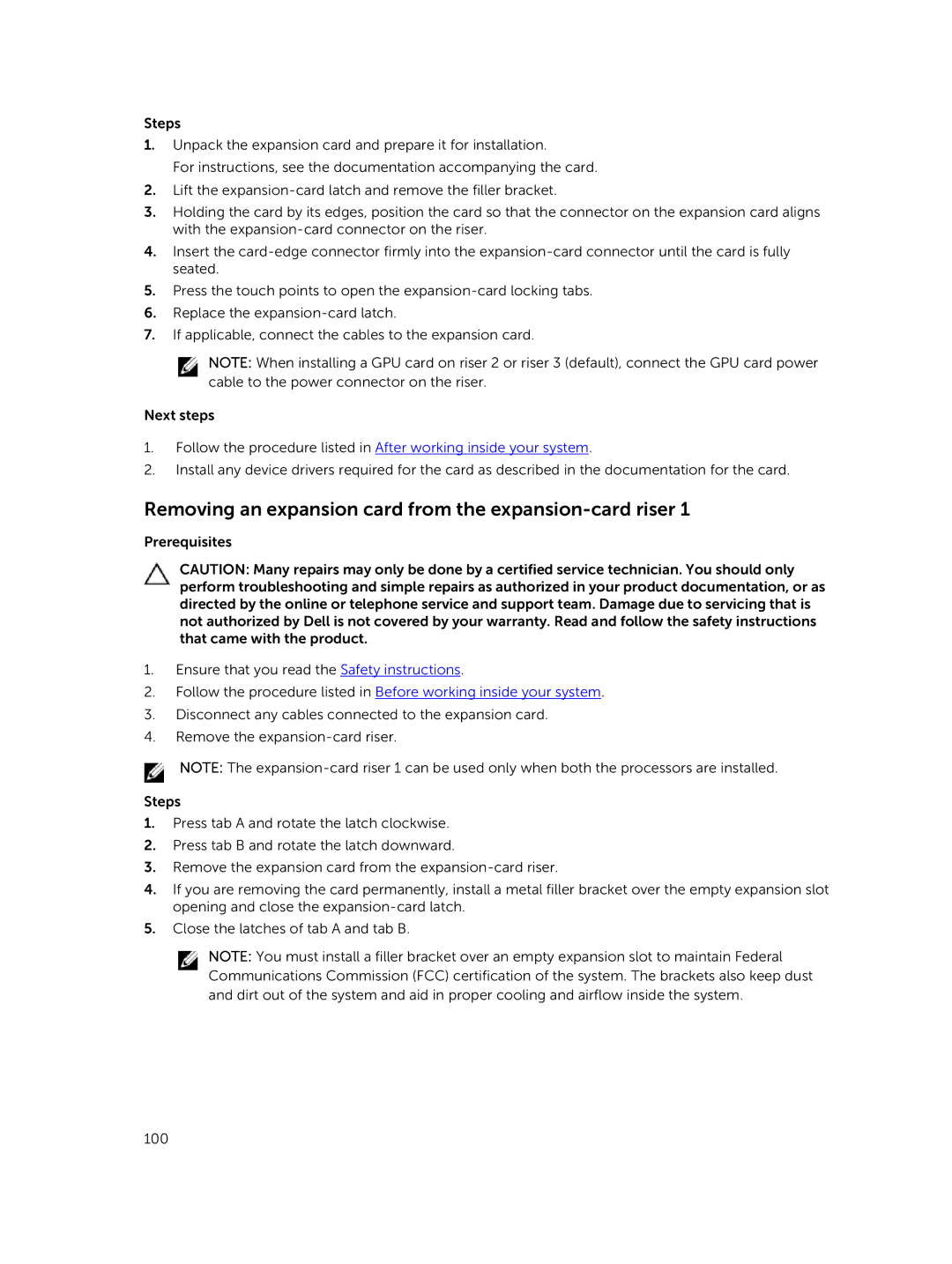Steps
1.Unpack the expansion card and prepare it for installation.
For instructions, see the documentation accompanying the card.
2.Lift the
3.Holding the card by its edges, position the card so that the connector on the expansion card aligns with the
4.Insert the
5.Press the touch points to open the
6.Replace the
7.If applicable, connect the cables to the expansion card.
NOTE: When installing a GPU card on riser 2 or riser 3 (default), connect the GPU card power cable to the power connector on the riser.
Next steps
1.Follow the procedure listed in After working inside your system.
2.Install any device drivers required for the card as described in the documentation for the card.
Removing an expansion card from the expansion-card riser 1
Prerequisites
CAUTION: Many repairs may only be done by a certified service technician. You should only perform troubleshooting and simple repairs as authorized in your product documentation, or as directed by the online or telephone service and support team. Damage due to servicing that is not authorized by Dell is not covered by your warranty. Read and follow the safety instructions that came with the product.
1.Ensure that you read the Safety instructions.
2.Follow the procedure listed in Before working inside your system.
3.Disconnect any cables connected to the expansion card.
4.Remove the
NOTE: The
Steps
1.Press tab A and rotate the latch clockwise.
2.Press tab B and rotate the latch downward.
3.Remove the expansion card from the
4.If you are removing the card permanently, install a metal filler bracket over the empty expansion slot opening and close the
5.Close the latches of tab A and tab B.
NOTE: You must install a filler bracket over an empty expansion slot to maintain Federal Communications Commission (FCC) certification of the system. The brackets also keep dust and dirt out of the system and aid in proper cooling and airflow inside the system.
100