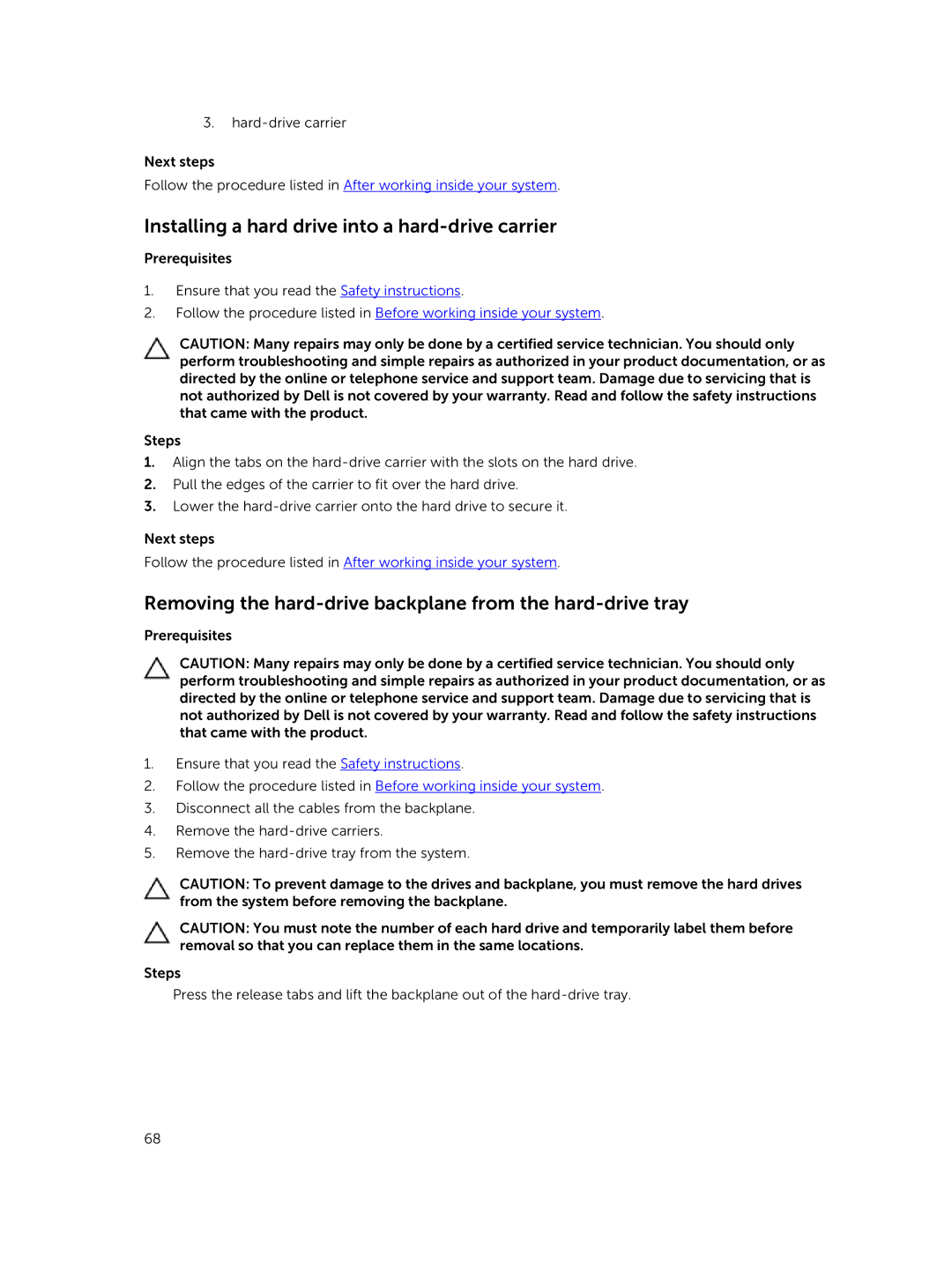3.
Next steps
Follow the procedure listed in After working inside your system.
Installing a hard drive into a hard-drive carrier
Prerequisites
1.Ensure that you read the Safety instructions.
2.Follow the procedure listed in Before working inside your system.
CAUTION: Many repairs may only be done by a certified service technician. You should only perform troubleshooting and simple repairs as authorized in your product documentation, or as directed by the online or telephone service and support team. Damage due to servicing that is not authorized by Dell is not covered by your warranty. Read and follow the safety instructions that came with the product.
Steps
1.Align the tabs on the
2.Pull the edges of the carrier to fit over the hard drive.
3.Lower the
Next steps
Follow the procedure listed in After working inside your system.
Removing the hard-drive backplane from the hard-drive tray
Prerequisites
CAUTION: Many repairs may only be done by a certified service technician. You should only perform troubleshooting and simple repairs as authorized in your product documentation, or as directed by the online or telephone service and support team. Damage due to servicing that is not authorized by Dell is not covered by your warranty. Read and follow the safety instructions that came with the product.
1.Ensure that you read the Safety instructions.
2.Follow the procedure listed in Before working inside your system.
3.Disconnect all the cables from the backplane.
4.Remove the
5.Remove the
CAUTION: To prevent damage to the drives and backplane, you must remove the hard drives from the system before removing the backplane.
CAUTION: You must note the number of each hard drive and temporarily label them before removal so that you can replace them in the same locations.
Steps
Press the release tabs and lift the backplane out of the
68