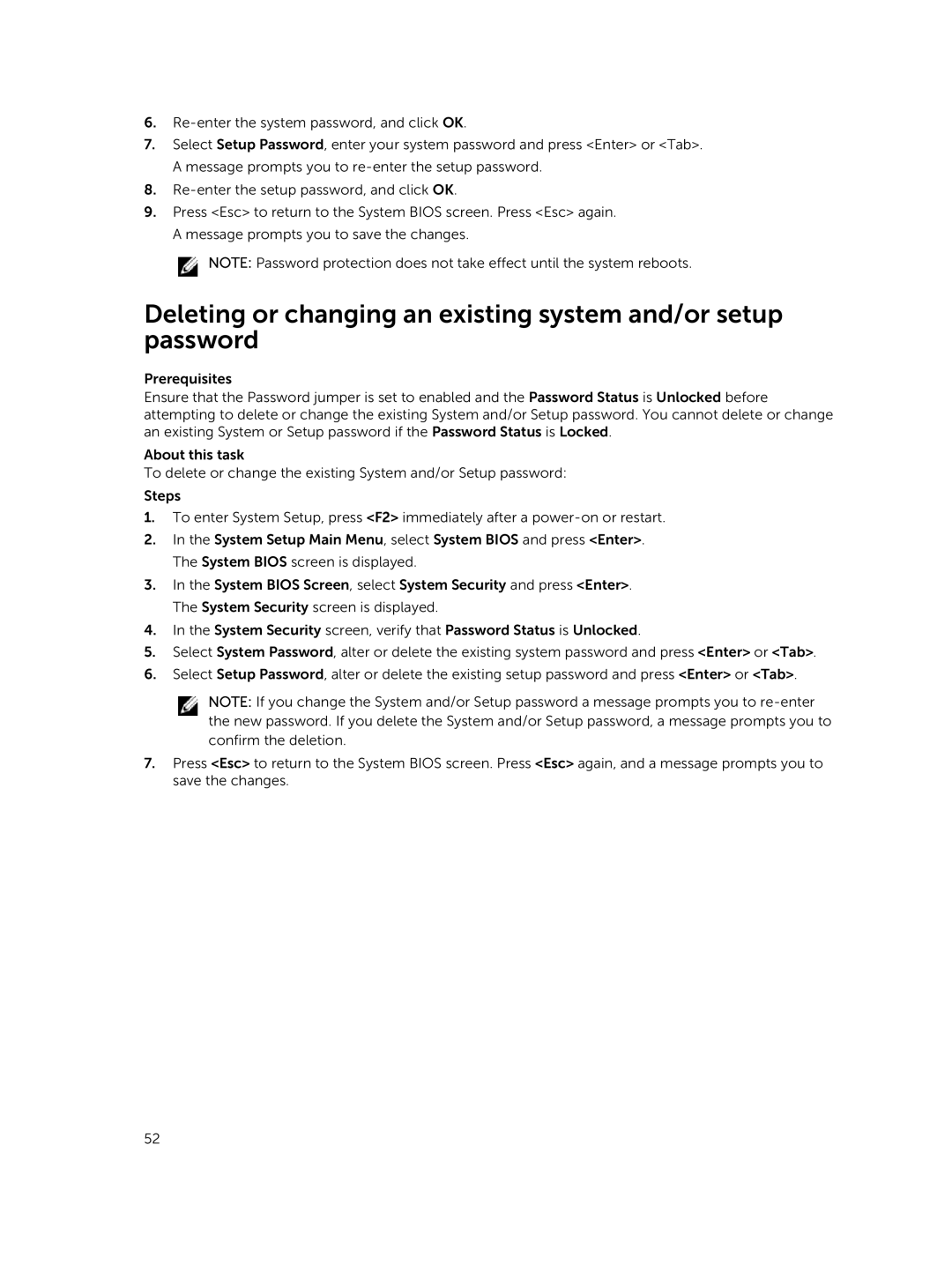6.
7.Select Setup Password, enter your system password and press <Enter> or <Tab>. A message prompts you to
8.
9.Press <Esc> to return to the System BIOS screen. Press <Esc> again. A message prompts you to save the changes.
![]() NOTE: Password protection does not take effect until the system reboots.
NOTE: Password protection does not take effect until the system reboots.
Deleting or changing an existing system and/or setup password
Prerequisites
Ensure that the Password jumper is set to enabled and the Password Status is Unlocked before attempting to delete or change the existing System and/or Setup password. You cannot delete or change an existing System or Setup password if the Password Status is Locked.
About this task
To delete or change the existing System and/or Setup password:
Steps
1.To enter System Setup, press <F2> immediately after a
2.In the System Setup Main Menu, select System BIOS and press <Enter>. The System BIOS screen is displayed.
3.In the System BIOS Screen, select System Security and press <Enter>. The System Security screen is displayed.
4.In the System Security screen, verify that Password Status is Unlocked.
5.Select System Password, alter or delete the existing system password and press <Enter> or <Tab>.
6.Select Setup Password, alter or delete the existing setup password and press <Enter> or <Tab>.
NOTE: If you change the System and/or Setup password a message prompts you to
7.Press <Esc> to return to the System BIOS screen. Press <Esc> again, and a message prompts you to save the changes.
52