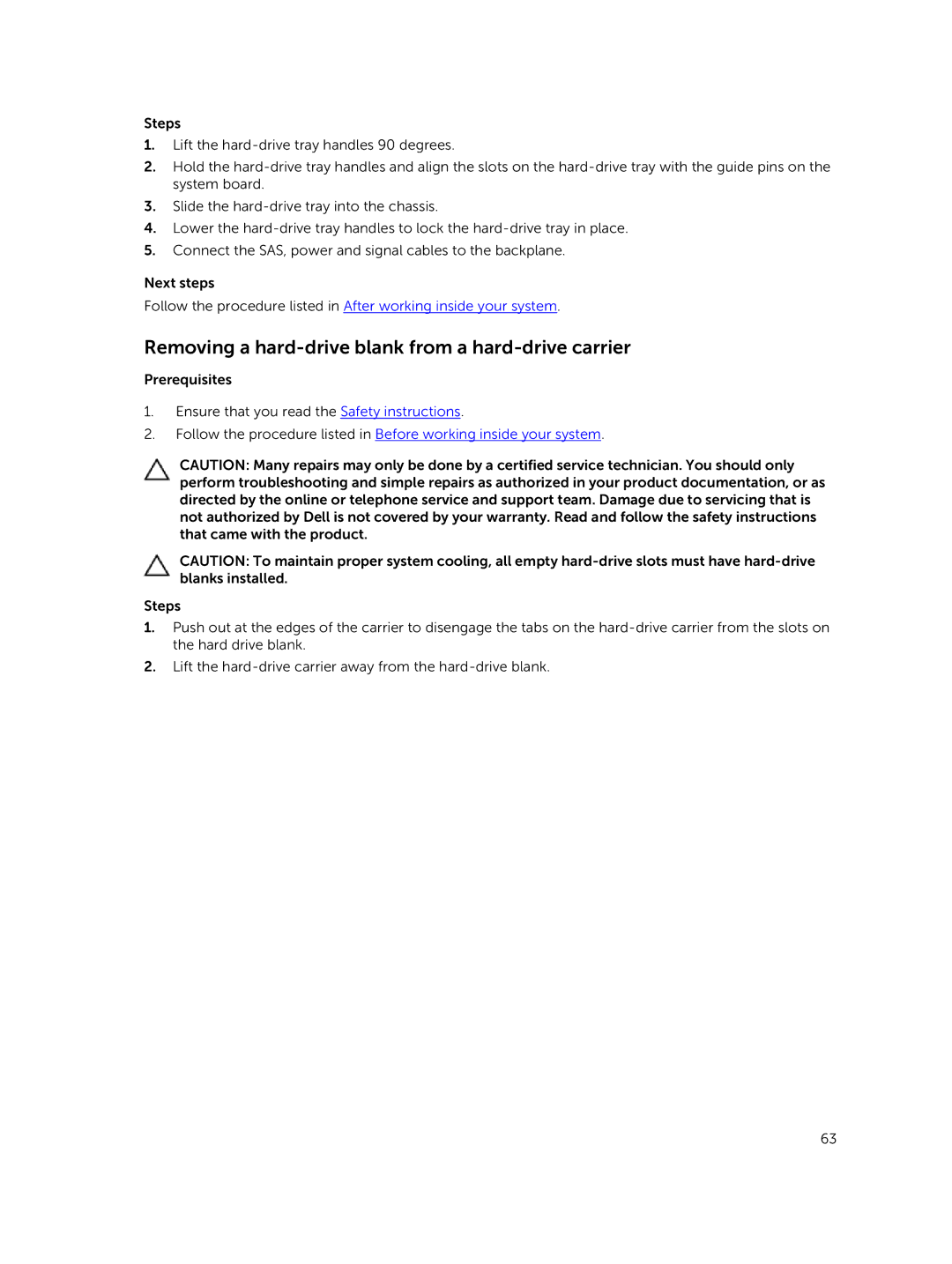Steps
1.Lift the
2.Hold the
3.Slide the
4.Lower the
5.Connect the SAS, power and signal cables to the backplane.
Next steps
Follow the procedure listed in After working inside your system.
Removing a hard-drive blank from a hard-drive carrier
Prerequisites
1.Ensure that you read the Safety instructions.
2.Follow the procedure listed in Before working inside your system.
CAUTION: Many repairs may only be done by a certified service technician. You should only perform troubleshooting and simple repairs as authorized in your product documentation, or as directed by the online or telephone service and support team. Damage due to servicing that is not authorized by Dell is not covered by your warranty. Read and follow the safety instructions that came with the product.
CAUTION: To maintain proper system cooling, all empty
Steps
1.Push out at the edges of the carrier to disengage the tabs on the
2.Lift the
63