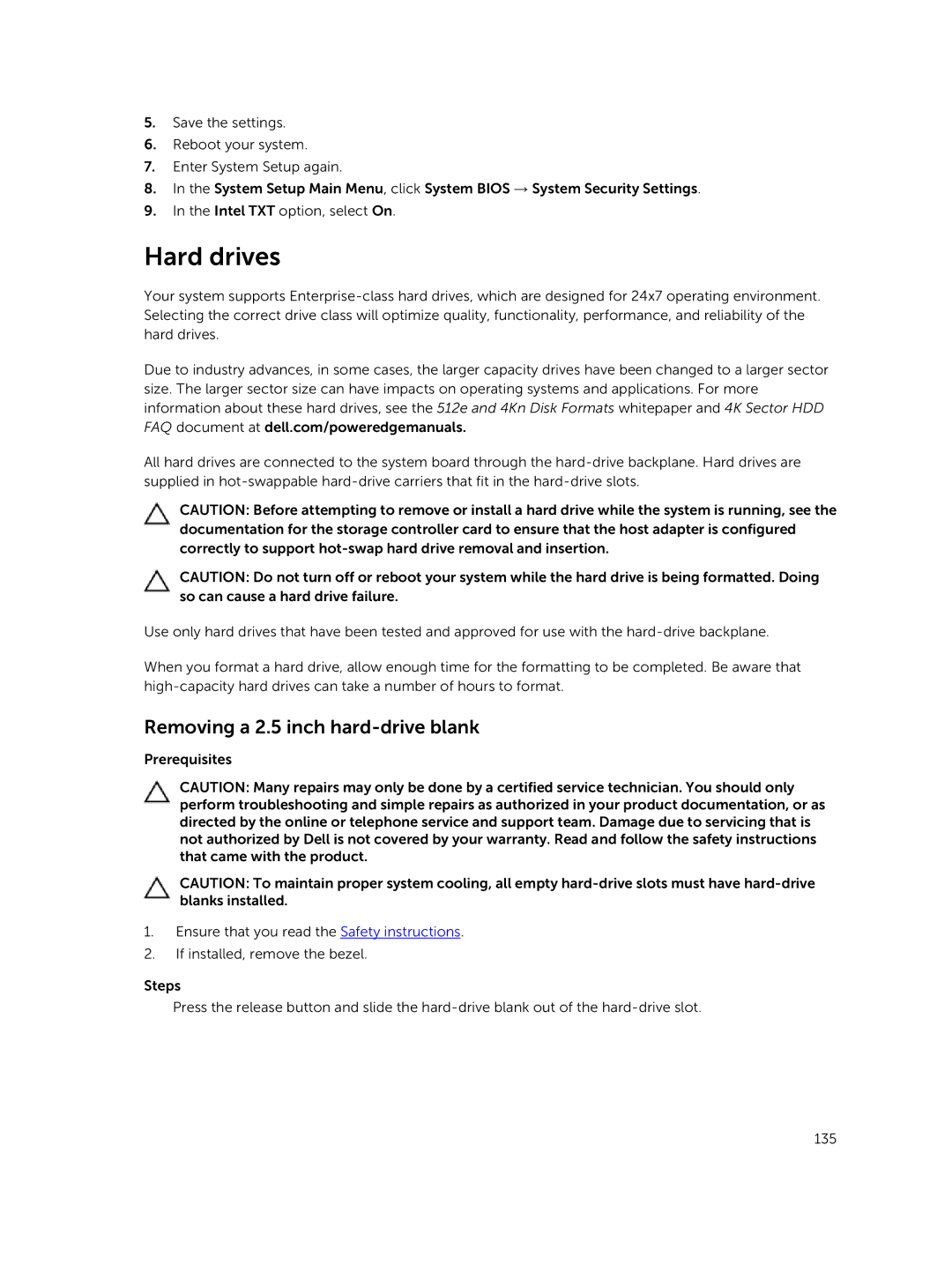5.Save the settings.
6.Reboot your system.
7.Enter System Setup again.
8.In the System Setup Main Menu, click System BIOS → System Security Settings.
9.In the Intel TXT option, select On.
Hard drives
Your system supports
Due to industry advances, in some cases, the larger capacity drives have been changed to a larger sector size. The larger sector size can have impacts on operating systems and applications. For more information about these hard drives, see the 512e and 4Kn Disk Formats whitepaper and 4K Sector HDD FAQ document at dell.com/poweredgemanuals.
All hard drives are connected to the system board through the
CAUTION: Before attempting to remove or install a hard drive while the system is running, see the documentation for the storage controller card to ensure that the host adapter is configured correctly to support
CAUTION: Do not turn off or reboot your system while the hard drive is being formatted. Doing so can cause a hard drive failure.
Use only hard drives that have been tested and approved for use with the
When you format a hard drive, allow enough time for the formatting to be completed. Be aware that
Removing a 2.5 inch hard-drive blank
Prerequisites
CAUTION: Many repairs may only be done by a certified service technician. You should only perform troubleshooting and simple repairs as authorized in your product documentation, or as directed by the online or telephone service and support team. Damage due to servicing that is not authorized by Dell is not covered by your warranty. Read and follow the safety instructions that came with the product.
CAUTION: To maintain proper system cooling, all empty
1.Ensure that you read the Safety instructions.
2.If installed, remove the bezel.
Steps
Press the release button and slide the
135