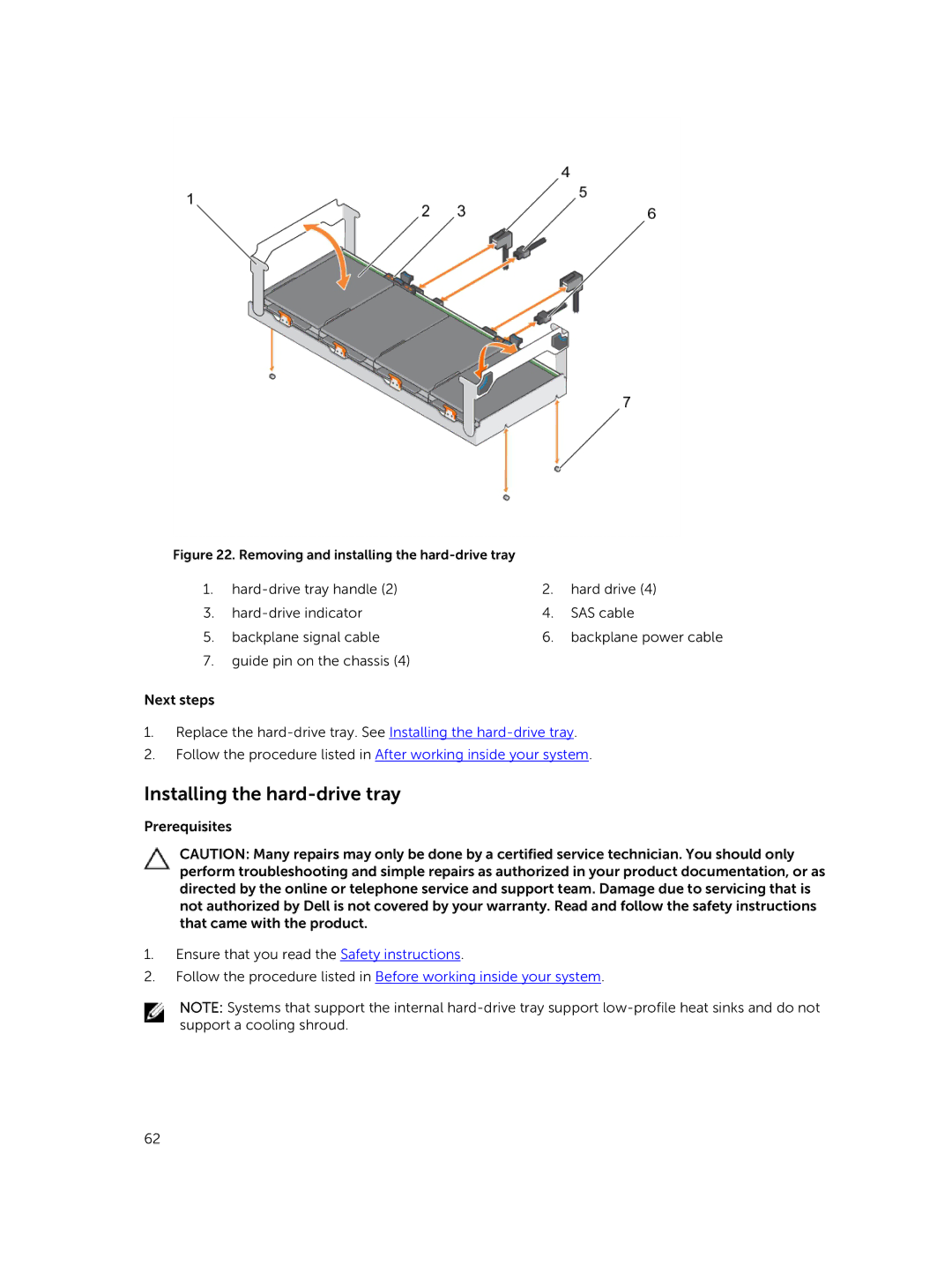Figure 22. Removing and installing the |
|
| |
1. | 2. | hard drive (4) | |
3. | 4. | SAS cable | |
5. | backplane signal cable | 6. | backplane power cable |
7.guide pin on the chassis (4)
Next steps
1.Replace the
2.Follow the procedure listed in After working inside your system.
Installing the hard-drive tray
Prerequisites
CAUTION: Many repairs may only be done by a certified service technician. You should only perform troubleshooting and simple repairs as authorized in your product documentation, or as directed by the online or telephone service and support team. Damage due to servicing that is not authorized by Dell is not covered by your warranty. Read and follow the safety instructions that came with the product.
1.Ensure that you read the Safety instructions.
2.Follow the procedure listed in Before working inside your system.
NOTE: Systems that support the internal
62