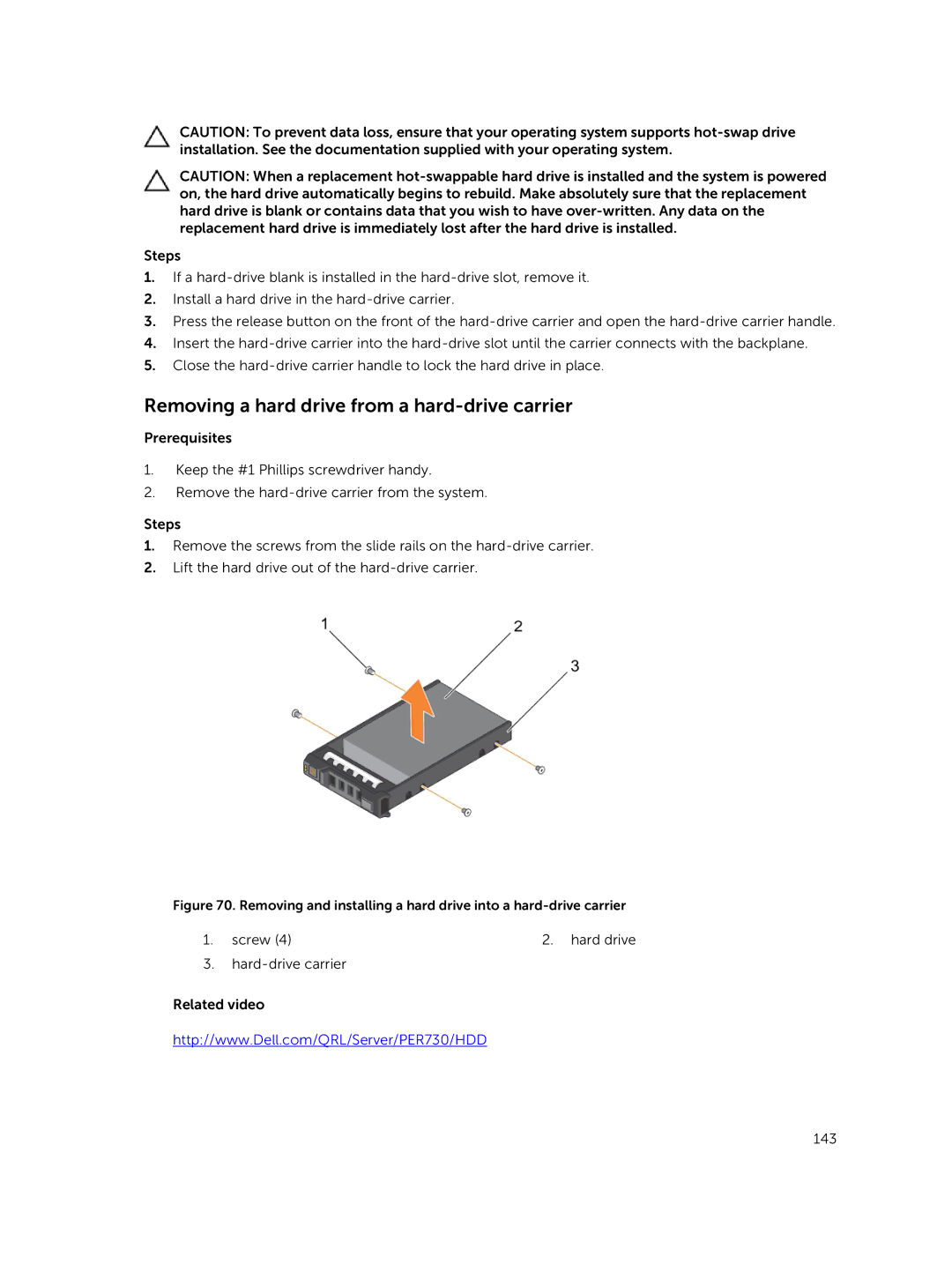CAUTION: To prevent data loss, ensure that your operating system supports
CAUTION: When a replacement
Steps
1.If a
2.Install a hard drive in the
3.Press the release button on the front of the
4.Insert the
5.Close the
Removing a hard drive from a hard-drive carrier
Prerequisites
1.Keep the #1 Phillips screwdriver handy.
2.Remove the
Steps
1.Remove the screws from the slide rails on the
2.Lift the hard drive out of the
Figure 70. Removing and installing a hard drive into a hard-drive carrier
1. screw (4) | 2. hard drive |
3.hard-drive carrier
Related video
http://www.Dell.com/QRL/Server/PER730/HDD