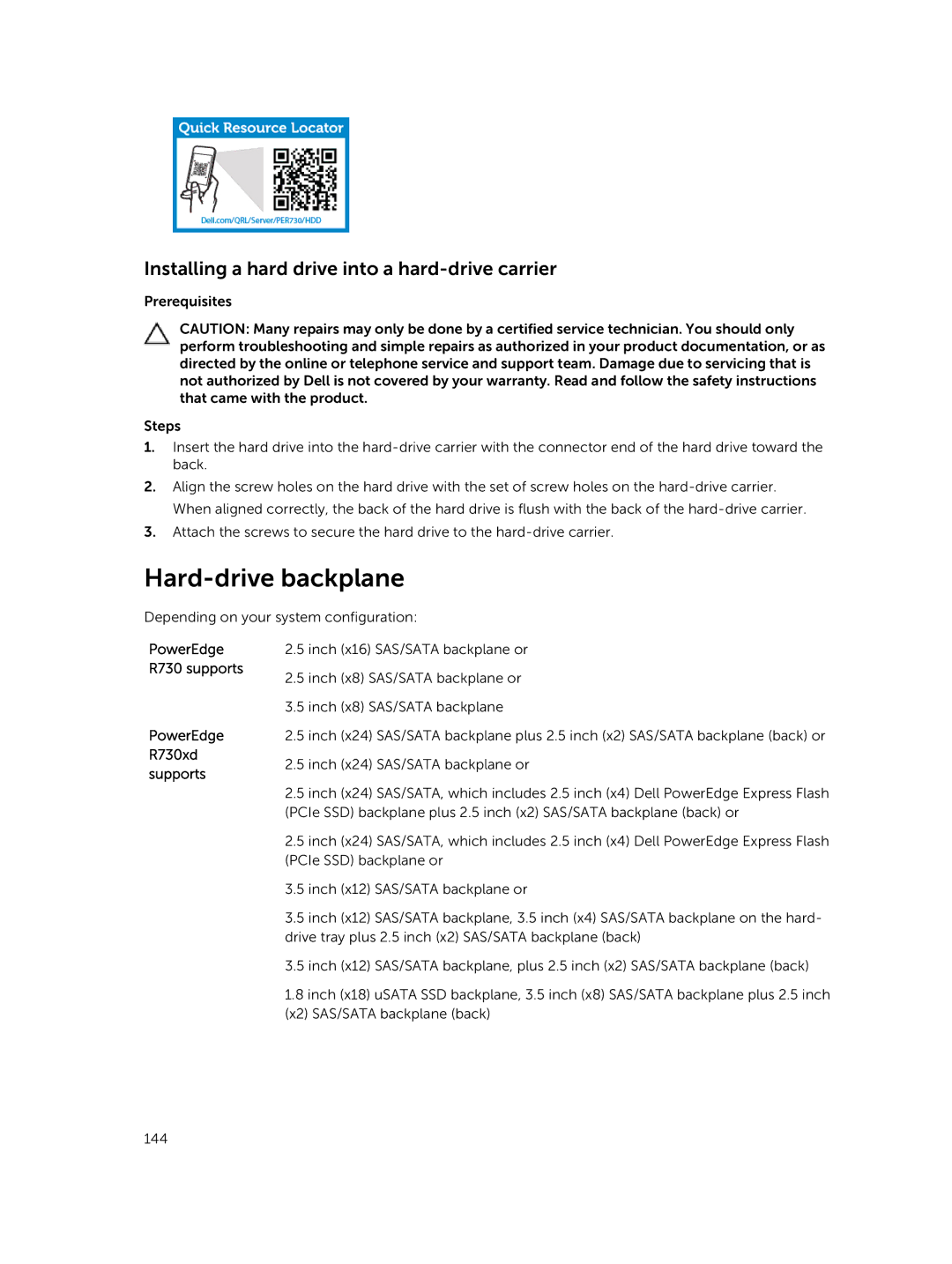Installing a hard drive into a hard-drive carrier
Prerequisites
CAUTION: Many repairs may only be done by a certified service technician. You should only perform troubleshooting and simple repairs as authorized in your product documentation, or as directed by the online or telephone service and support team. Damage due to servicing that is not authorized by Dell is not covered by your warranty. Read and follow the safety instructions that came with the product.
Steps
1.Insert the hard drive into the
2.Align the screw holes on the hard drive with the set of screw holes on the
3.Attach the screws to secure the hard drive to the
Hard-drive backplane
Depending on your system configuration:
PowerEdge R730 supports
PowerEdge R730xd supports
2.5inch (x16) SAS/SATA backplane or
2.5inch (x8) SAS/SATA backplane or
3.5inch (x8) SAS/SATA backplane
2.5inch (x24) SAS/SATA backplane plus 2.5 inch (x2) SAS/SATA backplane (back) or
2.5inch (x24) SAS/SATA backplane or
2.5inch (x24) SAS/SATA, which includes 2.5 inch (x4) Dell PowerEdge Express Flash (PCIe SSD) backplane plus 2.5 inch (x2) SAS/SATA backplane (back) or
2.5inch (x24) SAS/SATA, which includes 2.5 inch (x4) Dell PowerEdge Express Flash (PCIe SSD) backplane or
3.5 inch (x12) SAS/SATA backplane or
3.5inch (x12) SAS/SATA backplane, 3.5 inch (x4) SAS/SATA backplane on the hard- drive tray plus 2.5 inch (x2) SAS/SATA backplane (back)
3.5 inch (x12) SAS/SATA backplane, plus 2.5 inch (x2) SAS/SATA backplane (back)
1.8inch (x18) uSATA SSD backplane, 3.5 inch (x8) SAS/SATA backplane plus 2.5 inch (x2) SAS/SATA backplane (back)
144