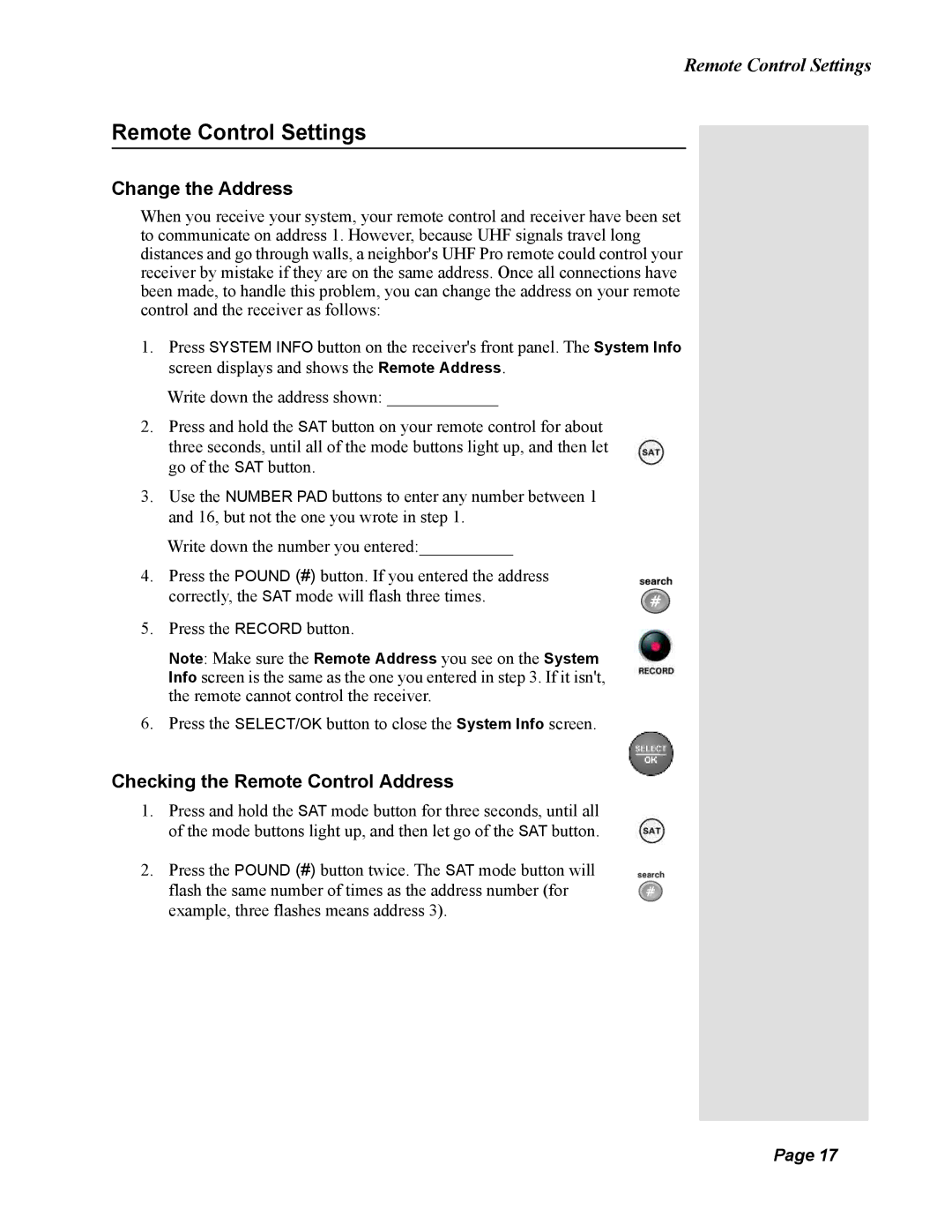Remote Control Settings
Remote Control Settings
Change the Address
When you receive your system, your remote control and receiver have been set to communicate on address 1. However, because UHF signals travel long distances and go through walls, a neighbor's UHF Pro remote could control your receiver by mistake if they are on the same address. Once all connections have been made, to handle this problem, you can change the address on your remote control and the receiver as follows:
1.Press SYSTEM INFO button on the receiver's front panel. The System Info screen displays and shows the Remote Address.
Write down the address shown: _____________
2.Press and hold the SAT button on your remote control for about three seconds, until all of the mode buttons light up, and then let go of the SAT button.
3.Use the NUMBER PAD buttons to enter any number between 1 and 16, but not the one you wrote in step 1.
Write down the number you entered:___________
4.Press the POUND (#) button. If you entered the address correctly, the SAT mode will flash three times.
5.Press the RECORD button.
Note: Make sure the Remote Address you see on the System Info screen is the same as the one you entered in step 3. If it isn't, the remote cannot control the receiver.
6.Press the SELECT/OK button to close the System Info screen.
Checking the Remote Control Address
1. Press and hold the SAT mode button for three seconds, until all of the mode buttons light up, and then let go of the SAT button.
2.Press the POUND (#) button twice. The SAT mode button will flash the same number of times as the address number (for example, three flashes means address 3).
Page 17