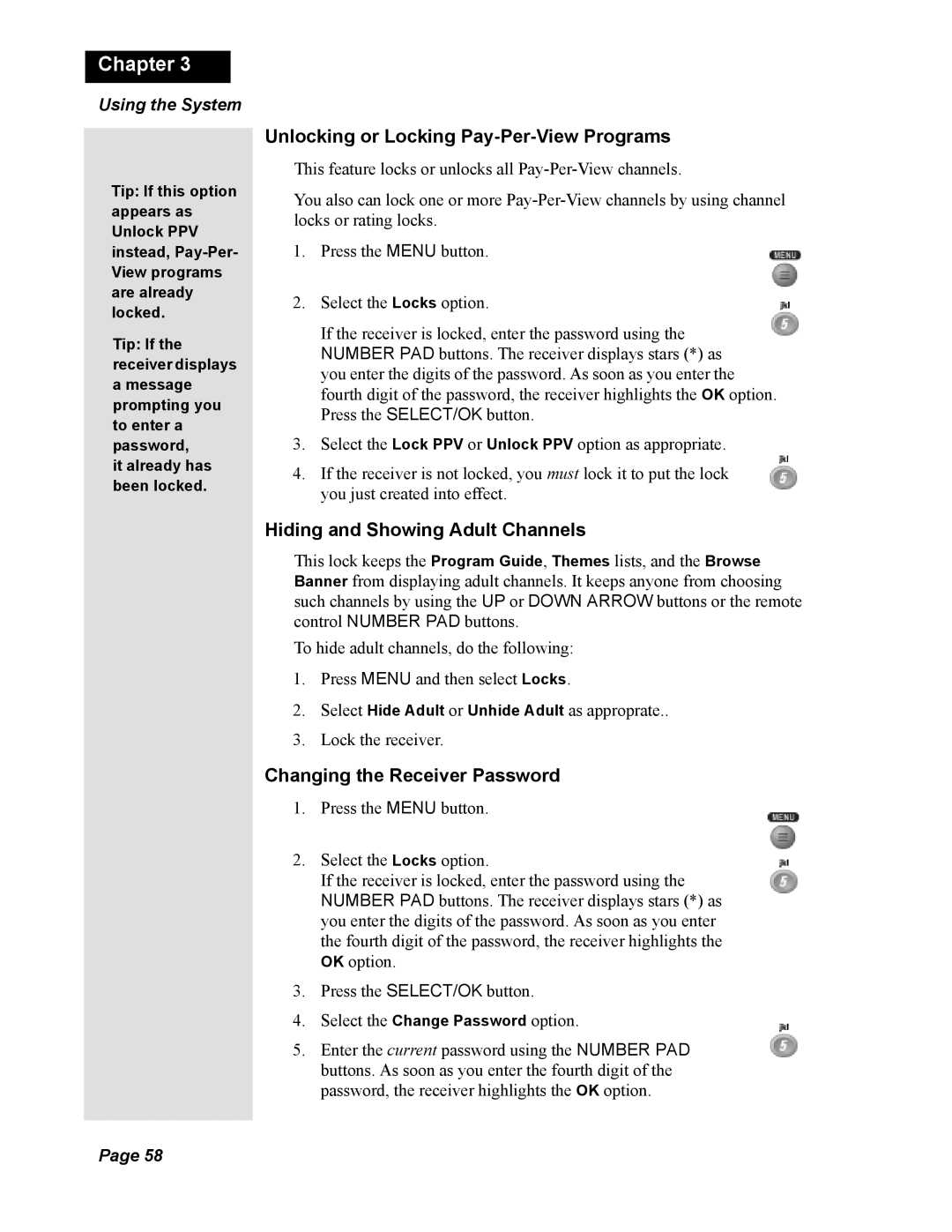Chapter 3
Using the System
Tip: If this option appears as Unlock PPV instead,
Tip: If the receiver displays
amessage prompting you to enter a password,
it already has been locked.
Unlocking or Locking Pay-Per-View Programs
This feature locks or unlocks all
You also can lock one or more
1.Press the MENU button.
2.Select the Locks option.
If the receiver is locked, enter the password using the NUMBER PAD buttons. The receiver displays stars (*) as you enter the digits of the password. As soon as you enter the fourth digit of the password, the receiver highlights the OK option. Press the SELECT/OK button.
3.Select the Lock PPV or Unlock PPV option as appropriate.
4.If the receiver is not locked, you must lock it to put the lock you just created into effect.
Hiding and Showing Adult Channels
This lock keeps the Program Guide, Themes lists, and the Browse Banner from displaying adult channels. It keeps anyone from choosing such channels by using the UP or DOWN ARROW buttons or the remote control NUMBER PAD buttons.
To hide adult channels, do the following:
1.Press MENU and then select Locks.
2.Select Hide Adult or Unhide Adult as approprate..
3.Lock the receiver.
Changing the Receiver Password
1.Press the MENU button.
2.Select the Locks option.
If the receiver is locked, enter the password using the NUMBER PAD buttons. The receiver displays stars (*) as you enter the digits of the password. As soon as you enter the fourth digit of the password, the receiver highlights the OK option.
3.Press the SELECT/OK button.
4.Select the Change Password option.
5.Enter the current password using the NUMBER PAD buttons. As soon as you enter the fourth digit of the password, the receiver highlights the OK option.
Page 58