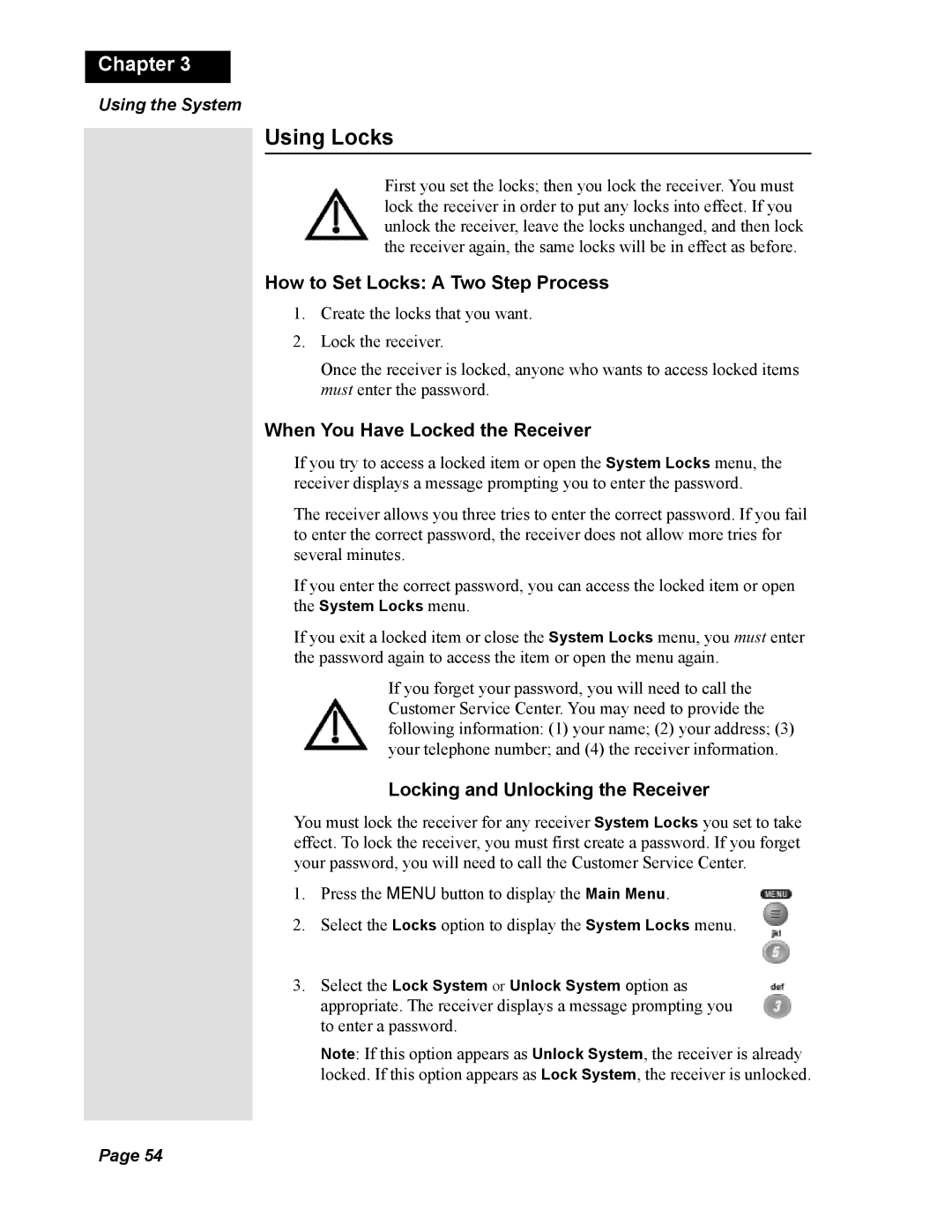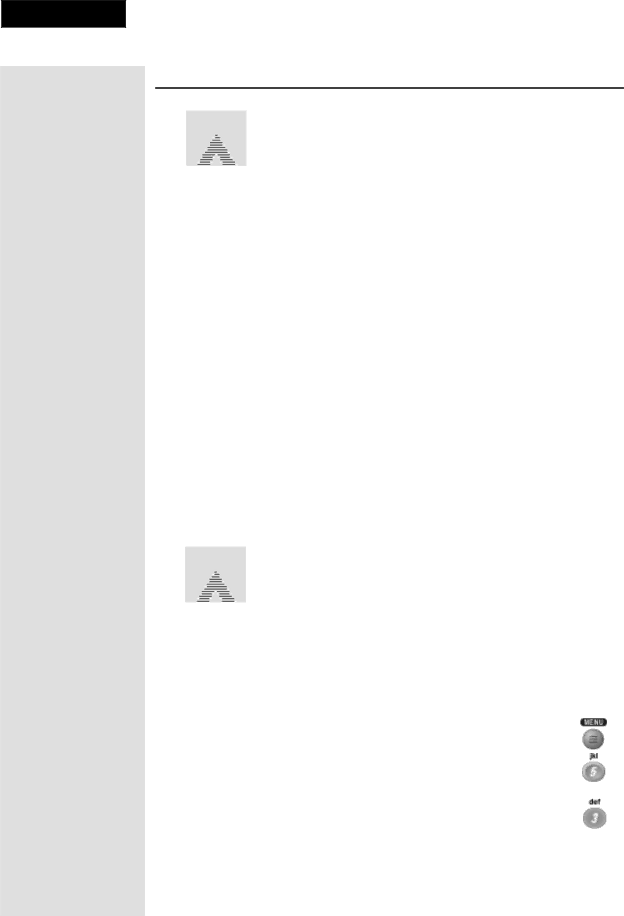
Chapter 3
Using the System
Using Locks
First you set the locks; then you lock the receiver. You must lock the receiver in order to put any locks into effect. If you unlock the receiver, leave the locks unchanged, and then lock the receiver again, the same locks will be in effect as before.
How to Set Locks: A Two Step Process
1.Create the locks that you want.
2.Lock the receiver.
Once the receiver is locked, anyone who wants to access locked items must enter the password.
When You Have Locked the Receiver
If you try to access a locked item or open the System Locks menu, the receiver displays a message prompting you to enter the password.
The receiver allows you three tries to enter the correct password. If you fail to enter the correct password, the receiver does not allow more tries for several minutes.
If you enter the correct password, you can access the locked item or open the System Locks menu.
If you exit a locked item or close the System Locks menu, you must enter the password again to access the item or open the menu again.
If you forget your password, you will need to call the Customer Service Center. You may need to provide the following information: (1) your name; (2) your address; (3) your telephone number; and (4) the receiver information.
Locking and Unlocking the Receiver
You must lock the receiver for any receiver System Locks you set to take effect. To lock the receiver, you must first create a password. If you forget your password, you will need to call the Customer Service Center.
1.Press the MENU button to display the Main Menu.
2.Select the Locks option to display the System Locks menu.
3.Select the Lock System or Unlock System option as appropriate. The receiver displays a message prompting you to enter a password.
Note: If this option appears as Unlock System, the receiver is already locked. If this option appears as Lock System, the receiver is unlocked.
Page 54