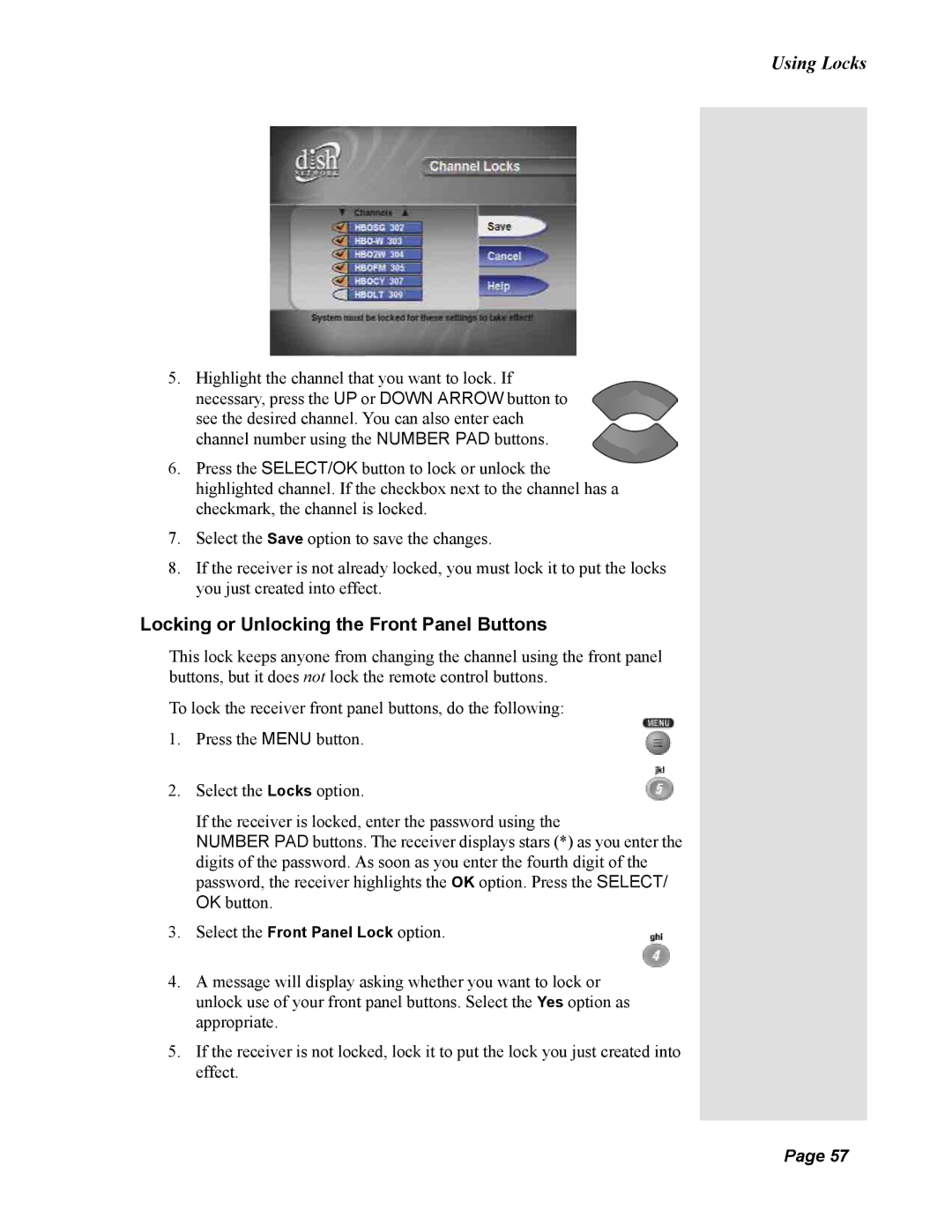Using Locks
5.Highlight the channel that you want to lock. If necessary, press the UP or DOWN ARROW button to see the desired channel. You can also enter each channel number using the NUMBER PAD buttons.
6.Press the SELECT/OK button to lock or unlock the highlighted channel. If the checkbox next to the channel has a checkmark, the channel is locked.
7.Select the Save option to save the changes.
8.If the receiver is not already locked, you must lock it to put the locks you just created into effect.
Locking or Unlocking the Front Panel Buttons
This lock keeps anyone from changing the channel using the front panel buttons, but it does not lock the remote control buttons.
To lock the receiver front panel buttons, do the following:
1. Press the MENU button.
2. Select the Locks option.
If the receiver is locked, enter the password using the
NUMBER PAD buttons. The receiver displays stars (*) as you enter the digits of the password. As soon as you enter the fourth digit of the password, the receiver highlights the OK option. Press the SELECT/ OK button.
3.Select the Front Panel Lock option.
4.A message will display asking whether you want to lock or unlock use of your front panel buttons. Select the Yes option as appropriate.
5.If the receiver is not locked, lock it to put the lock you just created into effect.
Page 57
Page 57