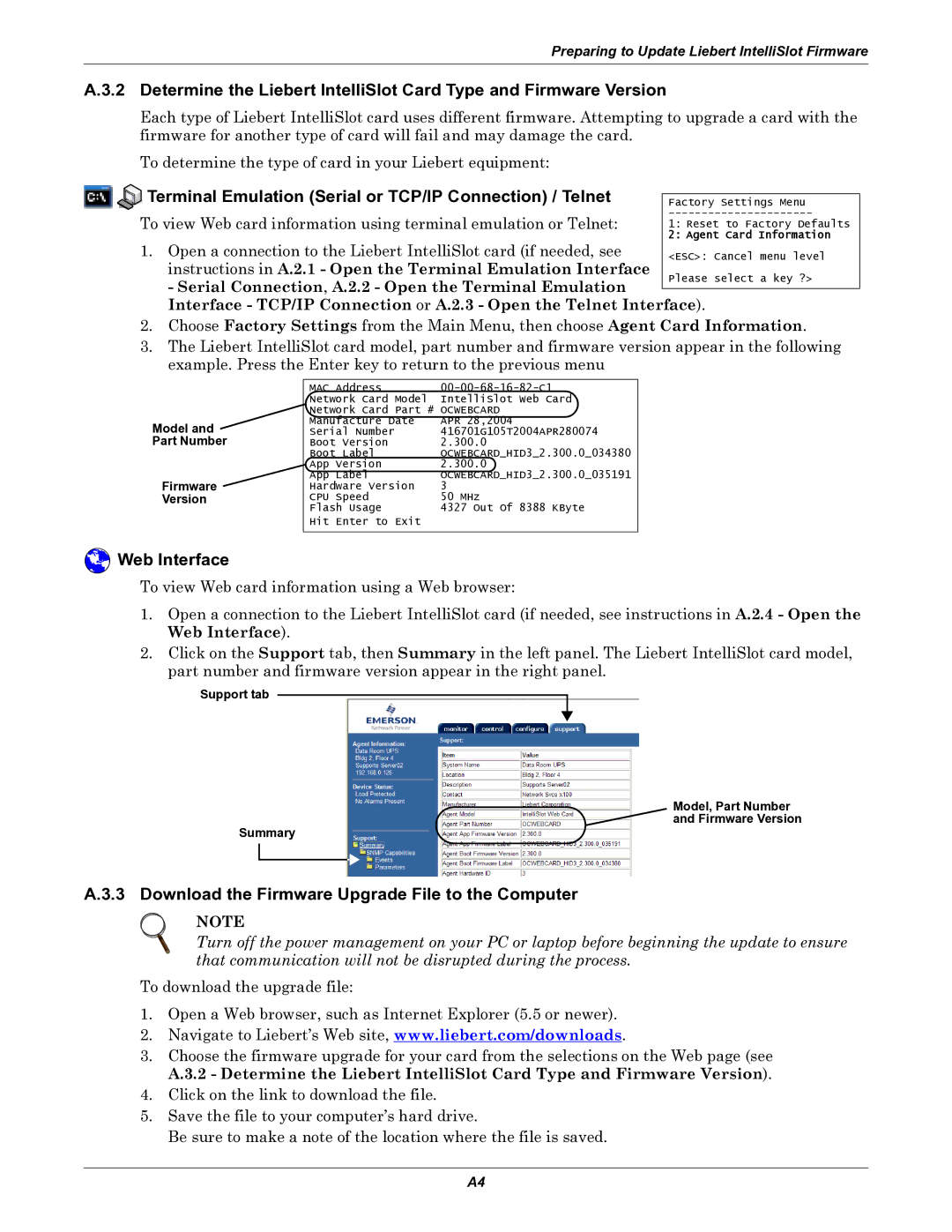Preparing to Update Liebert IntelliSlot Firmware
A.3.2 Determine the Liebert IntelliSlot Card Type and Firmware Version
Each type of Liebert IntelliSlot card uses different firmware. Attempting to upgrade a card with the firmware for another type of card will fail and may damage the card.
To determine the type of card in your Liebert equipment:


 Terminal Emulation (Serial or TCP/IP Connection) / Telnet
Terminal Emulation (Serial or TCP/IP Connection) / Telnet
To view Web card information using terminal emulation or Telnet:
1. Open a connection to the Liebert IntelliSlot card (if needed, see instructions in A.2.1 - Open the Terminal Emulation Interface
- Serial Connection, A.2.2 - Open the Terminal Emulation Please select a key ?> Interface - TCP/IP Connection or A.2.3 - Open the Telnet Interface).
2.Choose Factory Settings from the Main Menu, then choose Agent Card Information.
3.The Liebert IntelliSlot card model, part number and firmware version appear in the following example. Press the Enter key to return to the previous menu
| MAC Address | |
| Network Card Model | IntelliSlot Web Card |
| Network Card Part # OCWEBCARD | |
Model and | Manufacture Date | APR 28,2004 |
Serial Number | 416701G105T2004APR280074 | |
Part Number | Boot Version | 2.300.0 |
| Boot Label | OCWEBCARD_HID3_2.300.0_034380 |
| App Version | 2.300.0 |
Firmware | App Label | OCWEBCARD_HID3_2.300.0_035191 |
Hardware Version | 3 | |
Version | CPU Speed | 50 MHz |
| Flash Usage | 4327 Out Of 8388 KByte |
| Hit Enter to Exit |
|
|
|
|
 Web Interface
Web Interface
To view Web card information using a Web browser:
1.Open a connection to the Liebert IntelliSlot card (if needed, see instructions in A.2.4 - Open the Web Interface).
2.Click on the Support tab, then Summary in the left panel. The Liebert IntelliSlot card model, part number and firmware version appear in the right panel.
Support tab
Model, Part Number
and Firmware Version
Summary
A.3.3 Download the Firmware Upgrade File to the Computer
NOTE
Turn off the power management on your PC or laptop before beginning the update to ensure that communication will not be disrupted during the process.
To download the upgrade file:
1.Open a Web browser, such as Internet Explorer (5.5 or newer).
2.Navigate to Liebert’s Web site, www.liebert.com/downloads.
3.Choose the firmware upgrade for your card from the selections on the Web page (see A.3.2 - Determine the Liebert IntelliSlot Card Type and Firmware Version).
4.Click on the link to download the file.
5.Save the file to your computer’s hard drive.
Be sure to make a note of the location where the file is saved.
A4