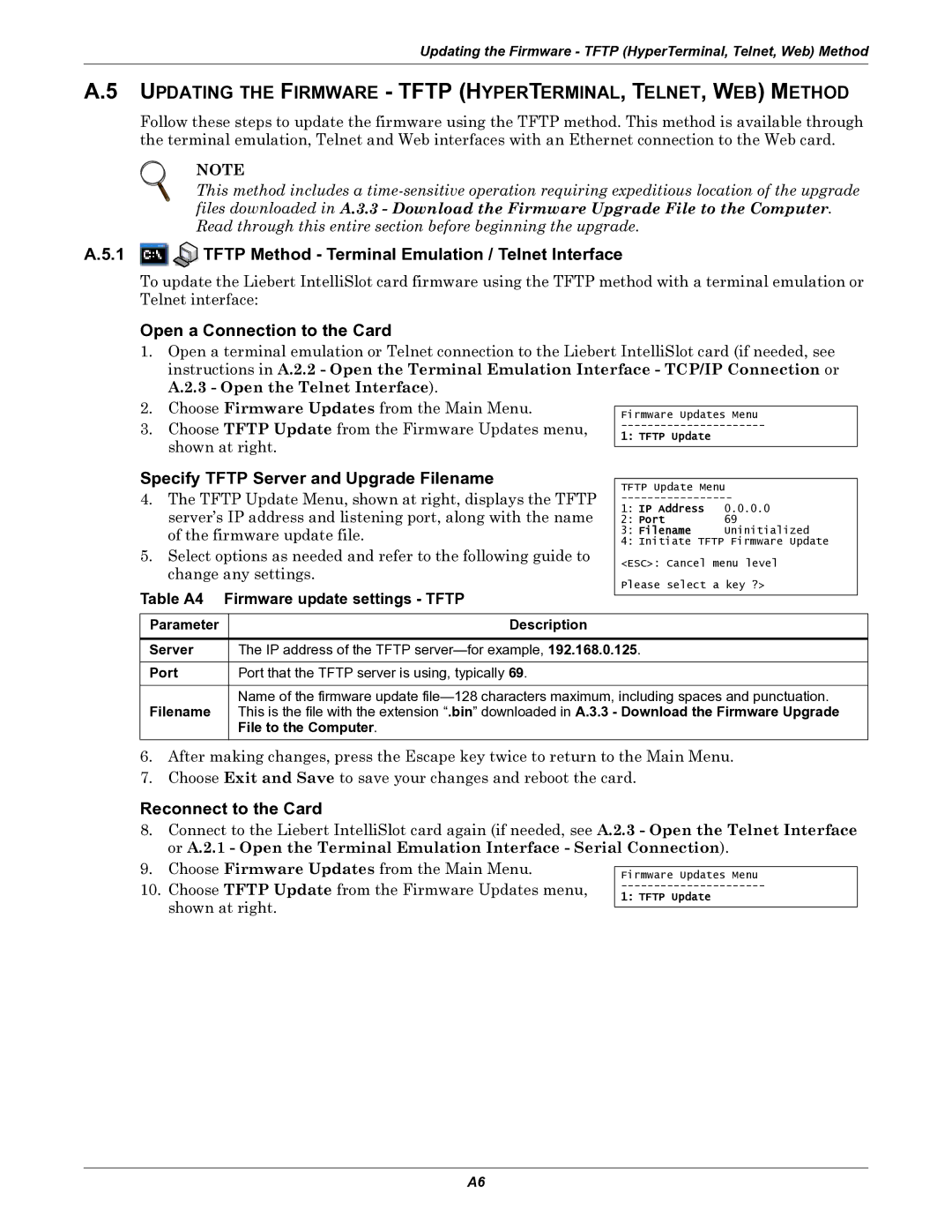Updating the Firmware - TFTP (HyperTerminal, Telnet, Web) Method
A.5 UPDATING THE FIRMWARE - TFTP (HYPERTERMINAL, TELNET, WEB) METHOD
Follow these steps to update the firmware using the TFTP method. This method is available through the terminal emulation, Telnet and Web interfaces with an Ethernet connection to the Web card.
NOTE
This method includes a
A.5.1 | TFTP Method - Terminal Emulation / Telnet Interface |
To update the Liebert IntelliSlot card firmware using the TFTP method with a terminal emulation or Telnet interface:
Open a Connection to the Card
1.Open a terminal emulation or Telnet connection to the Liebert IntelliSlot card (if needed, see instructions in A.2.2 - Open the Terminal Emulation Interface - TCP/IP Connection or A.2.3 - Open the Telnet Interface).
2.Choose Firmware Updates from the Main Menu.
3.Choose TFTP Update from the Firmware Updates menu, shown at right.
Specify TFTP Server and Upgrade Filename
4.The TFTP Update Menu, shown at right, displays the TFTP server’s IP address and listening port, along with the name of the firmware update file.
5.Select options as needed and refer to the following guide to change any settings.
Table A4 Firmware update settings - TFTP
Firmware Updates Menu
1: TFTP Update
TFTP Update Menu
1:IP Address 0.0.0.0
2: | Port | 69 |
3: | Filename | Uninitialized |
4:Initiate TFTP Firmware Update <ESC>: Cancel menu level Please select a key ?>
Parameter | Description |
|
|
Server | The IP address of the TFTP |
|
|
Port | Port that the TFTP server is using, typically 69. |
|
|
| Name of the firmware update |
Filename | This is the file with the extension “.bin” downloaded in A.3.3 - Download the Firmware Upgrade |
| File to the Computer. |
6.After making changes, press the Escape key twice to return to the Main Menu.
7.Choose Exit and Save to save your changes and reboot the card.
Reconnect to the Card
8.Connect to the Liebert IntelliSlot card again (if needed, see A.2.3 - Open the Telnet Interface or A.2.1 - Open the Terminal Emulation Interface - Serial Connection).
9. Choose Firmware Updates from the Main Menu.
10. Choose TFTP Update from the Firmware Updates menu, shown at right.
A6