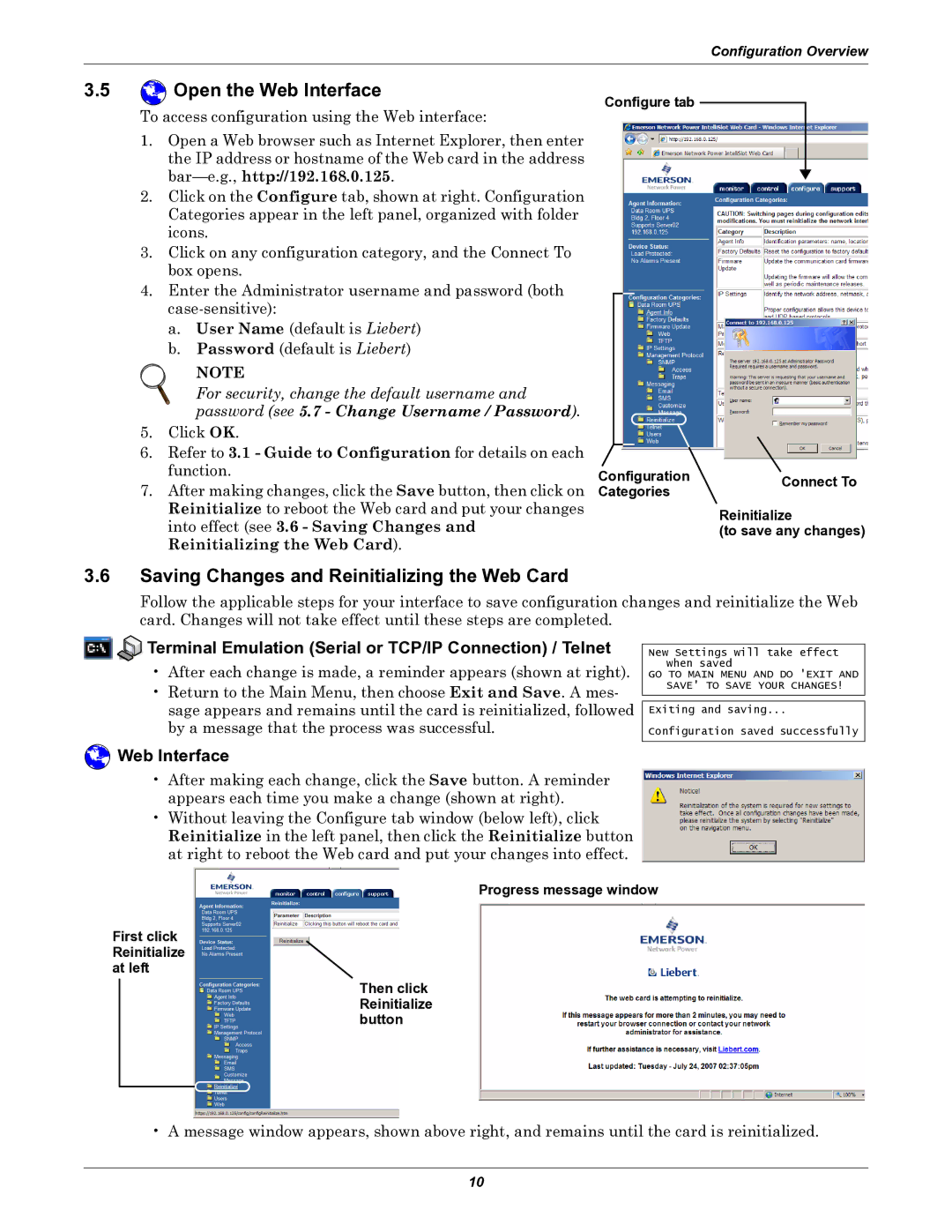Configuration Overview
3.5 Open the Web Interface
Open the Web Interface
To access configuration using the Web interface:
1.Open a Web browser such as Internet Explorer, then enter the IP address or hostname of the Web card in the address
2.Click on the Configure tab, shown at right. Configuration Categories appear in the left panel, organized with folder icons.
3.Click on any configuration category, and the Connect To box opens.
4.Enter the Administrator username and password (both
a.User Name (default is Liebert)
b.Password (default is Liebert)
NOTE
For security, change the default username and password (see 5.7 - Change Username / Password).
5.Click OK.
6.Refer to 3.1 - Guide to Configuration for details on each function.
7.After making changes, click the Save button, then click on Reinitialize to reboot the Web card and put your changes into effect (see 3.6 - Saving Changes and Reinitializing the Web Card).
Configure tab
Configuration | Connect To | |
Categories | ||
|
Reinitialize
(to save any changes)
3.6Saving Changes and Reinitializing the Web Card
Follow the applicable steps for your interface to save configuration changes and reinitialize the Web card. Changes will not take effect until these steps are completed.


 Terminal Emulation (Serial or TCP/IP Connection) / Telnet
Terminal Emulation (Serial or TCP/IP Connection) / Telnet
•After each change is made, a reminder appears (shown at right).
•Return to the Main Menu, then choose Exit and Save. A mes- sage appears and remains until the card is reinitialized, followed by a message that the process was successful.
New Settings will take effect when saved
GO TO MAIN MENU AND DO 'EXIT AND SAVE' TO SAVE YOUR CHANGES!
Exiting and saving...
Configuration saved successfully
 Web Interface
Web Interface
•After making each change, click the Save button. A reminder appears each time you make a change (shown at right).
•Without leaving the Configure tab window (below left), click Reinitialize in the left panel, then click the Reinitialize button at right to reboot the Web card and put your changes into effect.
Progress message window
First click Reinitialize at left
Then click Reinitialize button
• A message window appears, shown above right, and remains until the card is reinitialized.
10