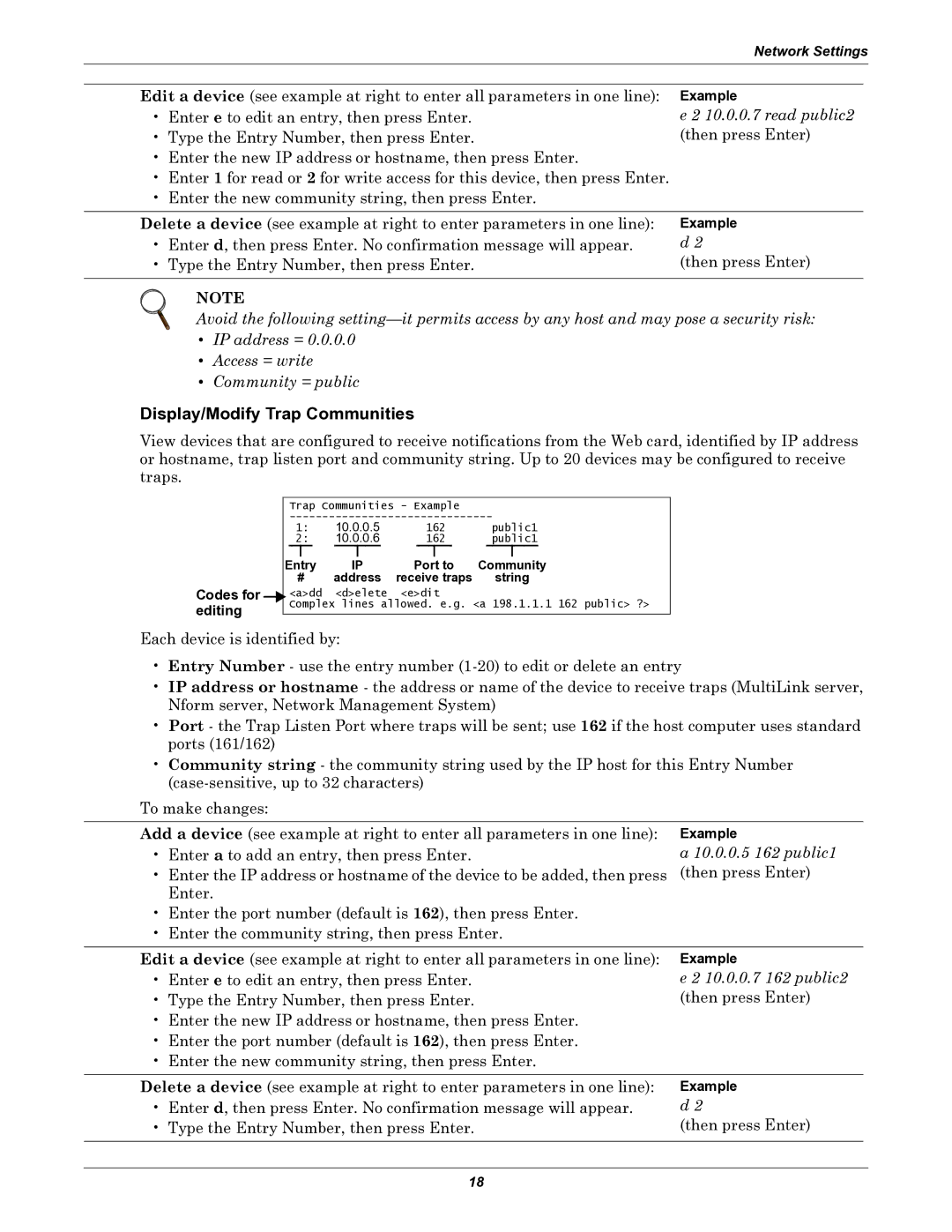| Network Settings | |
|
| |
Edit a device (see example at right to enter all parameters in one line): Example | ||
• Enter e to edit an entry, then press Enter. | e 2 10.0.0.7 read public2 | |
• Type the Entry Number, then press Enter. | (then press Enter) | |
•Enter the new IP address or hostname, then press Enter.
•Enter 1 for read or 2 for write access for this device, then press Enter.
•Enter the new community string, then press Enter.
Delete a device (see example at right to enter parameters in one line): | Example |
• Enter d, then press Enter. No confirmation message will appear. | d 2 |
• Type the Entry Number, then press Enter. | (then press Enter) |
|
|
NOTE
Avoid the following
•IP address = 0.0.0.0
•Access = write
•Community = public
Display/Modify Trap Communities
View devices that are configured to receive notifications from the Web card, identified by IP address or hostname, trap listen port and community string. Up to 20 devices may be configured to receive traps.
|
|
|
| Trap Communities - Example |
|
|
|
| ||||||||||
|
|
|
|
| ||||||||||||||
|
|
| 1: |
| 10.0.0.5 |
| 162 |
|
| public1 | ||||||||
|
|
|
| 2: |
|
| 10.0.0.6 |
|
| 162 |
|
| public1 |
| ||||
|
|
|
|
|
|
|
|
|
|
|
| |||||||
|
|
| Entry |
| IP | Port to | Community | |||||||||||
Codes for |
|
| # |
| address | receive traps |
| string | ||||||||||
| <a>dd |
| <d>elete | <e>dit |
|
|
|
| ||||||||||
editing |
| Complex lines allowed. e.g. <a 198.1.1.1 162 public> ?> | ||||||||||||||||
|
|
|
|
|
|
|
|
|
|
|
|
|
|
|
| |||
|
|
|
|
|
|
|
|
|
|
|
|
|
|
|
| |||
Each device is identified by:
•Entry Number - use the entry number
•IP address or hostname - the address or name of the device to receive traps (MultiLink server, Nform server, Network Management System)
•Port - the Trap Listen Port where traps will be sent; use 162 if the host computer uses standard ports (161/162)
•Community string - the community string used by the IP host for this Entry Number
To make changes:
Add a device (see example at right to enter all parameters in one line): | Example |
• Enter a to add an entry, then press Enter. | a 10.0.0.5 162 public1 |
• Enter the IP address or hostname of the device to be added, then press | (then press Enter) |
Enter. |
|
• Enter the port number (default is 162), then press Enter. |
|
• Enter the community string, then press Enter. |
|
Edit a device (see example at right to enter all parameters in one line):
•Enter e to edit an entry, then press Enter.
•Type the Entry Number, then press Enter.
•Enter the new IP address or hostname, then press Enter.
•Enter the port number (default is 162), then press Enter.
•Enter the new community string, then press Enter.
Example
e 2 10.0.0.7 162 public2 (then press Enter)
Delete a device (see example at right to enter parameters in one line):
•Enter d, then press Enter. No confirmation message will appear.
•Type the Entry Number, then press Enter.
Example
d 2
(then press Enter)
18