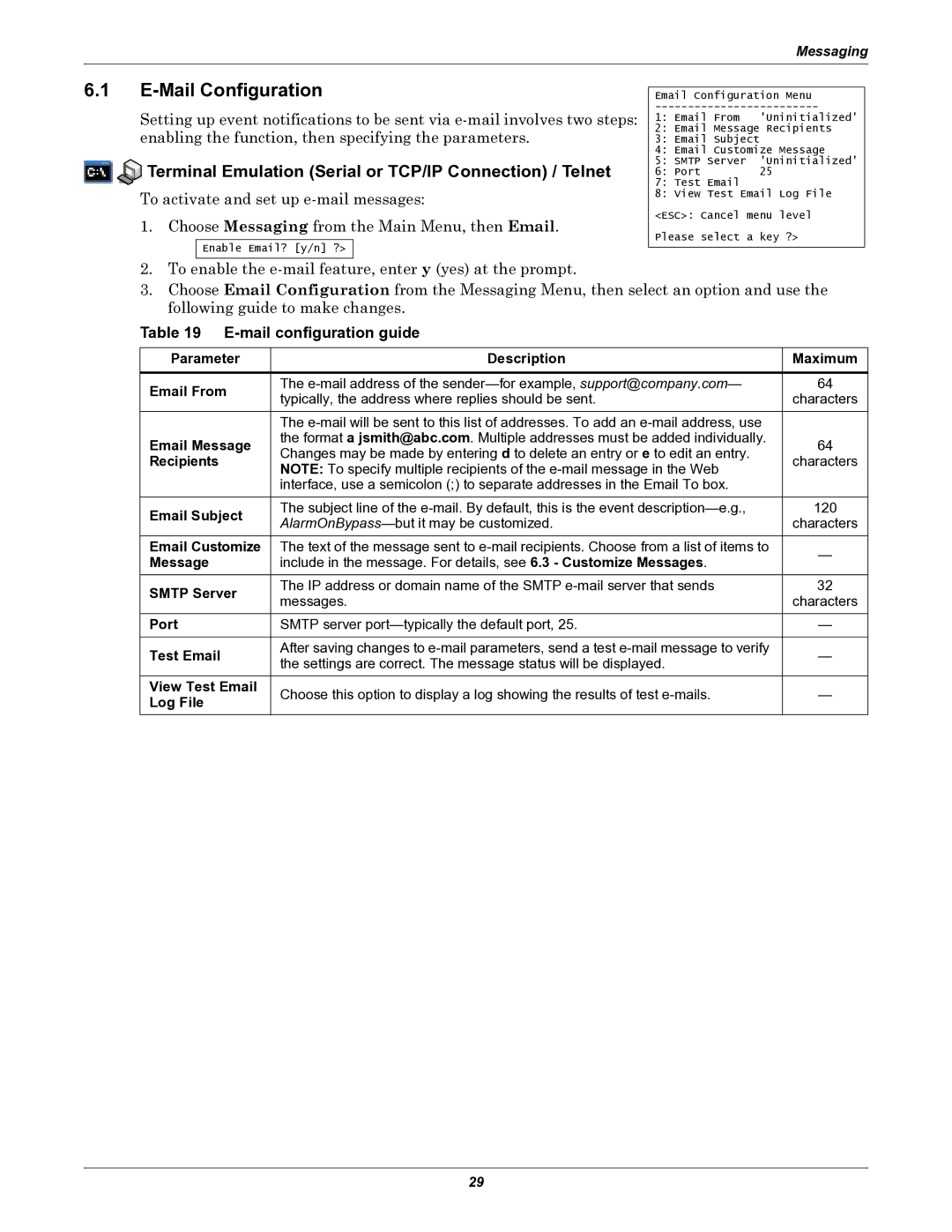Messaging
6.1E-Mail Configuration
Setting up event notifications to be sent via


 Terminal Emulation (Serial or TCP/IP Connection) / Telnet
Terminal Emulation (Serial or TCP/IP Connection) / Telnet
To activate and set up
1. Choose Messaging from the Main Menu, then Email.
Enable Email? [y/n] ?>
Email Configuration Menu
1:Email From 'Uninitialized'
2:Email Message Recipients
3:Email Subject
4:Email Customize Message
5:SMTP Server 'Uninitialized'
6: Port | 25 |
7:Test Email
8:View Test Email Log File
<ESC>: Cancel menu level
Please select a key ?>
2.To enable the
3.Choose Email Configuration from the Messaging Menu, then select an option and use the following guide to make changes.
Table 19 E-mail configuration guide
Parameter | Description | Maximum | |
|
|
| |
Email From | The | 64 | |
typically, the address where replies should be sent. | characters | ||
| |||
| The |
| |
Email Message | the format a jsmith@abc.com. Multiple addresses must be added individually. | 64 | |
Changes may be made by entering d to delete an entry or e to edit an entry. | |||
Recipients | characters | ||
NOTE: To specify multiple recipients of the | |||
|
| ||
| interface, use a semicolon (;) to separate addresses in the Email To box. |
| |
|
|
| |
Email Subject | The subject line of the | 120 | |
characters | |||
| |||
Email Customize | The text of the message sent to | — | |
Message | include in the message. For details, see 6.3 - Customize Messages. | ||
| |||
SMTP Server | The IP address or domain name of the SMTP | 32 | |
messages. | characters | ||
| |||
Port | SMTP server | — | |
|
|
| |
Test Email | After saving changes to | — | |
the settings are correct. The message status will be displayed. | |||
|
| ||
View Test Email | Choose this option to display a log showing the results of test | — | |
Log File | |||
|
|
29