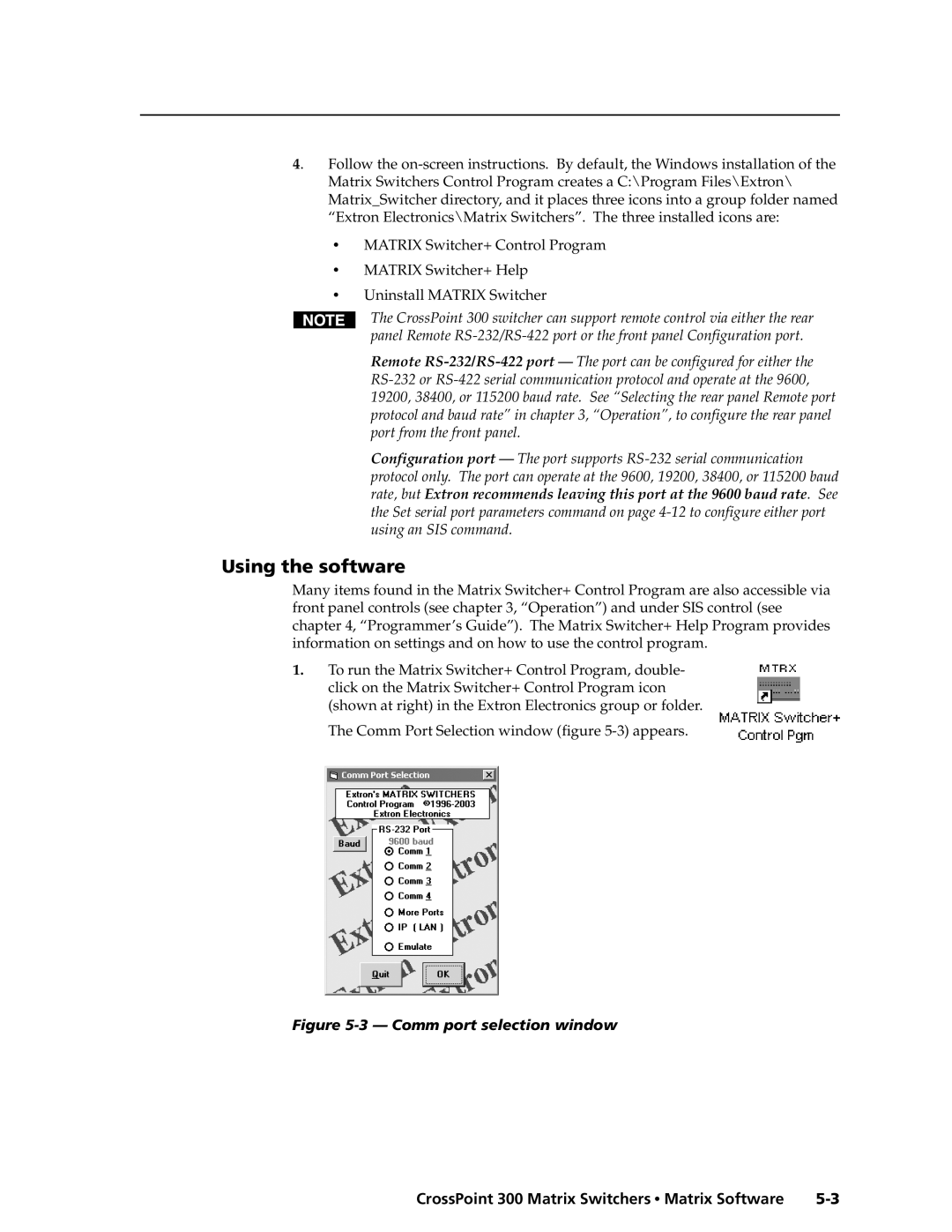4. Follow the
•MATRIX Switcher+ Control Program
•MATRIX Switcher+ Help
•Uninstall MATRIX Switcher
The CrossPoint 300 switcher can support remote control via either the rear panel Remote
Remote
Configuration port — The port supports
Using the software
Many items found in the Matrix Switcher+ Control Program are also accessible via front panel controls (see chapter 3, “Operation”) and under SIS control (see chapter 4, “Programmer’s Guide”). The Matrix Switcher+ Help Program provides information on settings and on how to use the control program.
1.To run the Matrix Switcher+ Control Program, double- click on the Matrix Switcher+ Control Program icon (shown at right) in the Extron Electronics group or folder.
The Comm Port Selection window (figure
Figure 5-3 — Comm port selection window
CrossPoint 300 Matrix Switchers • Matrix Software |