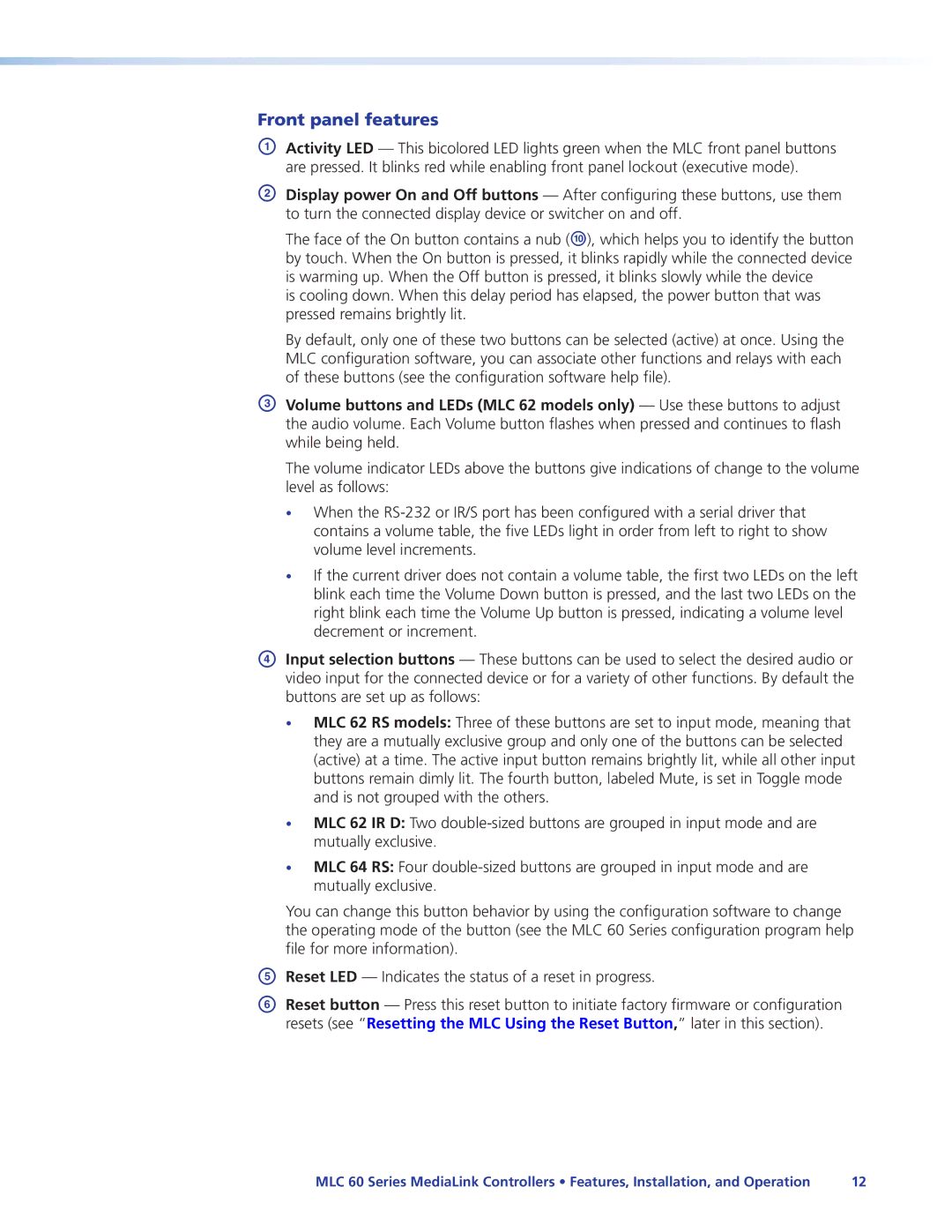Front panel features
AActivity LED — This bicolored LED lights green when the MLC front panel buttons are pressed. It blinks red while enabling front panel lockout (executive mode).
BDisplay power On and Off buttons — After configuring these buttons, use them to turn the connected display device or switcher on and off.
The face of the On button contains a nub (J), which helps you to identify the button by touch. When the On button is pressed, it blinks rapidly while the connected device is warming up. When the Off button is pressed, it blinks slowly while the device
is cooling down. When this delay period has elapsed, the power button that was pressed remains brightly lit.
By default, only one of these two buttons can be selected (active) at once. Using the
MLC configuration software, you can associate other functions and relays with each of these buttons (see the configuration software help file).
CVolume buttons and LEDs (MLC 62 models only) — Use these buttons to adjust the audio volume. Each Volume button flashes when pressed and continues to flash while being held.
The volume indicator LEDs above the buttons give indications of change to the volume level as follows:
•When the
•If the current driver does not contain a volume table, the first two LEDs on the left blink each time the Volume Down button is pressed, and the last two LEDs on the right blink each time the Volume Up button is pressed, indicating a volume level decrement or increment.
DInput selection buttons — These buttons can be used to select the desired audio or video input for the connected device or for a variety of other functions. By default the buttons are set up as follows:
•MLC 62 RS models: Three of these buttons are set to input mode, meaning that they are a mutually exclusive group and only one of the buttons can be selected (active) at a time. The active input button remains brightly lit, while all other input buttons remain dimly lit. The fourth button, labeled Mute, is set in Toggle mode and is not grouped with the others.
•MLC 62 IR D: Two
•MLC 64 RS: Four
You can change this button behavior by using the configuration software to change the operating mode of the button (see the MLC 60 Series configuration program help file for more information).
EReset LED — Indicates the status of a reset in progress.
FReset button — Press this reset button to initiate factory firmware or configuration resets (see “Resetting the MLC Using the Reset Button,” later in this section).
MLC 60 Series MediaLink Controllers • Features, Installation, and Operation | 12 |