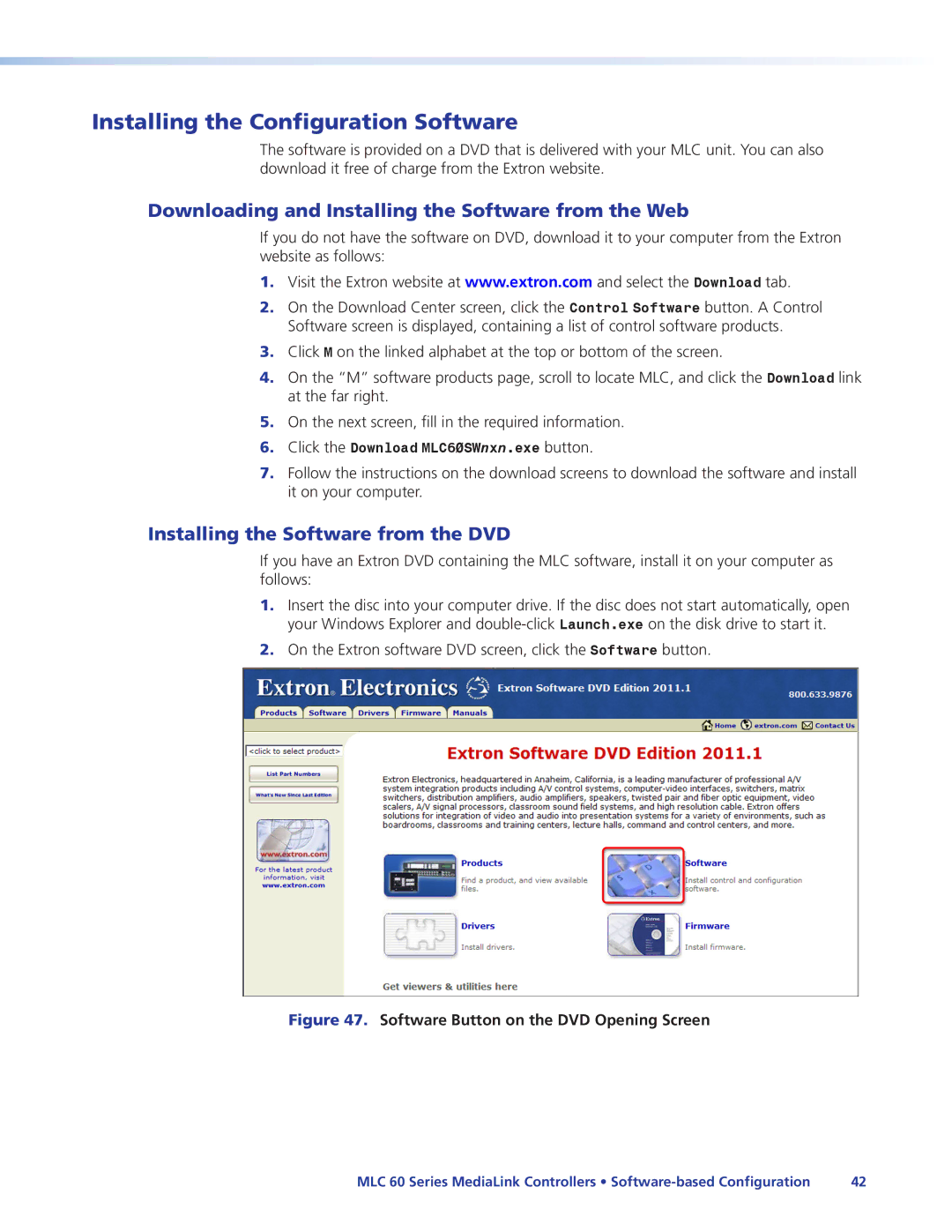Installing the Configuration Software
The software is provided on a DVD that is delivered with your MLC unit. You can also download it free of charge from the Extron website.
Downloading and Installing the Software from the Web
If you do not have the software on DVD, download it to your computer from the Extron website as follows:
1.Visit the Extron website at www.extron.com and select the Download tab.
2.On the Download Center screen, click the Control Software button. A Control Software screen is displayed, containing a list of control software products.
3.Click M on the linked alphabet at the top or bottom of the screen.
4.On the “M” software products page, scroll to locate MLC, and click the Download link at the far right.
5.On the next screen, fill in the required information.
6.Click the Download MLC60SWnxn.exe button.
7.Follow the instructions on the download screens to download the software and install it on your computer.
Installing the Software from the DVD
If you have an Extron DVD containing the MLC software, install it on your computer as follows:
1.Insert the disc into your computer drive. If the disc does not start automatically, open your Windows Explorer and
2.On the Extron software DVD screen, click the Software button.
Figure 47. Software Button on the DVD Opening Screen
MLC 60 Series MediaLink Controllers • | 42 |