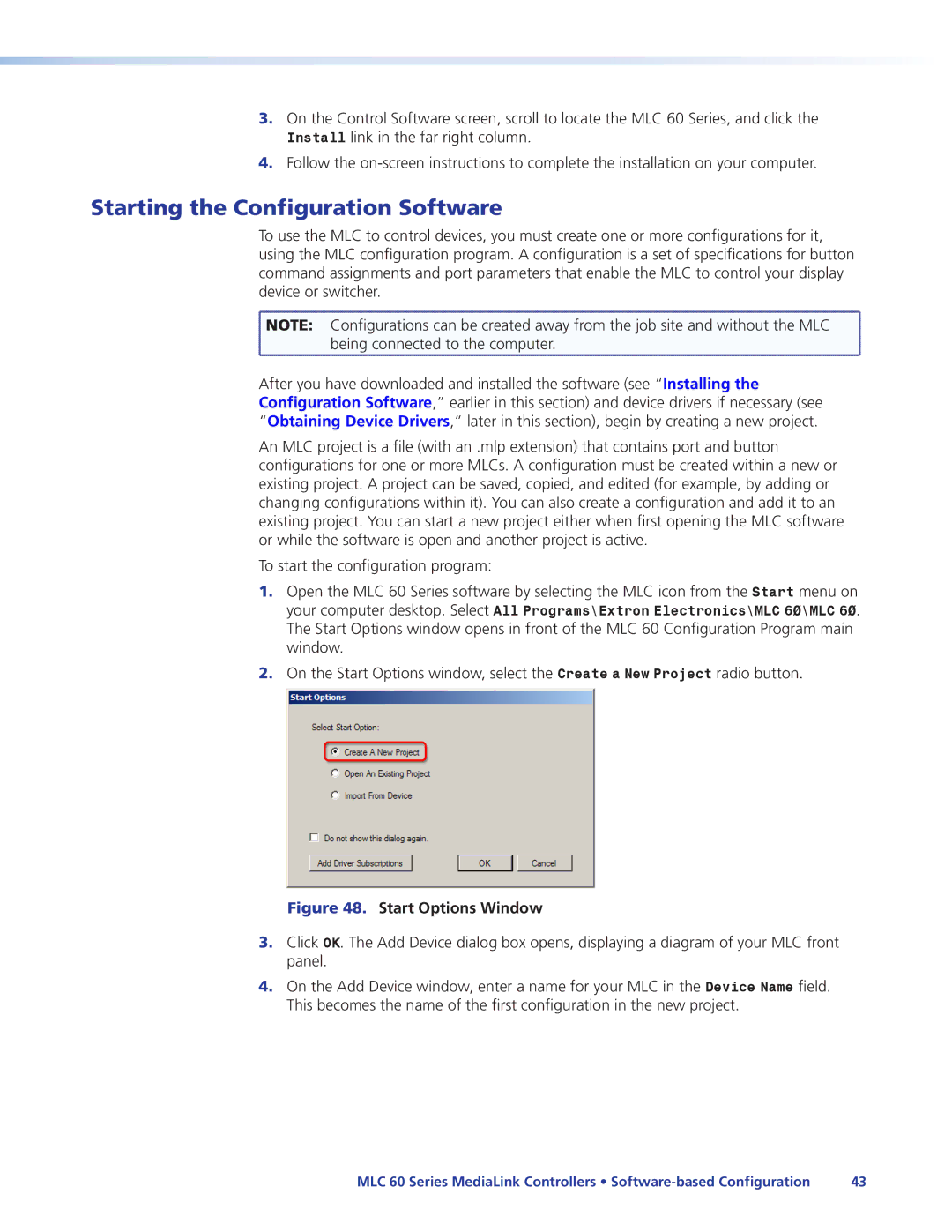3.On the Control Software screen, scroll to locate the MLC 60 Series, and click the Install link in the far right column.
4.Follow the
Starting the Configuration Software
To use the MLC to control devices, you must create one or more configurations for it, using the MLC configuration program. A configuration is a set of specifications for button command assignments and port parameters that enable the MLC to control your display device or switcher.
![]() NOTE: Configurations can be created away from the job site and without the MLC
NOTE: Configurations can be created away from the job site and without the MLC ![]() being connected to the computer.
being connected to the computer.
After you have downloaded and installed the software (see “Installing the Configuration Software,” earlier in this section) and device drivers if necessary (see “Obtaining Device Drivers,” later in this section), begin by creating a new project.
An MLC project is a file (with an .mlp extension) that contains port and button configurations for one or more MLCs. A configuration must be created within a new or existing project. A project can be saved, copied, and edited (for example, by adding or changing configurations within it). You can also create a configuration and add it to an existing project. You can start a new project either when first opening the MLC software or while the software is open and another project is active.
To start the configuration program:
1.Open the MLC 60 Series software by selecting the MLC icon from the Start menu on your computer desktop. Select All Programs\Extron Electronics\MLC 60\MLC 60. The Start Options window opens in front of the MLC 60 Configuration Program main window.
2.On the Start Options window, select the Create a New Project radio button.
Figure 48. Start Options Window
3.Click OK. The Add Device dialog box opens, displaying a diagram of your MLC front panel.
4.On the Add Device window, enter a name for your MLC in the Device Name field. This becomes the name of the first configuration in the new project.
MLC 60 Series MediaLink Controllers • | 43 |