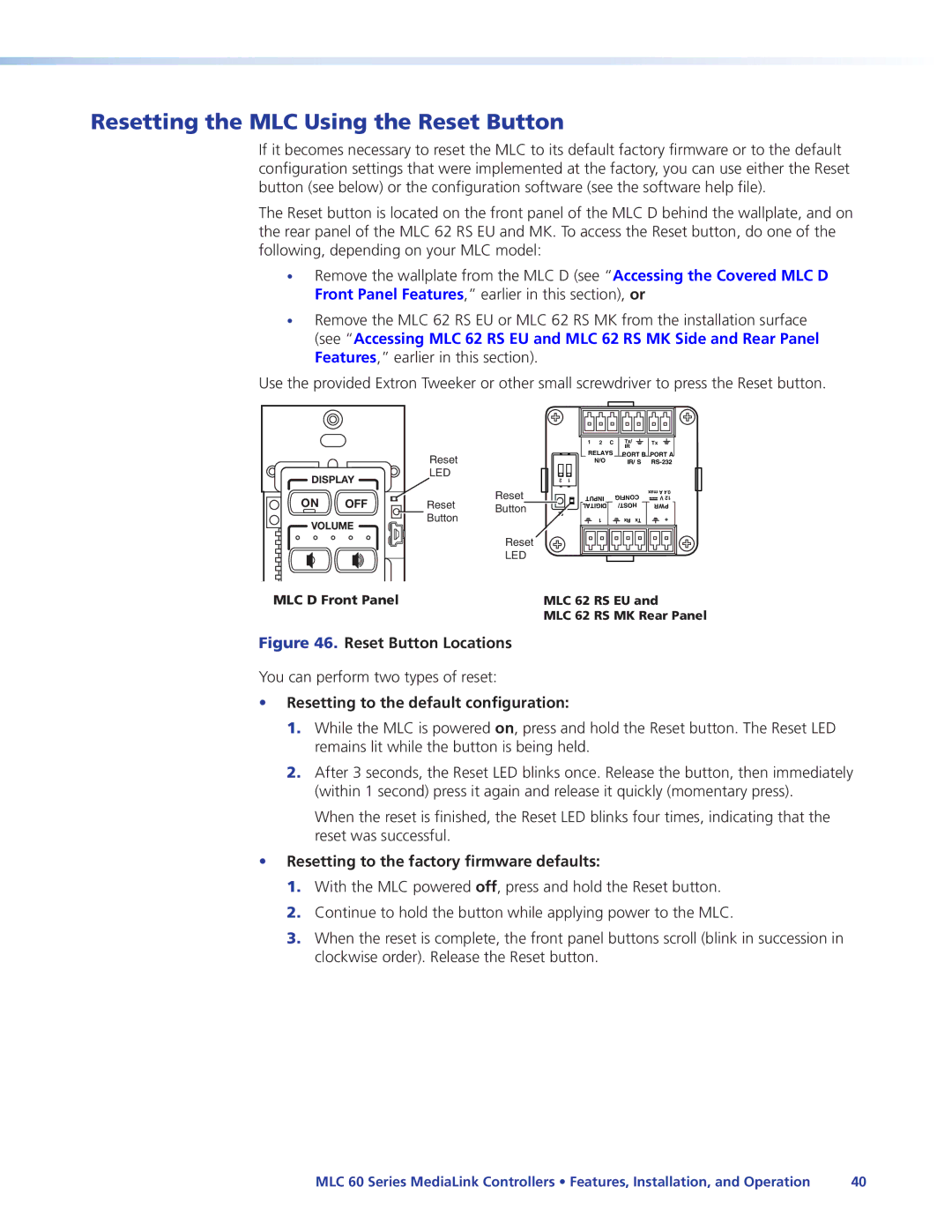Resetting the MLC Using the Reset Button
If it becomes necessary to reset the MLC to its default factory firmware or to the default configuration settings that were implemented at the factory, you can use either the Reset button (see below) or the configuration software (see the software help file).
The Reset button is located on the front panel of the MLC D behind the wallplate, and on the rear panel of the MLC 62 RS EU and MK. To access the Reset button, do one of the following, depending on your MLC model:
•Remove the wallplate from the MLC D (see “Accessing the Covered MLC D Front Panel Features,” earlier in this section), or
•Remove the MLC 62 RS EU or MLC 62 RS MK from the installation surface
(see “Accessing MLC 62 RS EU and MLC 62 RS MK Side and Rear Panel Features,” earlier in this section).
Use the provided Extron Tweeker or other small screwdriver to press the Reset button.
|
|
|
|
| 1 2 | C | Tx/ | Tx |
|
|
|
|
|
|
|
| IR |
|
|
|
| Reset |
|
| RELAYS | PORT B PORT A |
| ||
|
|
|
| N/O |
| IR/ S |
| ||
DISPLAY | LED |
| 2 | 1 |
|
|
|
| |
|
|
|
|
|
| ||||
ON |
|
| Reset |
|
|
| CONFIG | xma A 4.0 |
|
OFF | Reset |
| INPUT |
| V 12 |
| |||
Button | R | LDIGITA |
| HOST/ | PW | R | |||
|
| Button |
|
|
| + |
| ||
VOLUME |
|
| 1 |
| Rx Tx |
| |||
|
|
|
|
|
|
|
| ||
|
|
| Reset |
|
|
|
|
|
|
|
|
| LED |
|
|
|
|
|
|
MLC D Front Panel | MLC 62 RS EU and | |
PC | VIDEO | MLC 62 RS MK Rear Panel |
|
| |
Figure 46. Reset Button Locations
You can perform two types of reset:
•Resetting to the default configuration:
1.While the MLC is powered on, press and hold the Reset button. The Reset LED remains lit while the button is being held.
2.After 3 seconds, the Reset LED blinks once. Release the button, then immediately
(within 1 second) press it again and release it quickly (momentary press).
When the reset is finished, the Reset LED blinks four times, indicating that the reset was successful.
•Resetting to the factory firmware defaults:
1.With the MLC powered off, press and hold the Reset button.
2.Continue to hold the button while applying power to the MLC.
3.When the reset is complete, the front panel buttons scroll (blink in succession in clockwise order). Release the Reset button.
MLC 60 Series MediaLink Controllers • Features, Installation, and Operation | 40 |