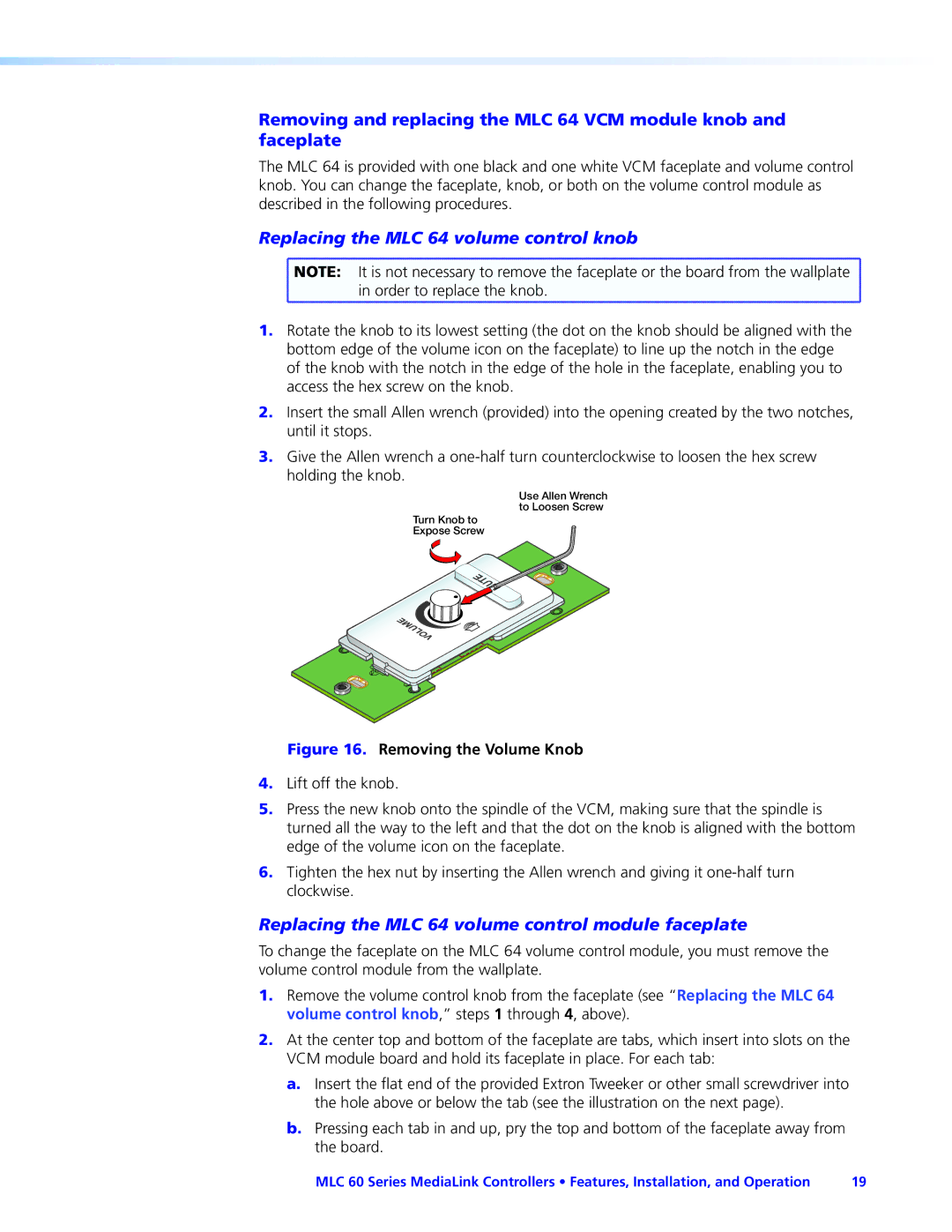Removing and replacing the MLC 64 VCM module knob and faceplate
The MLC 64 is provided with one black and one white VCM faceplate and volume control knob. You can change the faceplate, knob, or both on the volume control module as described in the following procedures.
Replacing the MLC 64 volume control knob
![]() NOTE: It is not necessary to remove the faceplate or the board from the wallplate
NOTE: It is not necessary to remove the faceplate or the board from the wallplate ![]() in order to replace the knob.
in order to replace the knob.
1.Rotate the knob to its lowest setting (the dot on the knob should be aligned with the bottom edge of the volume icon on the faceplate) to line up the notch in the edge of the knob with the notch in the edge of the hole in the faceplate, enabling you to access the hex screw on the knob.
2.Insert the small Allen wrench (provided) into the opening created by the two notches, until it stops.
3.Give the Allen wrench a
Use Allen Wrench to Loosen Screw
Turn Knob to
Expose Screw
MUTE
VOLUME
Figure 16. Removing the Volume Knob
4.Lift off the knob.
5.Press the new knob onto the spindle of the VCM, making sure that the spindle is turned all the way to the left and that the dot on the knob is aligned with the bottom edge of the volume icon on the faceplate.
6.Tighten the hex nut by inserting the Allen wrench and giving it
Replacing the MLC 64 volume control module faceplate
To change the faceplate on the MLC 64 volume control module, you must remove the volume control module from the wallplate.
1.Remove the volume control knob from the faceplate (see “Replacing the MLC 64 volume control knob,” steps 1 through 4, above).
2.At the center top and bottom of the faceplate are tabs, which insert into slots on the
VCM module board and hold its faceplate in place. For each tab:
a.Insert the flat end of the provided Extron Tweeker or other small screwdriver into the hole above or below the tab (see the illustration on the next page).
b.Pressing each tab in and up, pry the top and bottom of the faceplate away from
the board.
MLC 60 Series MediaLink Controllers • Features, Installation, and Operation | 19 |