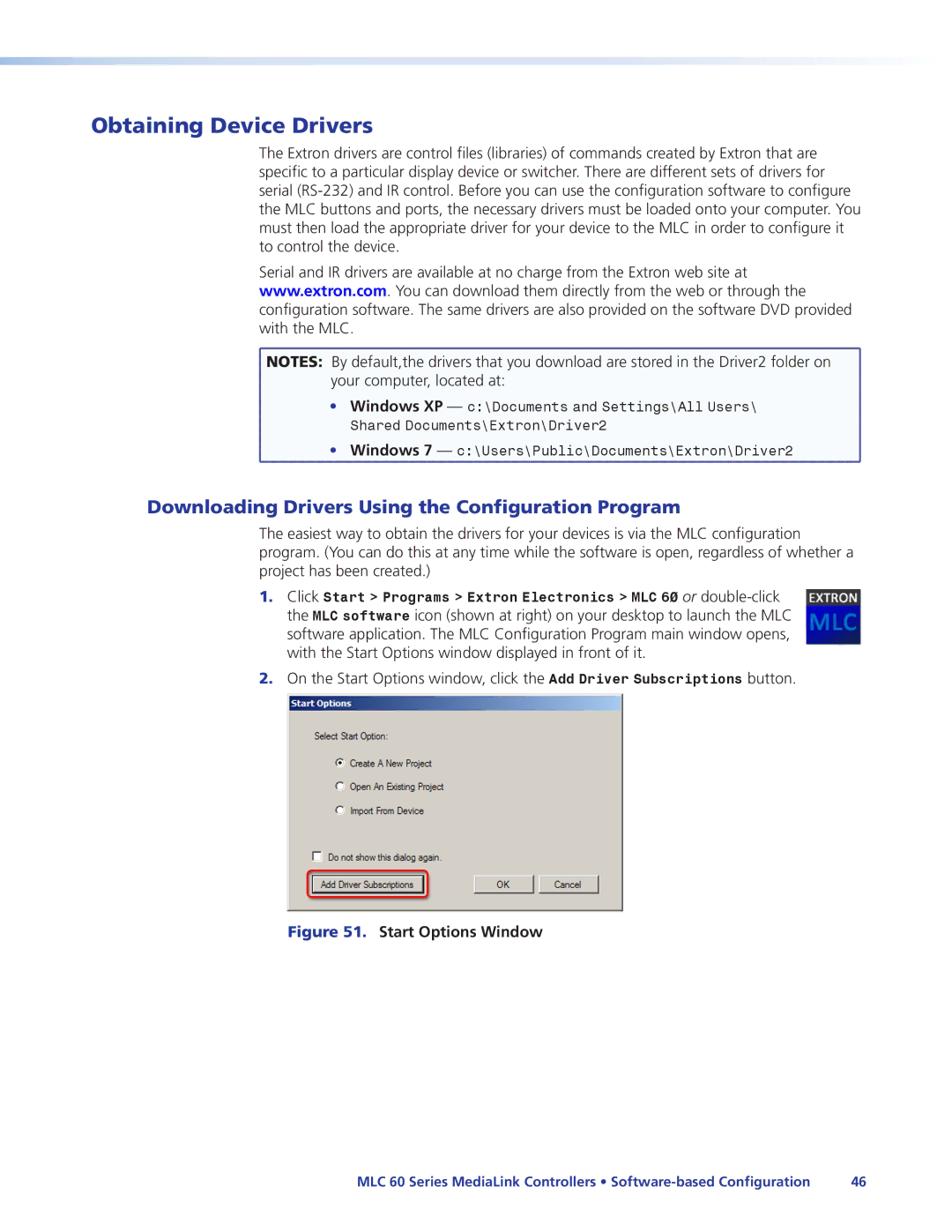Obtaining Device Drivers
The Extron drivers are control files (libraries) of commands created by Extron that are specific to a particular display device or switcher. There are different sets of drivers for serial
Serial and IR drivers are available at no charge from the Extron web site at www.extron.com. You can download them directly from the web or through the configuration software. The same drivers are also provided on the software DVD provided with the MLC.
![]() NOTES: By default,the drivers that you download are stored in the Driver2 folder on
NOTES: By default,the drivers that you download are stored in the Driver2 folder on
your computer, located at:
• Windows XP — c:\Documents and Settings\All Users\ Shared Documents\Extron\Driver2
• Windows 7 — c:\Users\Public\Documents\Extron\Driver2
Downloading Drivers Using the Configuration Program
The easiest way to obtain the drivers for your devices is via the MLC configuration program. (You can do this at any time while the software is open, regardless of whether a project has been created.)
1.Click Start > Programs > Extron Electronics > MLC 60 or
2.On the Start Options window, click the Add Driver Subscriptions button.
Figure 51. Start Options Window
MLC 60 Series MediaLink Controllers • | 46 |