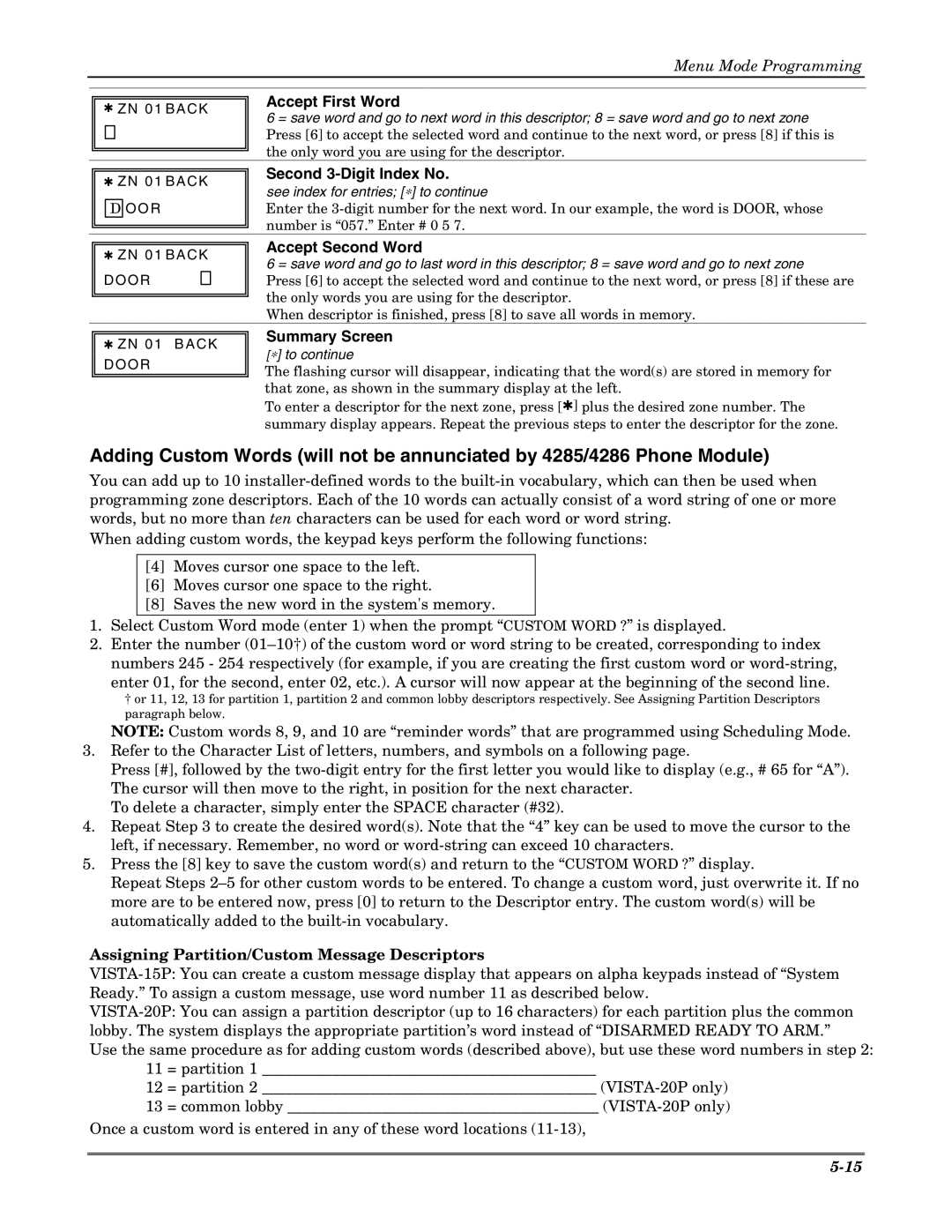Menu Mode Programming
✱ ZN 01 BAC K
Accept First Word
6 = save word and go to next word in this descriptor; 8 = save word and go to next zone Press [6] to accept the selected word and continue to the next word, or press [8] if this is the only word you are using for the descriptor.
✱ZN 01 BAC K
DOO R
Second 3-Digit Index No.
see index for entries; [∗] to continue
Enter the
✱ZN 01 BAC K DO OR ![]()
Accept Second Word
6 = save word and go to last word in this descriptor; 8 = save word and go to next zone
Press [6] to accept the selected word and continue to the next word, or press [8] if these are the only words you are using for the descriptor.
When descriptor is finished, press [8] to save all words in memory.
✱ZN 01 B ACK DO OR
Summary Screen
[∗] to continue
The flashing cursor will disappear, indicating that the word(s) are stored in memory for that zone, as shown in the summary display at the left.
To enter a descriptor for the next zone, press [✱] plus the desired zone number. The summary display appears. Repeat the previous steps to enter the descriptor for the zone.
Adding Custom Words (will not be annunciated by 4285/4286 Phone Module)
You can add up to 10
When adding custom words, the keypad keys perform the following functions:
[4]Moves cursor one space to the left.
[6]Moves cursor one space to the right.
[8]Saves the new word in the system's memory.
1.Select Custom Word mode (enter 1) when the prompt “CUSTOM WORD ?” is displayed.
2.Enter the number
†or 11, 12, 13 for partition 1, partition 2 and common lobby descriptors respectively. See Assigning Partition Descriptors paragraph below.
NOTE: Custom words 8, 9, and 10 are “reminder words” that are programmed using Scheduling Mode.
3.Refer to the Character List of letters, numbers, and symbols on a following page.
Press [#], followed by the
To delete a character, simply enter the SPACE character (#32).
4.Repeat Step 3 to create the desired word(s). Note that the “4” key can be used to move the cursor to the left, if necessary. Remember, no word or
5.Press the [8] key to save the custom word(s) and return to the “CUSTOM WORD ?” display.
Repeat Steps
Assigning Partition/Custom Message Descriptors
11 = partition 1 ___________________________________________
12= partition 2 ___________________________________________
13= common lobby ________________________________________
Once a custom word is entered in any of these word locations