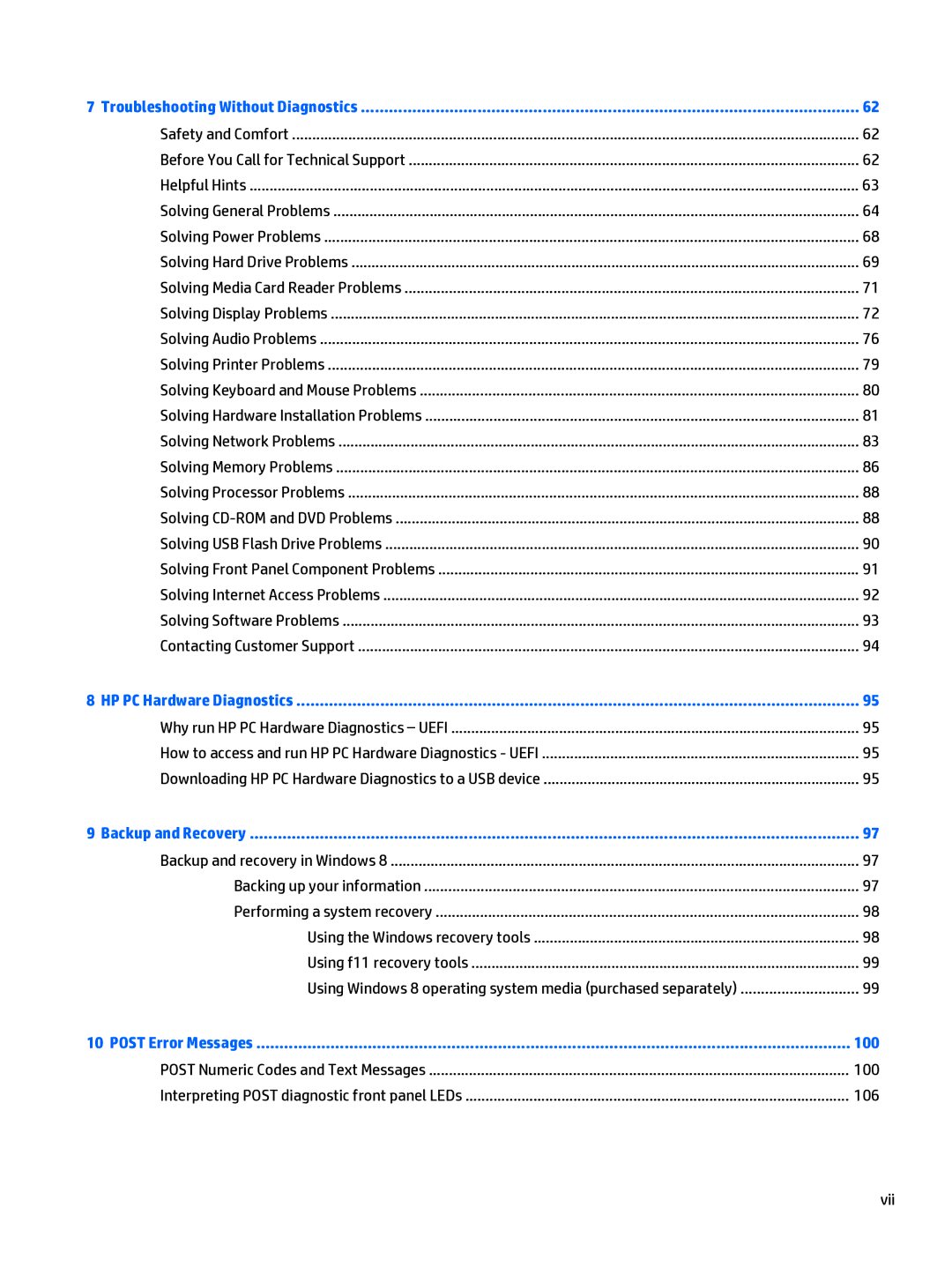7 Troubleshooting Without Diagnostics | 62 |
Safety and Comfort | 62 |
Before You Call for Technical Support | 62 |
Helpful Hints | 63 |
Solving General Problems | 64 |
Solving Power Problems | 68 |
Solving Hard Drive Problems | 69 |
Solving Media Card Reader Problems | 71 |
Solving Display Problems | 72 |
Solving Audio Problems | 76 |
Solving Printer Problems | 79 |
Solving Keyboard and Mouse Problems | 80 |
Solving Hardware Installation Problems | 81 |
Solving Network Problems | 83 |
Solving Memory Problems | 86 |
Solving Processor Problems | 88 |
Solving | 88 |
Solving USB Flash Drive Problems | 90 |
Solving Front Panel Component Problems | 91 |
Solving Internet Access Problems | 92 |
Solving Software Problems | 93 |
Contacting Customer Support | 94 |
8 HP PC Hardware Diagnostics | 95 |
Why run HP PC Hardware Diagnostics – UEFI | 95 |
How to access and run HP PC Hardware Diagnostics - UEFI | 95 |
Downloading HP PC Hardware Diagnostics to a USB device | 95 |
9 Backup and Recovery | 97 |
Backup and recovery in Windows 8 | 97 |
Backing up your information | 97 |
Performing a system recovery | 98 |
Using the Windows recovery tools | 98 |
Using f11 recovery tools | 99 |
Using Windows 8 operating system media (purchased separately) | 99 |
10 POST Error Messages | 100 |
POST Numeric Codes and Text Messages | 100 |
Interpreting POST diagnostic front panel LEDs | 106 |
Page 7
Image 7