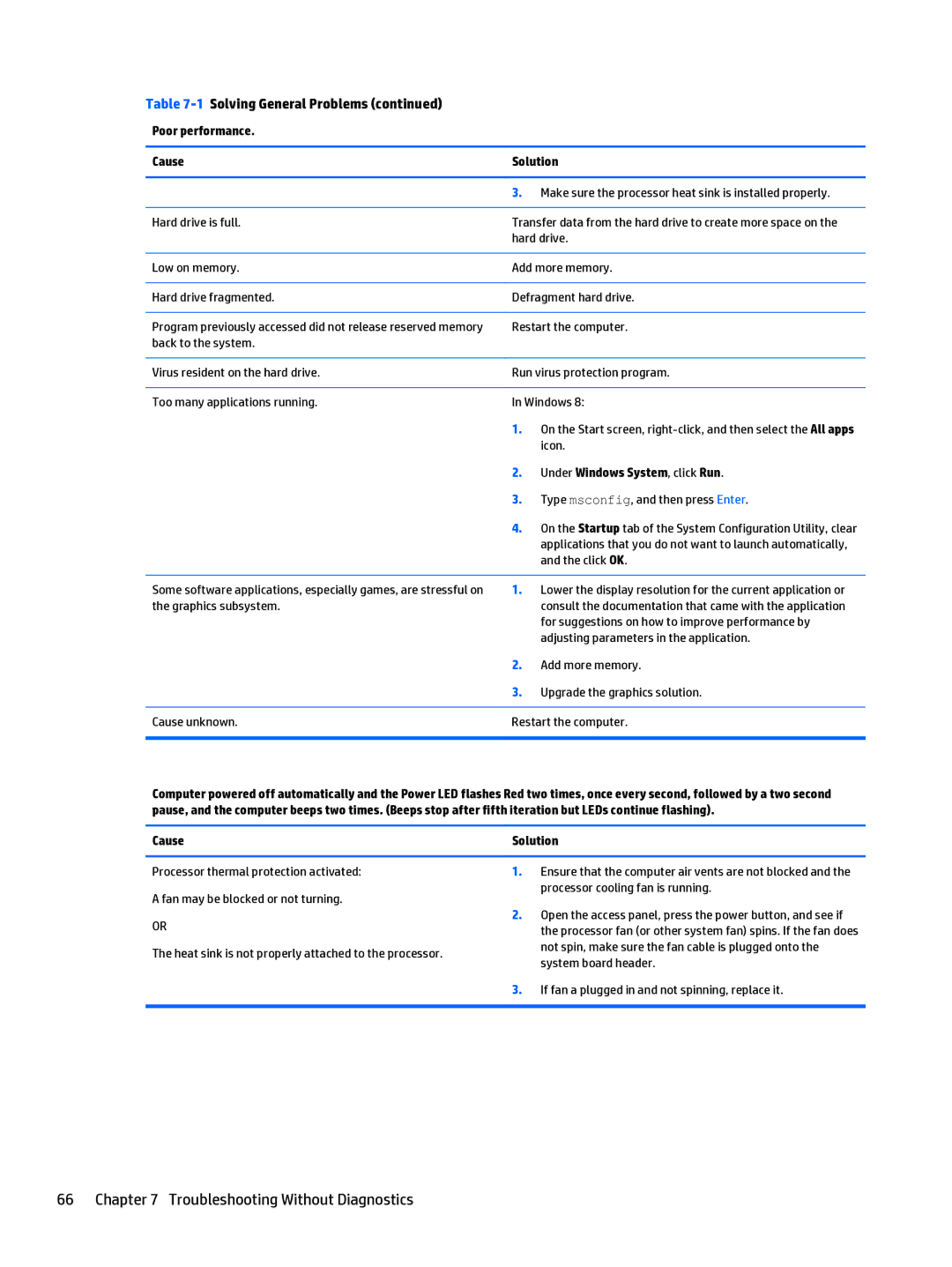Table 7-1 Solving General Problems (continued)
Poor performance.
Cause | Solution | |
|
|
|
| 3. | Make sure the processor heat sink is installed properly. |
|
| |
Hard drive is full. | Transfer data from the hard drive to create more space on the | |
| hard drive. | |
|
| |
Low on memory. | Add more memory. | |
|
| |
Hard drive fragmented. | Defragment hard drive. | |
|
| |
Program previously accessed did not release reserved memory | Restart the computer. | |
back to the system. |
|
|
|
| |
Virus resident on the hard drive. | Run virus protection program. | |
|
| |
Too many applications running. | In Windows 8: | |
| 1. | On the Start screen, |
|
| icon. |
| 2. | Under Windows System, click Run. |
| 3. | Type msconfig, and then press Enter. |
| 4. | On the Startup tab of the System Configuration Utility, clear |
|
| applications that you do not want to launch automatically, |
|
| and the click OK. |
|
|
|
Some software applications, especially games, are stressful on | 1. | Lower the display resolution for the current application or |
the graphics subsystem. |
| consult the documentation that came with the application |
|
| for suggestions on how to improve performance by |
|
| adjusting parameters in the application. |
| 2. | Add more memory. |
| 3. | Upgrade the graphics solution. |
|
| |
Cause unknown. | Restart the computer. | |
|
|
|
Computer powered off automatically and the Power LED flashes Red two times, once every second, followed by a two second pause, and the computer beeps two times. (Beeps stop after fifth iteration but LEDs continue flashing).
Cause | Solution | ||
|
|
| |
Processor thermal protection activated: | 1. | Ensure that the computer air vents are not blocked and the | |
A fan may be blocked or not turning. |
| processor cooling fan is running. | |
2. | Open the access panel, press the power button, and see if | ||
OR | |||
| the processor fan (or other system fan) spins. If the fan does | ||
|
| ||
The heat sink is not properly attached to the processor. |
| not spin, make sure the fan cable is plugged onto the | |
| system board header. | ||
|
| ||
| 3. | If fan a plugged in and not spinning, replace it. | |
|
|
| |
66 Chapter 7 Troubleshooting Without Diagnostics