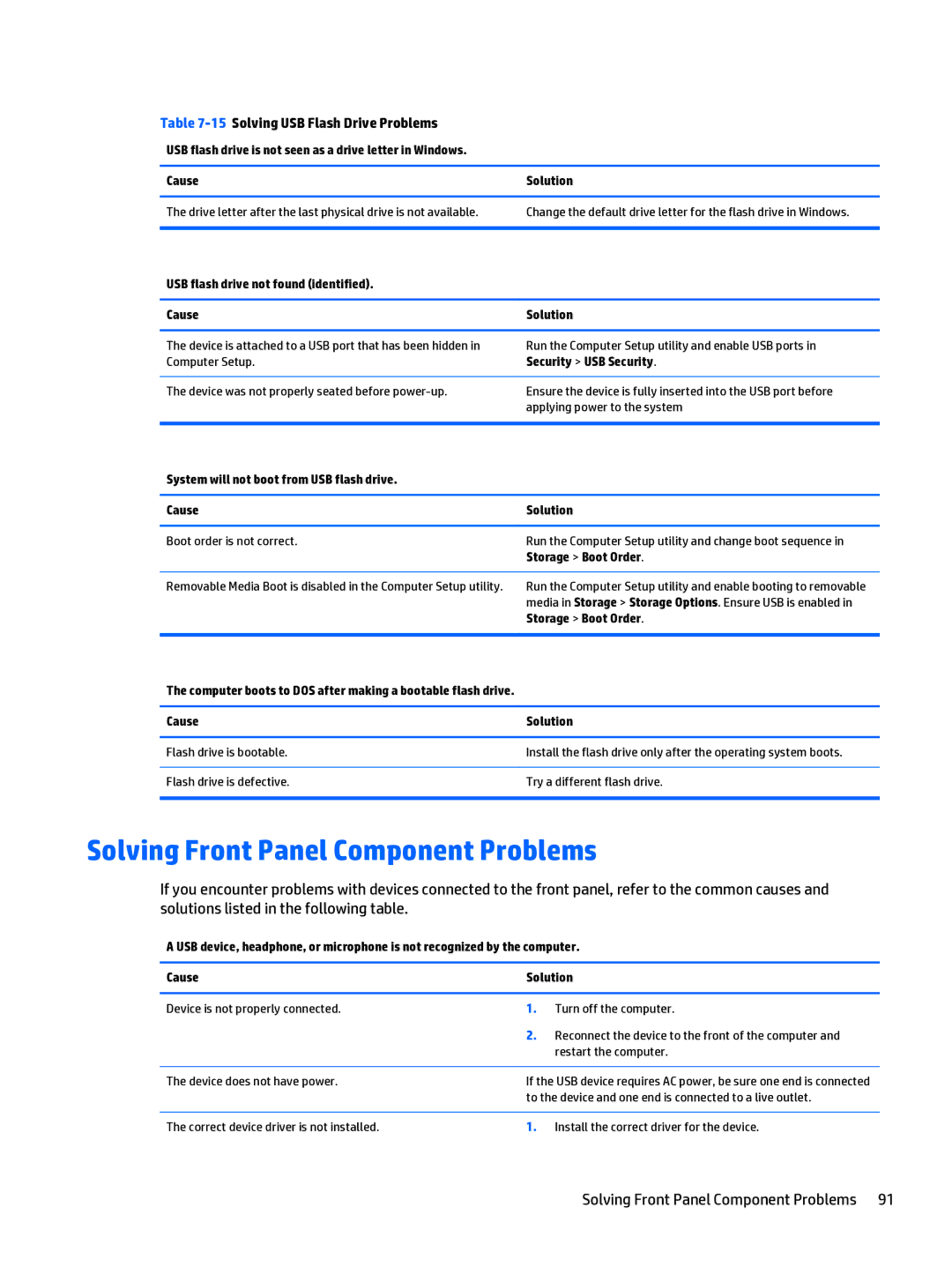Table 7-15 Solving USB Flash Drive Problems
USB flash drive is not seen as a drive letter in Windows.
Cause | Solution |
|
|
The drive letter after the last physical drive is not available. | Change the default drive letter for the flash drive in Windows. |
|
|
USB flash drive not found (identified). |
|
|
|
Cause | Solution |
|
|
The device is attached to a USB port that has been hidden in | Run the Computer Setup utility and enable USB ports in |
Computer Setup. | Security > USB Security. |
|
|
The device was not properly seated before | Ensure the device is fully inserted into the USB port before |
| applying power to the system |
|
|
System will not boot from USB flash drive. |
|
|
|
Cause | Solution |
|
|
Boot order is not correct. | Run the Computer Setup utility and change boot sequence in |
| Storage > Boot Order. |
|
|
Removable Media Boot is disabled in the Computer Setup utility. | Run the Computer Setup utility and enable booting to removable |
| media in Storage > Storage Options. Ensure USB is enabled in |
| Storage > Boot Order. |
|
|
The computer boots to DOS after making a bootable flash drive.
Cause | Solution |
|
|
Flash drive is bootable. | Install the flash drive only after the operating system boots. |
|
|
Flash drive is defective. | Try a different flash drive. |
|
|
Solving Front Panel Component Problems
If you encounter problems with devices connected to the front panel, refer to the common causes and solutions listed in the following table.
A USB device, headphone, or microphone is not recognized by the computer.
Cause | Solution | |
|
|
|
Device is not properly connected. | 1. | Turn off the computer. |
| 2. | Reconnect the device to the front of the computer and |
|
| restart the computer. |
|
| |
The device does not have power. | If the USB device requires AC power, be sure one end is connected | |
| to the device and one end is connected to a live outlet. | |
|
|
|
The correct device driver is not installed. | 1. | Install the correct driver for the device. |