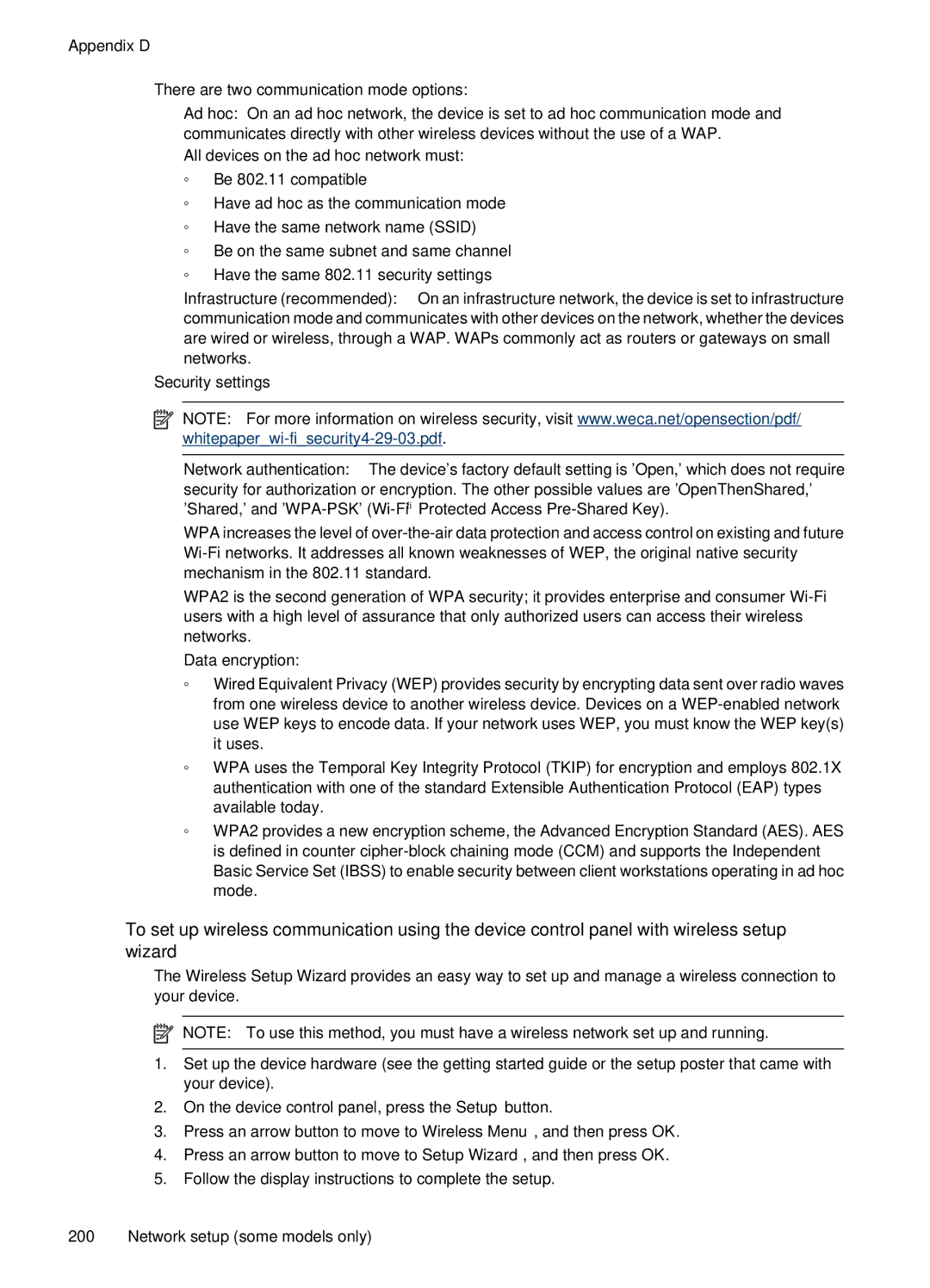Appendix D
There are two communication mode options:
•Ad hoc: On an ad hoc network, the device is set to ad hoc communication mode and communicates directly with other wireless devices without the use of a WAP.
All devices on the ad hoc network must:
◦Be 802.11 compatible
◦Have ad hoc as the communication mode
◦Have the same network name (SSID)
◦Be on the same subnet and same channel
◦Have the same 802.11 security settings
•Infrastructure (recommended): On an infrastructure network, the device is set to infrastructure communication mode and communicates with other devices on the network, whether the devices are wired or wireless, through a WAP. WAPs commonly act as routers or gateways on small networks.
Security settings
•
•
NOTE: For more information on wireless security, visit www.weca.net/opensection/pdf/
Network authentication: The device's factory default setting is 'Open,' which does not require security for authorization or encryption. The other possible values are 'OpenThenShared,' 'Shared,' and
WPA increases the level of
WPA2 is the second generation of WPA security; it provides enterprise and consumer
Data encryption:
◦Wired Equivalent Privacy (WEP) provides security by encrypting data sent over radio waves from one wireless device to another wireless device. Devices on a
◦WPA uses the Temporal Key Integrity Protocol (TKIP) for encryption and employs 802.1X authentication with one of the standard Extensible Authentication Protocol (EAP) types available today.
◦WPA2 provides a new encryption scheme, the Advanced Encryption Standard (AES). AES is defined in counter
To set up wireless communication using the device control panel with wireless setup wizard
The Wireless Setup Wizard provides an easy way to set up and manage a wireless connection to your device.
![]() NOTE: To use this method, you must have a wireless network set up and running.
NOTE: To use this method, you must have a wireless network set up and running.
1.Set up the device hardware (see the getting started guide or the setup poster that came with your device).
2.On the device control panel, press the Setup button.
3.Press an arrow button to move to Wireless Menu, and then press OK.
4.Press an arrow button to move to Setup Wizard, and then press OK.
5.Follow the display instructions to complete the setup.
200 Network setup (some models only)