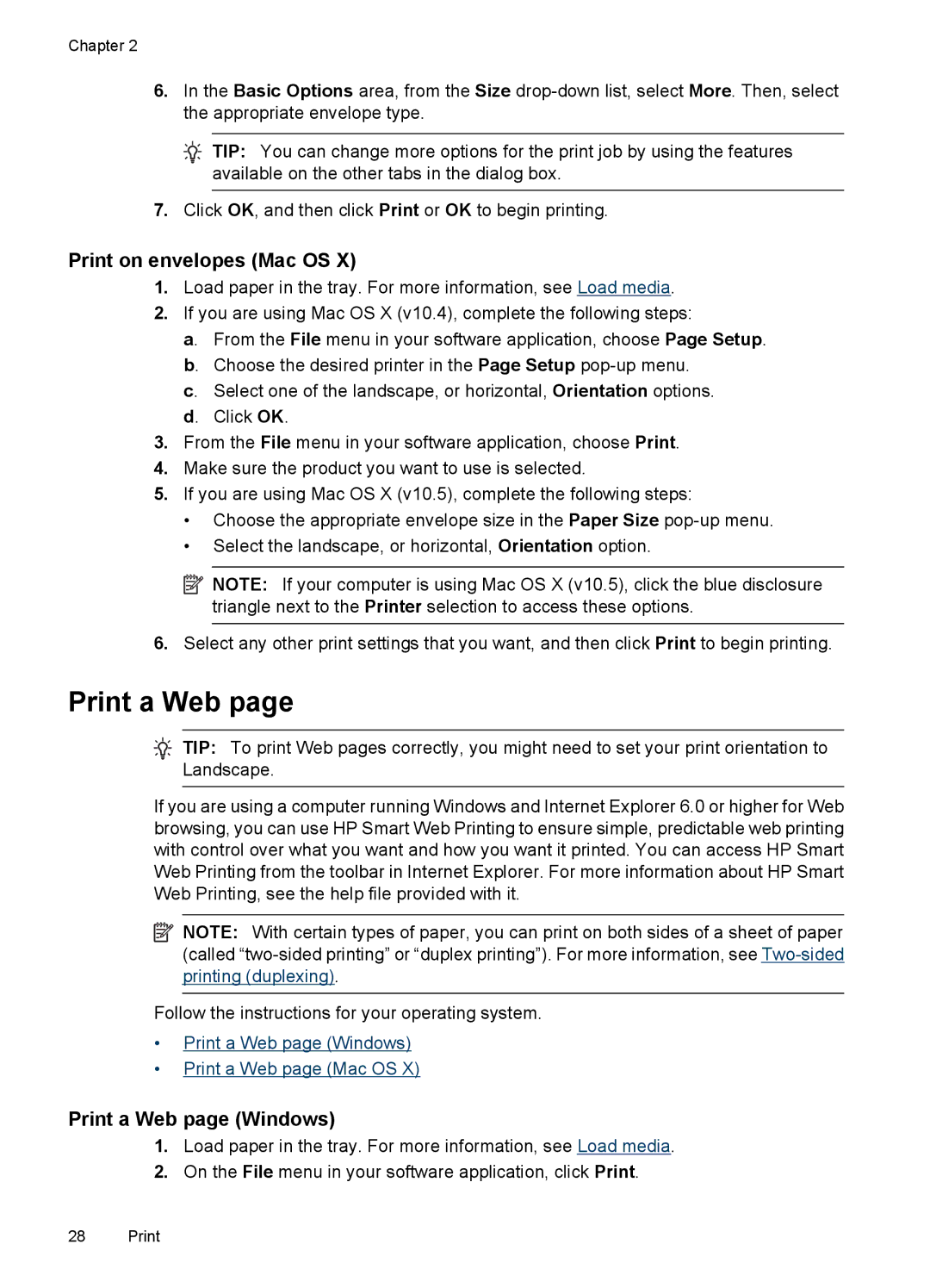Chapter 2
6.In the Basic Options area, from the Size
![]() TIP: You can change more options for the print job by using the features available on the other tabs in the dialog box.
TIP: You can change more options for the print job by using the features available on the other tabs in the dialog box.
7.Click OK, and then click Print or OK to begin printing.
Print on envelopes (Mac OS X)
1.Load paper in the tray. For more information, see Load media.
2.If you are using Mac OS X (v10.4), complete the following steps:
a. From the File menu in your software application, choose Page Setup. b. Choose the desired printer in the Page Setup
c. Select one of the landscape, or horizontal, Orientation options. d. Click OK.
3.From the File menu in your software application, choose Print.
4.Make sure the product you want to use is selected.
5.If you are using Mac OS X (v10.5), complete the following steps:
•Choose the appropriate envelope size in the Paper Size
•Select the landscape, or horizontal, Orientation option.
![]() NOTE: If your computer is using Mac OS X (v10.5), click the blue disclosure triangle next to the Printer selection to access these options.
NOTE: If your computer is using Mac OS X (v10.5), click the blue disclosure triangle next to the Printer selection to access these options.
6.Select any other print settings that you want, and then click Print to begin printing.
Print a Web page
TIP: To print Web pages correctly, you might need to set your print orientation to Landscape.
If you are using a computer running Windows and Internet Explorer 6.0 or higher for Web browsing, you can use HP Smart Web Printing to ensure simple, predictable web printing with control over what you want and how you want it printed. You can access HP Smart Web Printing from the toolbar in Internet Explorer. For more information about HP Smart Web Printing, see the help file provided with it.
![]() NOTE: With certain types of paper, you can print on both sides of a sheet of paper (called
NOTE: With certain types of paper, you can print on both sides of a sheet of paper (called
Follow the instructions for your operating system.
•Print a Web page (Windows)
•Print a Web page (Mac OS X)
Print a Web page (Windows)
1.Load paper in the tray. For more information, see Load media.
2.On the File menu in your software application, click Print.
28 Print