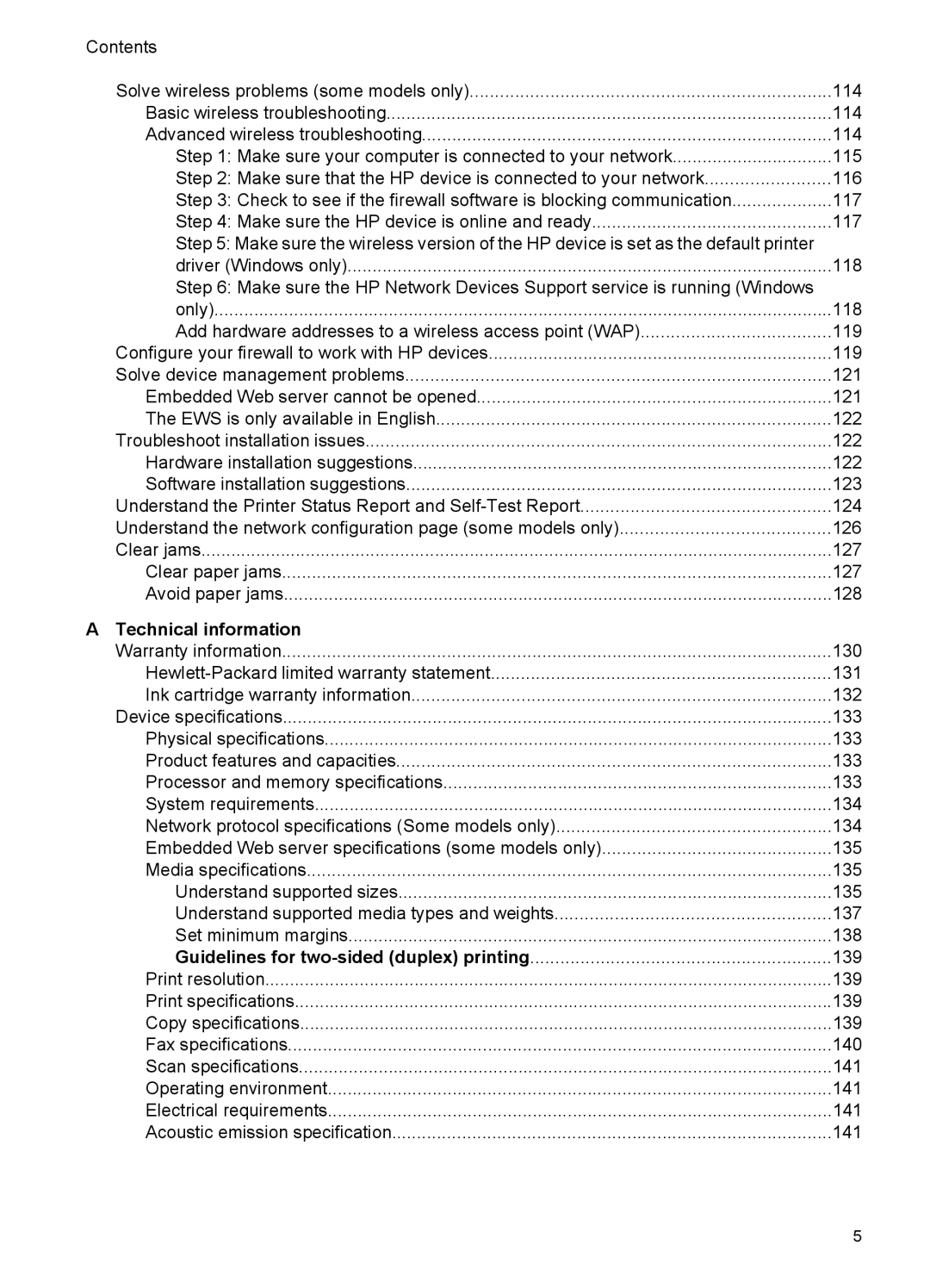Contents |
|
Solve wireless problems (some models only) | 114 |
Basic wireless troubleshooting | 114 |
Advanced wireless troubleshooting | 114 |
Step 1: Make sure your computer is connected to your network | 115 |
Step 2: Make sure that the HP device is connected to your network | 116 |
Step 3: Check to see if the firewall software is blocking communication | 117 |
Step 4: Make sure the HP device is online and ready | 117 |
Step 5: Make sure the wireless version of the HP device is set as the default printer |
|
driver (Windows only) | 118 |
Step 6: Make sure the HP Network Devices Support service is running (Windows |
|
only) | 118 |
Add hardware addresses to a wireless access point (WAP) | 119 |
Configure your firewall to work with HP devices | 119 |
Solve device management problems | 121 |
Embedded Web server cannot be opened | 121 |
The EWS is only available in English | 122 |
Troubleshoot installation issues | 122 |
Hardware installation suggestions | 122 |
Software installation suggestions | 123 |
Understand the Printer Status Report and | 124 |
Understand the network configuration page (some models only) | 126 |
Clear jams | 127 |
Clear paper jams | 127 |
Avoid paper jams | 128 |
A Technical information |
|
Warranty information | 130 |
131 | |
Ink cartridge warranty information | 132 |
Device specifications | 133 |
Physical specifications | 133 |
Product features and capacities | 133 |
Processor and memory specifications | 133 |
System requirements | 134 |
Network protocol specifications (Some models only) | 134 |
Embedded Web server specifications (some models only) | 135 |
Media specifications | 135 |
Understand supported sizes | 135 |
Understand supported media types and weights | 137 |
Set minimum margins | 138 |
Guidelines for | 139 |
Print resolution | 139 |
Print specifications | 139 |
Copy specifications | 139 |
Fax specifications | 140 |
Scan specifications | 141 |
Operating environment | 141 |
Electrical requirements | 141 |
Acoustic emission specification | 141 |
5