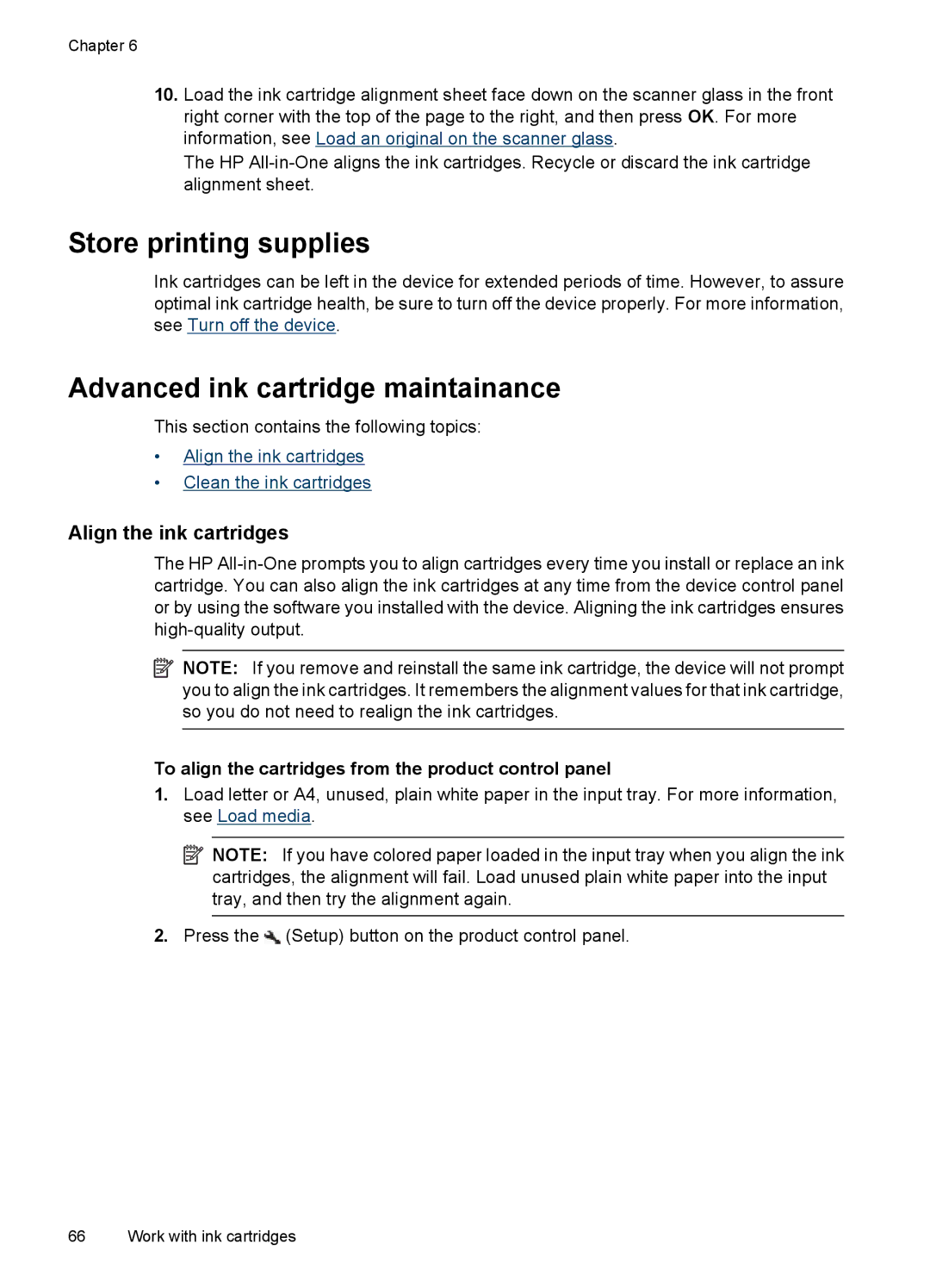Chapter 6
10.Load the ink cartridge alignment sheet face down on the scanner glass in the front right corner with the top of the page to the right, and then press OK. For more information, see Load an original on the scanner glass.
The HP
Store printing supplies
Ink cartridges can be left in the device for extended periods of time. However, to assure optimal ink cartridge health, be sure to turn off the device properly. For more information, see Turn off the device.
Advanced ink cartridge maintainance
This section contains the following topics:
•Align the ink cartridges
•Clean the ink cartridges
Align the ink cartridges
The HP
![]() NOTE: If you remove and reinstall the same ink cartridge, the device will not prompt you to align the ink cartridges. It remembers the alignment values for that ink cartridge, so you do not need to realign the ink cartridges.
NOTE: If you remove and reinstall the same ink cartridge, the device will not prompt you to align the ink cartridges. It remembers the alignment values for that ink cartridge, so you do not need to realign the ink cartridges.
To align the cartridges from the product control panel
1.Load letter or A4, unused, plain white paper in the input tray. For more information, see Load media.
![]() NOTE: If you have colored paper loaded in the input tray when you align the ink cartridges, the alignment will fail. Load unused plain white paper into the input tray, and then try the alignment again.
NOTE: If you have colored paper loaded in the input tray when you align the ink cartridges, the alignment will fail. Load unused plain white paper into the input tray, and then try the alignment again.
2.Press the ![]() (Setup) button on the product control panel.
(Setup) button on the product control panel.
66 Work with ink cartridges