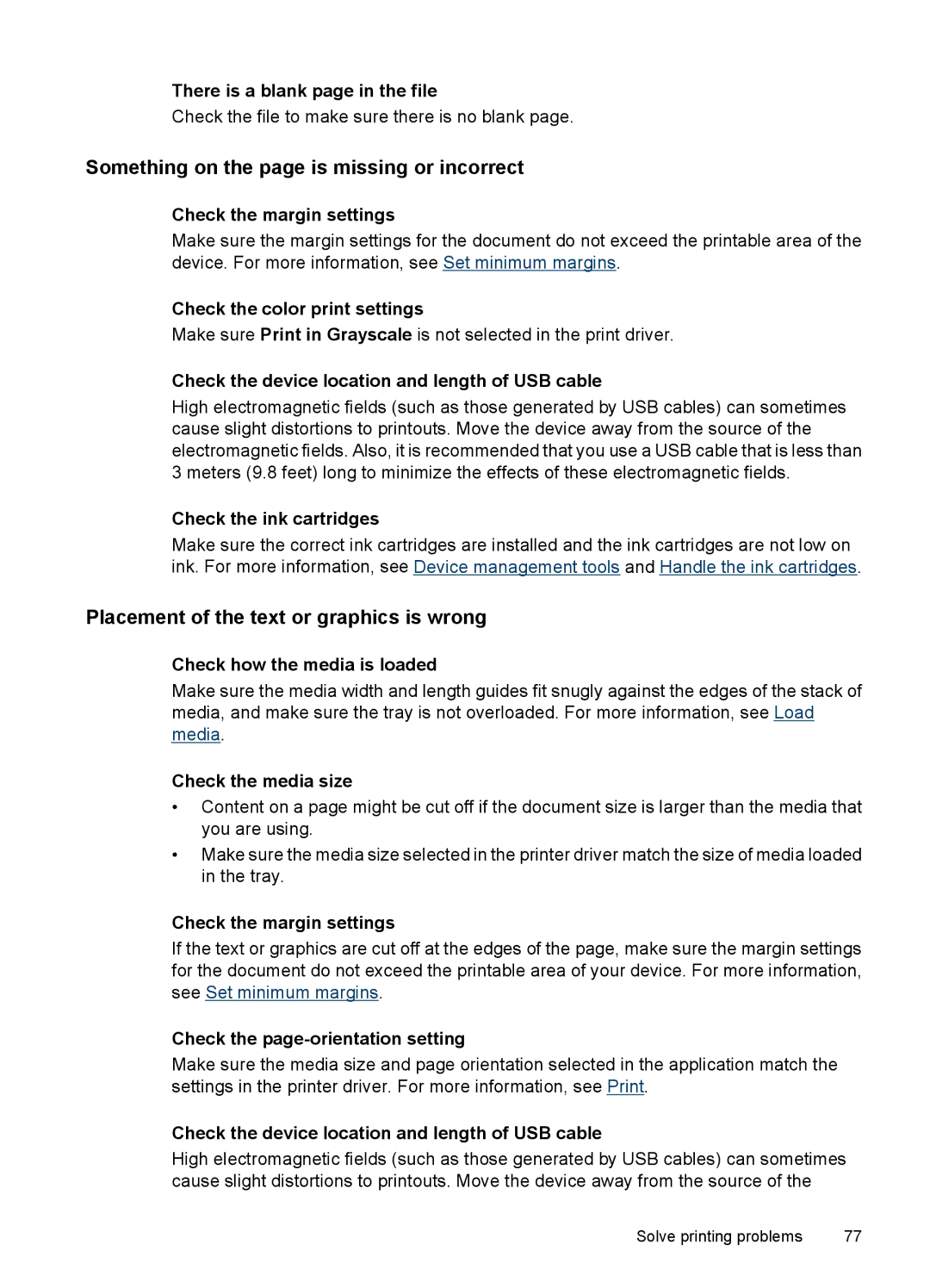There is a blank page in the file
Check the file to make sure there is no blank page.
Something on the page is missing or incorrect
Check the margin settings
Make sure the margin settings for the document do not exceed the printable area of the device. For more information, see Set minimum margins.
Check the color print settings
Make sure Print in Grayscale is not selected in the print driver.
Check the device location and length of USB cable
High electromagnetic fields (such as those generated by USB cables) can sometimes cause slight distortions to printouts. Move the device away from the source of the electromagnetic fields. Also, it is recommended that you use a USB cable that is less than 3 meters (9.8 feet) long to minimize the effects of these electromagnetic fields.
Check the ink cartridges
Make sure the correct ink cartridges are installed and the ink cartridges are not low on ink. For more information, see Device management tools and Handle the ink cartridges.
Placement of the text or graphics is wrong
Check how the media is loaded
Make sure the media width and length guides fit snugly against the edges of the stack of media, and make sure the tray is not overloaded. For more information, see Load media.
Check the media size
•Content on a page might be cut off if the document size is larger than the media that you are using.
•Make sure the media size selected in the printer driver match the size of media loaded in the tray.
Check the margin settings
If the text or graphics are cut off at the edges of the page, make sure the margin settings for the document do not exceed the printable area of your device. For more information, see Set minimum margins.
Check the page-orientation setting
Make sure the media size and page orientation selected in the application match the settings in the printer driver. For more information, see Print.
Check the device location and length of USB cable
High electromagnetic fields (such as those generated by USB cables) can sometimes cause slight distortions to printouts. Move the device away from the source of the
Solve printing problems | 77 |