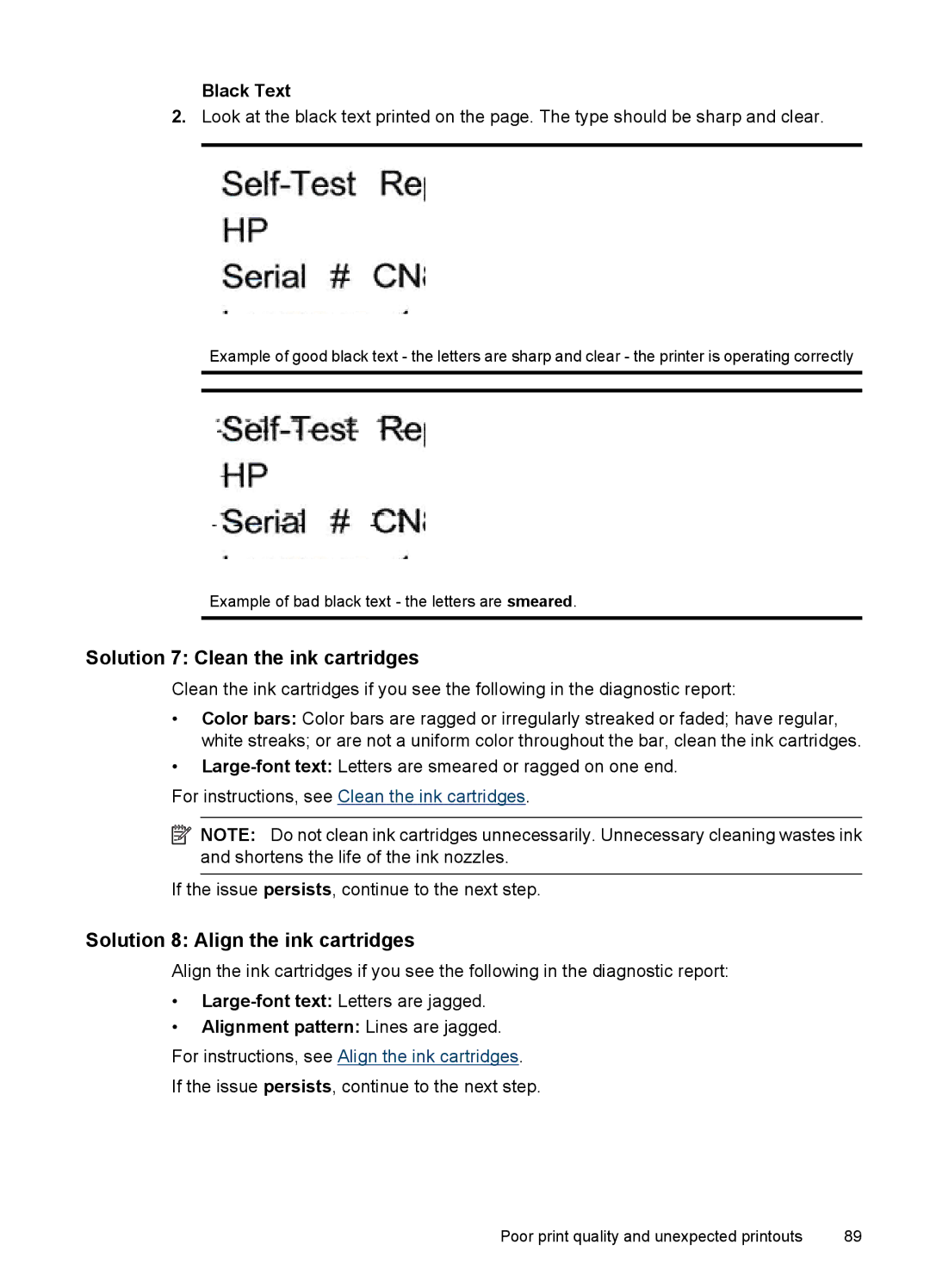Black Text
2.Look at the black text printed on the page. The type should be sharp and clear.
Example of good black text - the letters are sharp and clear - the printer is operating correctly
Example of bad black text - the letters are smeared.
Solution 7: Clean the ink cartridges
Clean the ink cartridges if you see the following in the diagnostic report:
•Color bars: Color bars are ragged or irregularly streaked or faded; have regular, white streaks; or are not a uniform color throughout the bar, clean the ink cartridges.
•
For instructions, see Clean the ink cartridges.
![]() NOTE: Do not clean ink cartridges unnecessarily. Unnecessary cleaning wastes ink and shortens the life of the ink nozzles.
NOTE: Do not clean ink cartridges unnecessarily. Unnecessary cleaning wastes ink and shortens the life of the ink nozzles.
If the issue persists, continue to the next step.
Solution 8: Align the ink cartridges
Align the ink cartridges if you see the following in the diagnostic report:
•
•Alignment pattern: Lines are jagged.
For instructions, see Align the ink cartridges.
If the issue persists, continue to the next step.
Poor print quality and unexpected printouts | 89 |