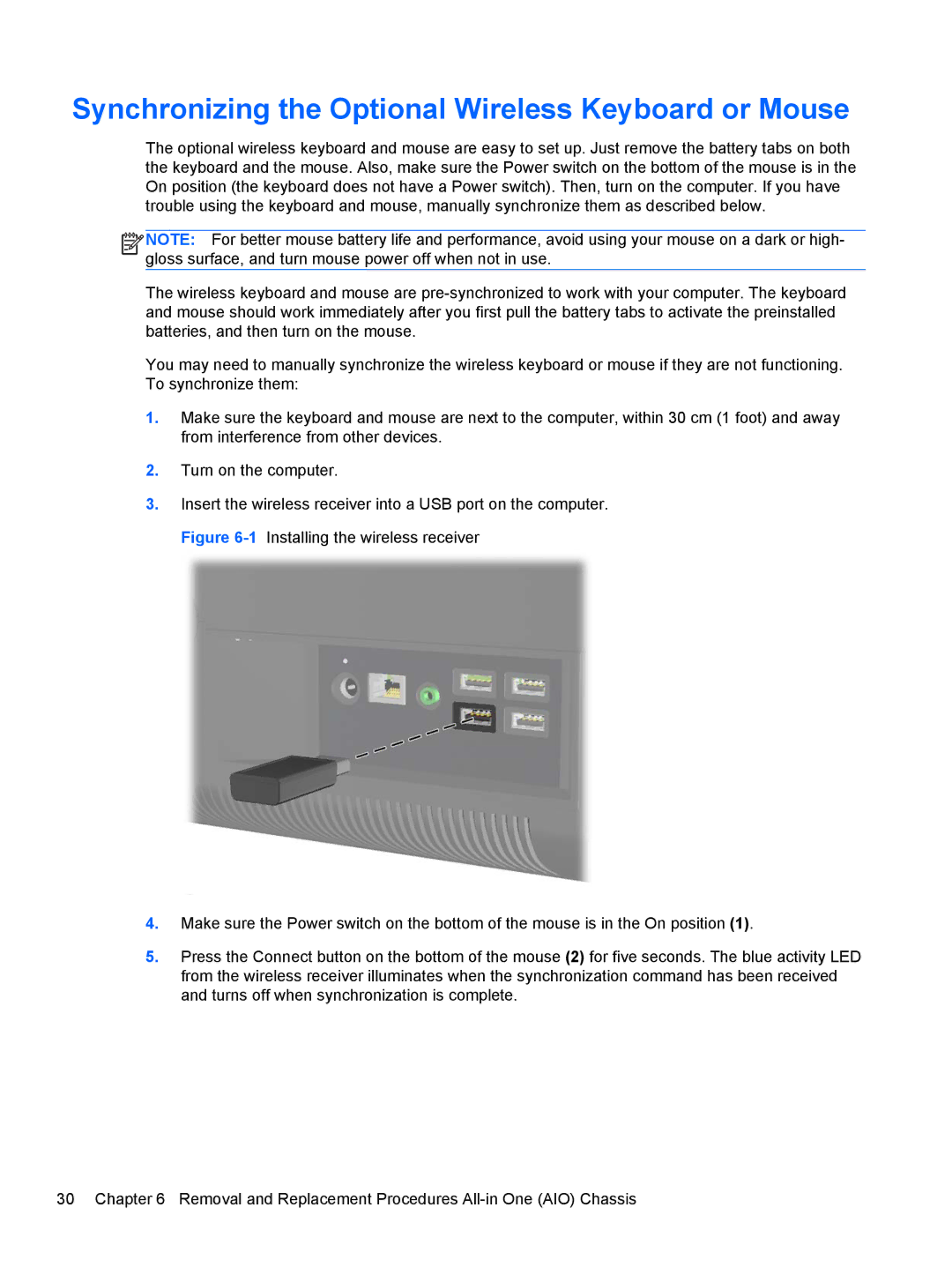Synchronizing the Optional Wireless Keyboard or Mouse
The optional wireless keyboard and mouse are easy to set up. Just remove the battery tabs on both the keyboard and the mouse. Also, make sure the Power switch on the bottom of the mouse is in the On position (the keyboard does not have a Power switch). Then, turn on the computer. If you have trouble using the keyboard and mouse, manually synchronize them as described below.
![]()
![]()
![]()
![]() NOTE: For better mouse battery life and performance, avoid using your mouse on a dark or high- gloss surface, and turn mouse power off when not in use.
NOTE: For better mouse battery life and performance, avoid using your mouse on a dark or high- gloss surface, and turn mouse power off when not in use.
The wireless keyboard and mouse are
You may need to manually synchronize the wireless keyboard or mouse if they are not functioning. To synchronize them:
1.Make sure the keyboard and mouse are next to the computer, within 30 cm (1 foot) and away from interference from other devices.
2.Turn on the computer.
3.Insert the wireless receiver into a USB port on the computer. Figure
4.Make sure the Power switch on the bottom of the mouse is in the On position (1).
5.Press the Connect button on the bottom of the mouse (2) for five seconds. The blue activity LED from the wireless receiver illuminates when the synchronization command has been received and turns off when synchronization is complete.
30 Chapter 6 Removal and Replacement Procedures