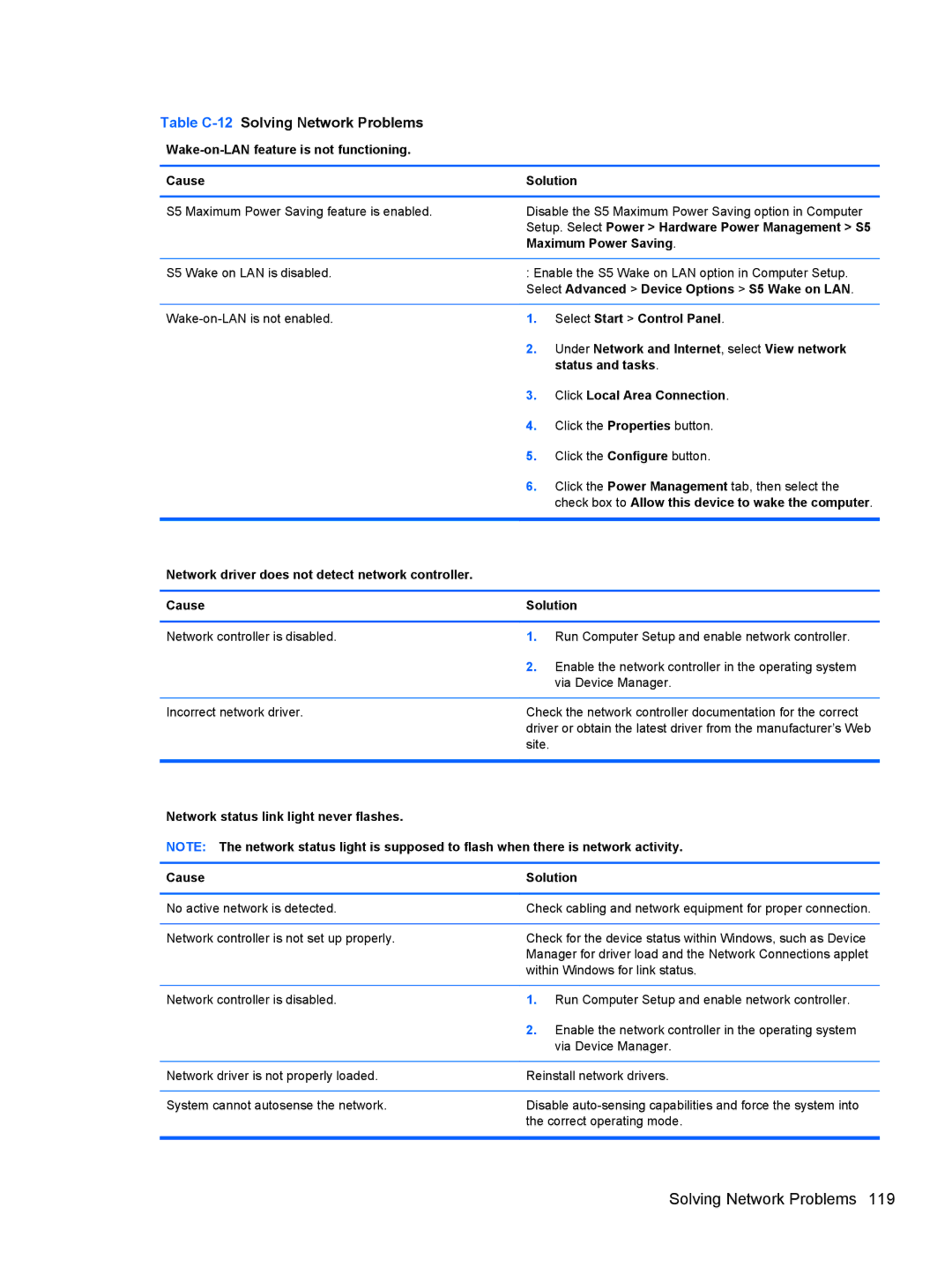Table C-12 Solving Network Problems
Wake-on-LAN feature is not functioning.
Cause | Solution | |
|
| |
S5 Maximum Power Saving feature is enabled. | Disable the S5 Maximum Power Saving option in Computer | |
| Setup. Select Power > Hardware Power Management > S5 | |
| Maximum Power Saving. | |
|
| |
S5 Wake on LAN is disabled. | : Enable the S5 Wake on LAN option in Computer Setup. | |
| Select Advanced > Device Options > S5 Wake on LAN. | |
|
|
|
1. | Select Start > Control Panel. | |
| 2. | Under Network and Internet, select View network |
|
| status and tasks. |
| 3. | Click Local Area Connection. |
| 4. | Click the Properties button. |
| 5. | Click the Configure button. |
| 6. | Click the Power Management tab, then select the |
|
| check box to Allow this device to wake the computer. |
|
|
|
Network driver does not detect network controller. |
|
|
|
| |
Cause | Solution | |
|
|
|
Network controller is disabled. | 1. | Run Computer Setup and enable network controller. |
| 2. | Enable the network controller in the operating system |
|
| via Device Manager. |
|
| |
Incorrect network driver. | Check the network controller documentation for the correct | |
| driver or obtain the latest driver from the manufacturer’s Web | |
| site. |
|
|
|
|
Network status link light never flashes.
NOTE: The network status light is supposed to flash when there is network activity.
Cause | Solution |
|
|
No active network is detected. | Check cabling and network equipment for proper connection. |
|
|
Network controller is not set up properly. | Check for the device status within Windows, such as Device |
| Manager for driver load and the Network Connections applet |
| within Windows for link status. |
|
|
Network controller is disabled. | 1. Run Computer Setup and enable network controller. |
| 2. Enable the network controller in the operating system |
| via Device Manager. |
|
|
Network driver is not properly loaded. | Reinstall network drivers. |
|
|
System cannot autosense the network. | Disable |
| the correct operating mode. |
|
|